Loading ...
Loading ...
Loading ...
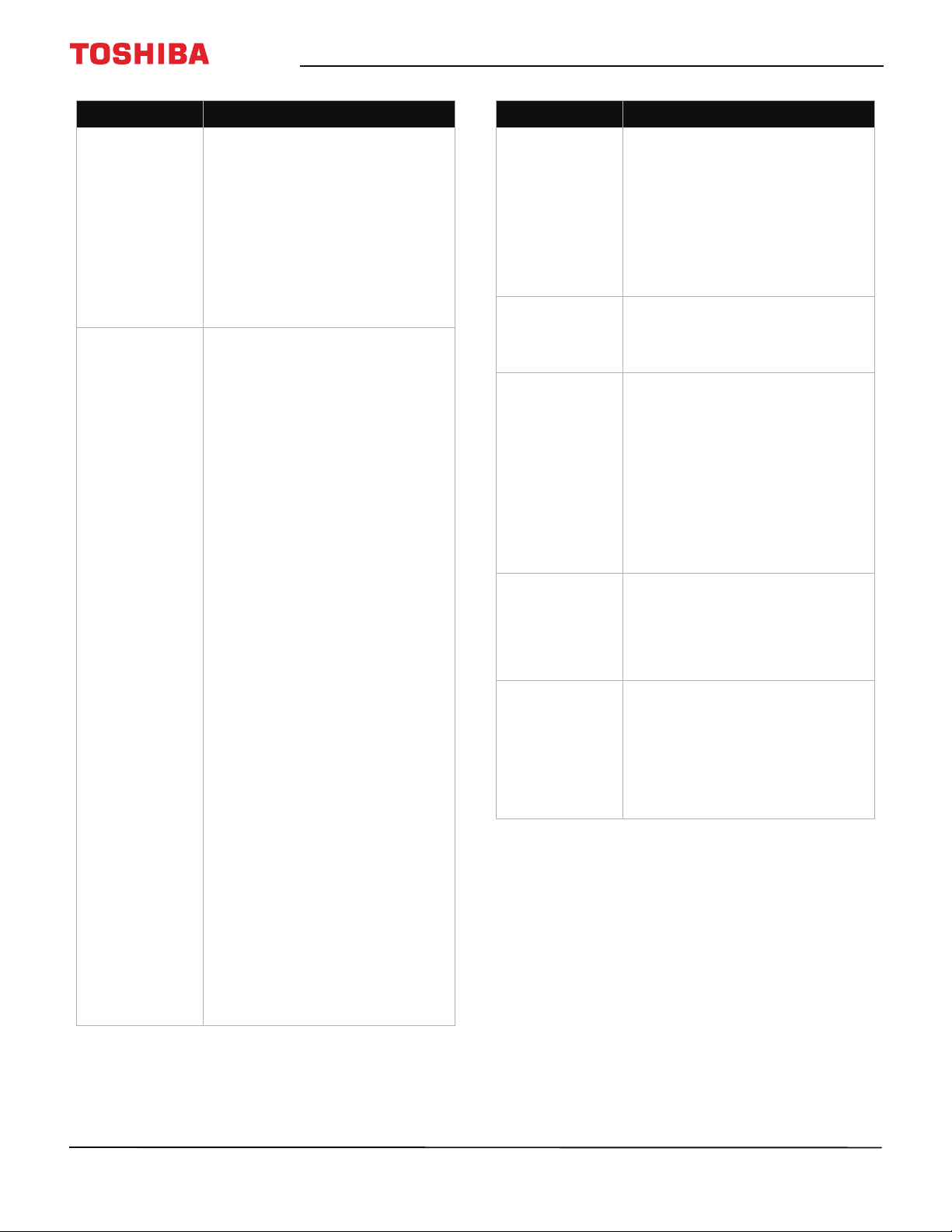
87
43" 1080p 60Hz LED Chromecast built-in TV
www.tv.toshiba.com
Video description
or voice guide
does not work.
• Make sure that your TV is not
muted and the volume is
turned up.
• Make sure that the options
listed under the Accessibility
menu are turned on. See
Adjusting accessibility settings
on page 62.
• Video descriptions are not
available on all broadcasts.
• Some remote functions are not
narrated.
Good picture, but
no sound.
•Increase the volume.
• Make sure that the sound is not
muted.
• Make sure that you do not have
headphones connected. When
headphones are connected, the
TV speakers are muted.
•Make sure that the TV
Speakers option on the Sound
menu is not set to Off.
•If you are using a home theater
system, soundbar, or external
speaker system, make sure it is
turned on and is not muted.
•If you are using a home theater
system, soundbar, or external
speaker system, make sure that
you have selected the correct
output mode.
•If you are using a home theater
system, soundbar, or external
speaker system and have
connected it with a digital
optical cable, go to the Sound
menu, highlight Digital Audio
Output, then press OK.
Highlight Audio Format, then
press OK. Press
S
or
T
to select
PCM, then press OK. See the
Digital Audio Output option in
Adjusting sound settings on
page 67.
• Make sure that the audio cables
are connected correctly and
securely to your TV.
• Make sure that the antenna or
cable TV is connected correctly
and securely. See Connecting a
cable or satellite box on
page 22 or Connecting an
antenna or cable TV (no box) on
page 26.
• The audio cables you are using
may be bad. Try a new set.
Problem Solution
Poor picture.
• Make sure that the room is not
too bright. Light reflecting off
the screen can make the picture
difficult to see.
• If an S-VHS camera or a
camcorder is connected while
another connected device is
turned on, the picture may be
poor. Turn off one or more
devices.
Good sound, but
poor color.
• Adjust the contrast, color, and
brightness settings. See
Adjusting the TV picture on
page 62.
Audio noise.
• Other devices (for example, a
surround sound receiver,
external speakers, fans, or hair
dryers) may be interfering with
your TV. Try turning off one
device at a time to determine
which device is causing
interference. After you have
determined which device is
causing interference, move it
further from the TV to eliminate
the interference.
No output from
one of the
speakers.
• Adjust the audio balance. See
Adjusting sound settings on
page 67.
• Make sure that the audio cables
are connected correctly and
securely to your TV.
After images
appear.
• Do not display a still image,
such as a logo, game, or
computer image, for an
extended period of time. This
can cause a permanent
after-image to be burned into
the screen. This type of damage
is not covered by your warranty.
Problem Solution
Loading ...
Loading ...
Loading ...