Loading ...
Loading ...
Loading ...
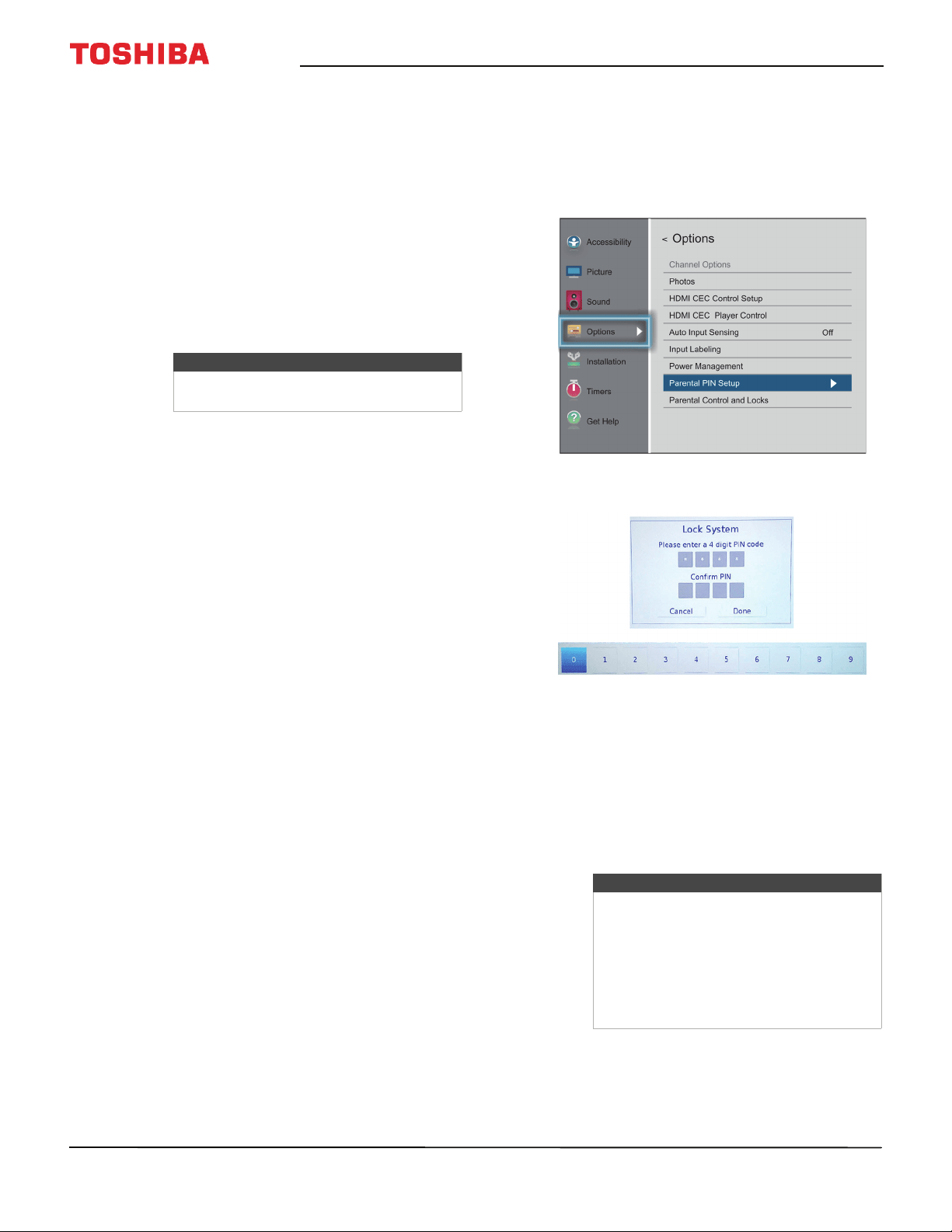
71
43" 1080p 60Hz LED Chromecast built-in TV
www.tv.toshiba.com
Setting parental controls
Parental controls let you prevent your children from
watching inappropriate material on TV. When set,
parental controls read the rating of the program (with
some exceptions, such as news and sports) and deny
access to programs that exceed the ratings level you
select.
Parental controls let you:
• Set ratings for TV programs and movies so you can
prevent your children from watching inappropriate
material on TV
• Lock video input sources
• Set a timer to limit how long you can play a game
Parental control topics include:
• Setting a new PIN
• Changing or deleting the PIN
• Blocking TV programs and movies (for USA region)
• Downloading rating information (for USA region)
• Temporarily unlocking programs
•Locking video inputs
•Locking channels
• Setting the GameTimer™
Setting a new PIN
A PIN is necessary for some menus. The Parental
Control and Locks menu is grayed out if no PIN has
been set.
1 Press MENU, press
S
or
T
to highlight Options,
then press OK.
2 Highlight Parental PIN Setup, then press OK.
3 Press
W
or
X
on the number bar at the bottom of
the screen to select a number, then press OK.
Repeat this step to enter the other three numbers
in your PIN.
After you enter the fourth number, a confirmation
screen opens.
4 Enter your PIN again to confirm, then press OK.
The Parental PIN Setup menu opens.
5 Press EXIT to close the menu.
Note
To watch blocked programs, you must
enter a PIN.
Note
If you have set a PIN, the Locks Active
screen opens where you enter you PIN.
If you forget your PIN, highlight Cancel or
Done on the Locks Active screen, then
press INFO four times within five seconds.
Your PIN is cleared and the Lock System
screen opens where you can enter a new
PIN.
Loading ...
Loading ...
Loading ...