Loading ...
Loading ...
Loading ...
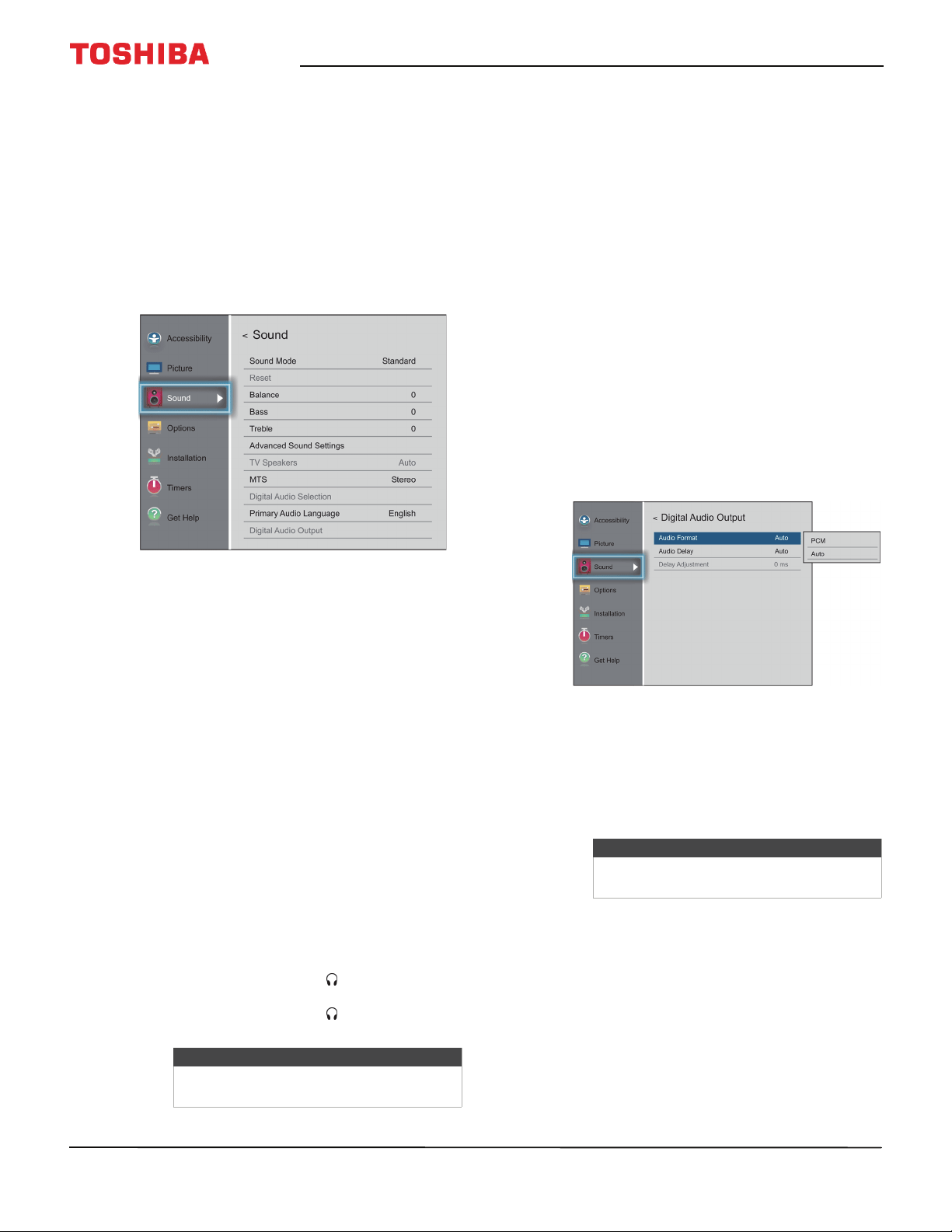
67
43" 1080p 60Hz LED Chromecast built-in TV
www.tv.toshiba.com
Adjusting the sound
This section covers:
• Adjusting sound settings
• Playing TV audio only
Adjusting sound settings
You can adjust sound settings to improve the sound
quality.
1 Press MENU, press
S
or
T
to highlight Sound,
then press OK.
2 Highlight an option, then press OK. You can select:
• Sound Mode—Selects the sound mode. You
can select Standard, Music, Movie, Clear Voice,
or Enhanced Bass.
• Reset—Resets all sound settings to the factory
default.
• Balance—Adjusts the balance between the left
and right audio channels.
• Bass—Adjusts the low sounds.
• Treble—Adjusts the high sounds.
• Advanced Sound Settings—Adjusts advanced
sound settings. You can select:
• TruSurround—Delivers clear, crisp, natural
sound over front facing speaker
configurations, complete with rich bass, high
frequency detail, and clear dialog. You can
select On or Off.
• Dialog Clarity—Adjusts the dialog volume
when watching movies or TV programs. You
can select Off, Low, or High.
• TV Speakers—Turns your TV’s speakers on or
off. You can select:
• Auto—Turns off the TV speakers when you
connect a device to the /AUDIO OUT jack.
• On—Keeps the TV speakers on when you
connect a device to the /AUDIO OUT jack.
• Off—Turns off the TV speakers.
• MTS—(Analog channels received through the
ANT / CABLE IN jack only) Selects the audio
mode. You can select:
• Stereo—Select this option for programs
broadcast in stereo. You can typically leave
your TV in Stereo mode because Stereo
outputs the type of sound being broadcast
(stereo or mono).
• Mono—Select this option if there is noise or
static on weak stereo broadcasts.
• SAP—Select this option to listen to a
secondary audio program, if available. If you
select this option and no secondary audio
program is available, you may not hear
sound. Change the MTS option to Stereo.
• Digital Audio Selection—Lets you
conveniently switch between audio tracks on a
digital channel (when available). This option
temporarily overrides the Primary Audio
Language option on the Sound menu.
• Primary Audio Language—Selects the
language for digital channels.
• Digital Audio Output—Opens the Digital Audio
Output menu where you can adjust digital audio.
• Audio Format—Selects the digital audio
format sent to an external audio system. You
can select:
• PCM (to convert and output sound as
PCM (pulse-code modulation) format).
• Auto (to pass through the original digital
sound).
• Audio Delay—Fine tunes the audio when it
is not in sync with the video. You can select
Auto or Manual.
• Delay adjustment—Lets you set the
amount of delay to manually sync the audio
with the video. To use this option, Audio
Delay must be set to Manual.
3 Press
W
X
S
or
T
to adjust the option or select a
setting, then press OK.
4 Press EXIT to close the menu.
Note
If the Voice Guide is turned on, the TV
Speakers option can only be set to Auto.
Note
If the Voice Guide is turned on, the Audio
Format option can only be set to PCM.
Loading ...
Loading ...
Loading ...