Loading ...
Loading ...
Loading ...
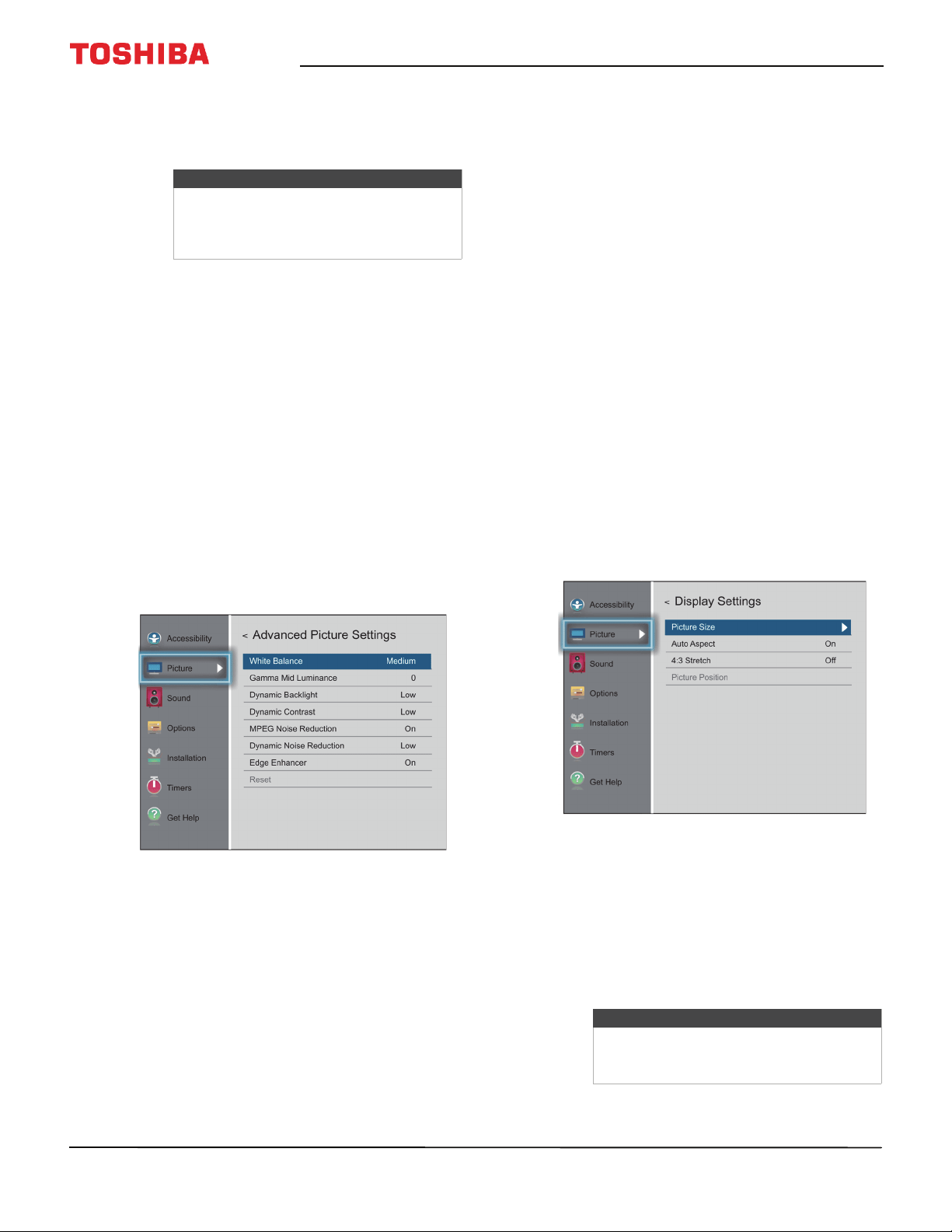
63
43" 1080p 60Hz LED Chromecast built-in TV
www.tv.toshiba.com
• Store—The Store picture mode is only
available if you selected Store Mode during
initial setup. This option is hidden in the
Home mode.
• Reset—Resets all picture settings to the factory
default.
• Backlight—Sets the overall brilliance of the
screen.
• Contrast—Adjusts the brightness of the light
areas of the picture.
• Brightness—Adjusts the brightness of the dark
areas of the picture.
• Color—Adjusts the color intensity of the picture.
A low setting may make the color look faded. A
high setting may make the color look artificial.
• Tint—Adjusts the color balance of the picture.
Use this control to make skin tones look more
natural.
• Sharpness—Adjusts the color detail of images.
If you set this control too high, dark images may
appear with light or white edges.
• Advanced Picture Settings—Opens the
Advanced Picture Settings menu where you can
adjust additional video options.
• White Balance—Adjusts the color
temperature.
A Highlight Color Temperature.
B Press
W
or
X
to select Cool (to enhance
the blues), Medium (to select a neutral
color temperature), or Warm (to enhance
the reds).
C Highlight Red Intensity, Green
Intensity, or Blue Intensity, then press
OK. Press
W
or
X
to adjust the setting.
D Press
T
to highlight Done, then press OK.
• Gamma Mid Luminance—Lets you adjust
the levels of black in the picture.
A Highlight this option, then press OK.
B Press
W
or
X
to decrease or increase the
black level detail.
• Dynamic Backlight—Automatically
strengthens the black coloring of dark areas
in the video according to the level of
darkness. You can select High, Low, or Off.
• Dynamic Contrast—Automatically detects
changes in picture quality that affect the
appearance of your contrast settings and
automatically adjusts the video. You can
select High, Middle, Low, or Off.
• MPEG Noise Reduction—Reduces artifact
noise and mosquito noise by MPEG
encoding. You can select On or Off.
• Dynamic Noise Reduction—Reduces
picture noise (snow). You can select Off, Low,
or High.
• Edge Enhancer—Adjusts the picture to
achieve a sharper image. You can select On
or Off.
• Reset—Resets all advanced picture settings
to factory defaults.
• Display Settings—Opens the Display Settings
menu where you can adjust how the picture is
displayed on the screen.
You can adjust:
• Picture Size—See Adjusting the picture size
on page 64.
• Auto Aspect—See Automatically adjusting
the aspect ratio on page 66.
• 4:3 Stretch—See Using the 4:3 Stretch on
page 66.
• Picture Position—See Scrolling the
TheaterWide™ picture on page 65.
Note
When your TV is set to Store Mode
(during the initial setup or from the
Installation menu), your TV will always
revert to Store Mode when you turn it on.
Note
The Picture Position option may be
grayed and unavailable for some Picture
Size settings.
Loading ...
Loading ...
Loading ...