Loading ...
Loading ...
Loading ...
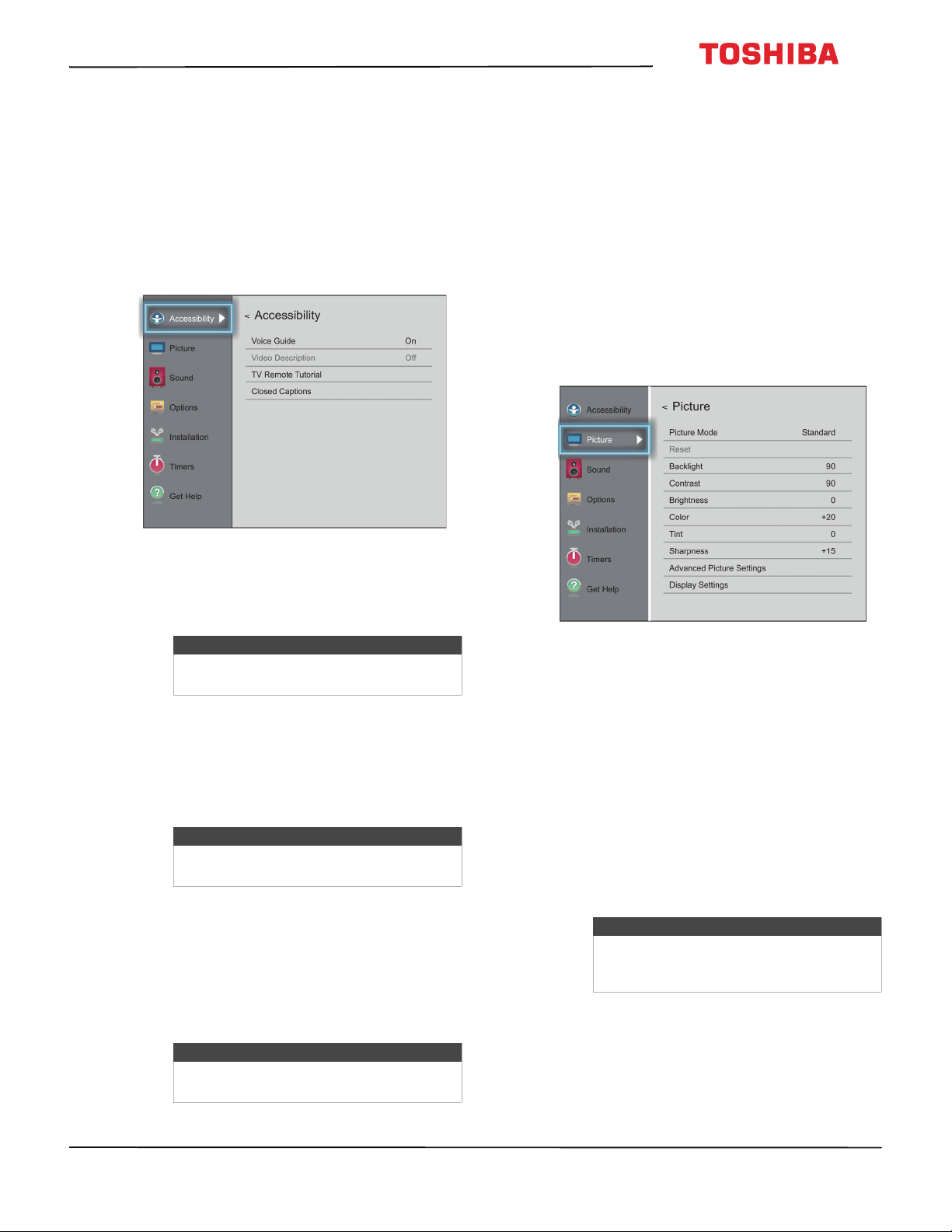
62
43L511U18 43" 1080p 60Hz LED Chromecast built-in TV
www.tv.toshiba.com
Adjusting accessibility
settings
Your TV provides audio descriptions of menus and
some remote control functions. Depending on the
broadcaster, audio narration of key elements in
programs may also be available.
1 Press MENU, press
S
or
T
to highlight
Accessibility, then press OK.
2 Highlight an option, then press OK. You can select:
• Voice Guide—Audibly narrates menu selections
and some remote control functions. You can
select On or Off.
• Video Description—Audibly narrates key visual
elements in TV programs (not available on all
broadcasts). You can select On or Off. This
option is only available when the video input is
ANT/CABLE.
• TV Remote Tutorial—Provides information
about using the remote control.
• Closed Captions—Displays a text version of the
TV program audio or displays information
provided by the broadcaster. See Using closed
captioning on page 76 for instructions about
using closed captioning features.
3 Press
W
X
S
or
T
to adjust the option or select a
setting, then press OK.
4 Press EXIT to close the menu.
Adjusting the picture
This section covers:
• Adjusting the TV picture
• Adjusting the picture size
• Scrolling the TheaterWide™ picture
• Automatically adjusting the aspect ratio
• Using the 4:3 Stretch
Adjusting the TV picture
You can adjust various settings to improve the quality
of the TV picture. Also, you can reset all picture
settings to the factory default.
1 Press MENU, press
S
or
T
to highlight Picture,
then press OK.
2 Highlight an option, then press OK. You can select:
• Picture Mode—Selects the picture mode. You
can select:
• Dynamic—Significantly increases the
contrast, color saturation, sharpness, gray
scale, and brightness to create more vivid
and dynamic images.
• Standard—Uses the default settings.
• Natural—Preserves original video content.
• Movie—Lowers the contrast for a darkened
room.
• Game—Reduces controller delay for faster
video gaming action.
• PC—Optimizes the image of a connected
computer.
Note
The Voice Guide option is only available
in the English language.
Note
The Voice Guide option must be set to On
to access the TV Remote Tutorial.
Note
For more information about accessibility,
call Product Support (855) 527-2411
Note
The PC option is only available for HDMI.
The option is grayed for other input
sources.
Loading ...
Loading ...
Loading ...