Loading ...
Loading ...
Loading ...
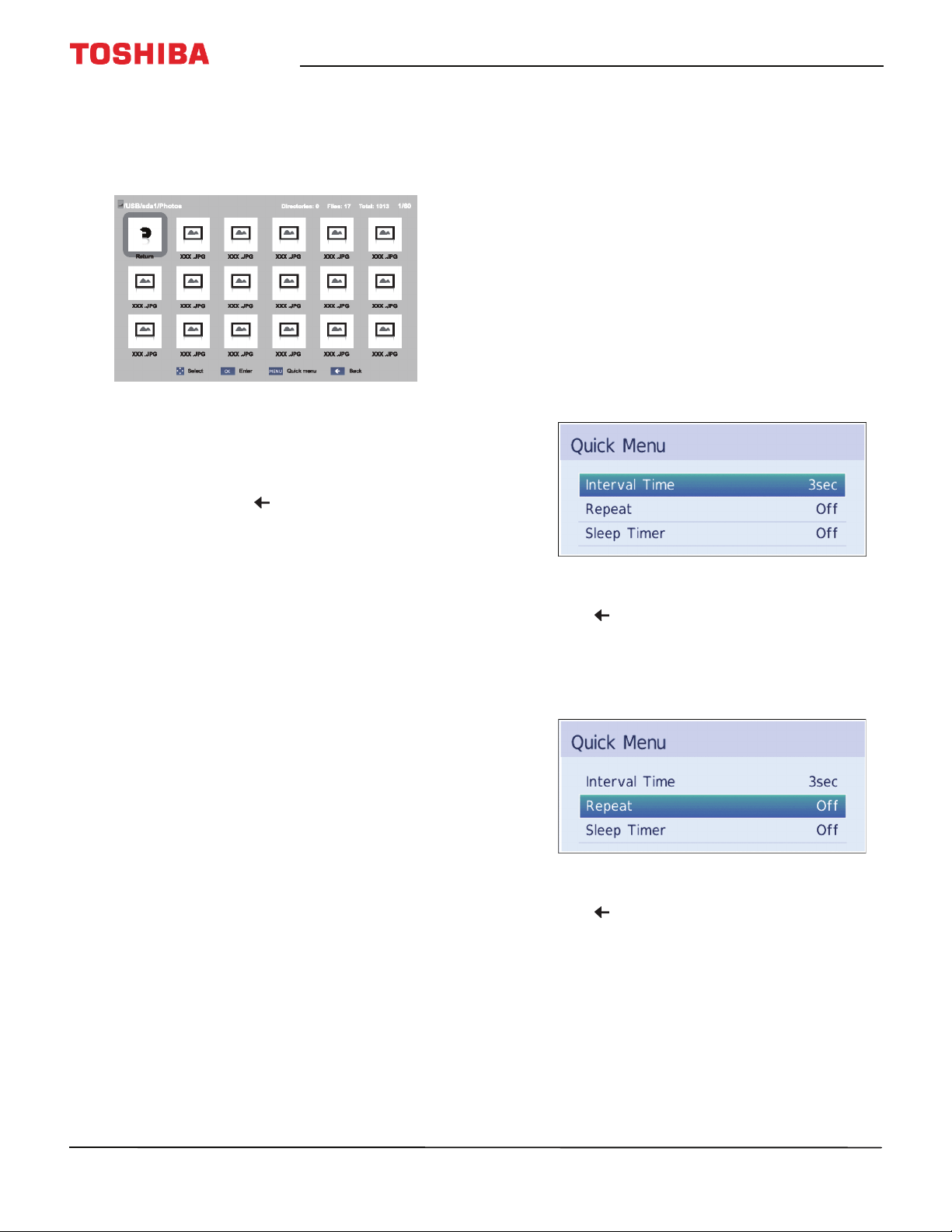
61
43" 1080p 60Hz LED Chromecast built-in TV
www.tv.toshiba.com
Viewing photos
When you connect a USB flash drive that has photos
on it and open the Photo viewer, a thumbnail index
screen opens that shows the files and folders on the
flash drive.
To navigate the thumbnail index screen:
• Press
S
T
W
or
X
to highlight a folder or photo, then
press OK.
• If you select a folder and press OK, the folder
opens and displays thumbnails of the photos in
the folder. Press to return to the previous
thumbnail screen or folder.
• If you select a photo and press OK, the photo is
displayed full-screen.
• If all the photos do not fit on one screen:
• Highlight the top left thumbnail, then press
W
to move to the previous screen.
• Highlight the bottom right thumbnail, then
press
X
to move to the next screen.
To navigate on a full-screen photo:
• Press
W
or
X
to view the previous or next photo.
• Press
S
to rotate the photo 90° counter-clockwise or
press
T
to rotate the photo 90° clockwise.
• Press EXIT to close the Photo viewer.
Viewing photos in a slideshow
When viewing photos in a slideshow, you can:
• Skip backward or forward through the photos in the
current folder
• Set the time interval between photo displays
• Repeat the slideshow
To view photos in the slideshow:
1 Select a photo, then press OK to view it full-screen.
Press OK again to start a slideshow in the current
folder.
2 Press
W
or
X
to view the previous or next photo in
the slideshow.
To set the time interval:
1 With a photo displayed full-screen, press OK.
2 Press MENU, then press
S
or
T
to highlight
Interval Time.
3 Press
W
or
X
to select the time interval.
4 Press to continue the slideshow.
To set the repeat mode:
1 With a photo displayed full-screen, press OK.
2 Press MENU, then press
S
or
T
to highlight
Repeat.
3 Press
W
or
X
to select On.
4 Press to continue the slideshow.
Loading ...
Loading ...
Loading ...