Loading ...
Loading ...
Loading ...
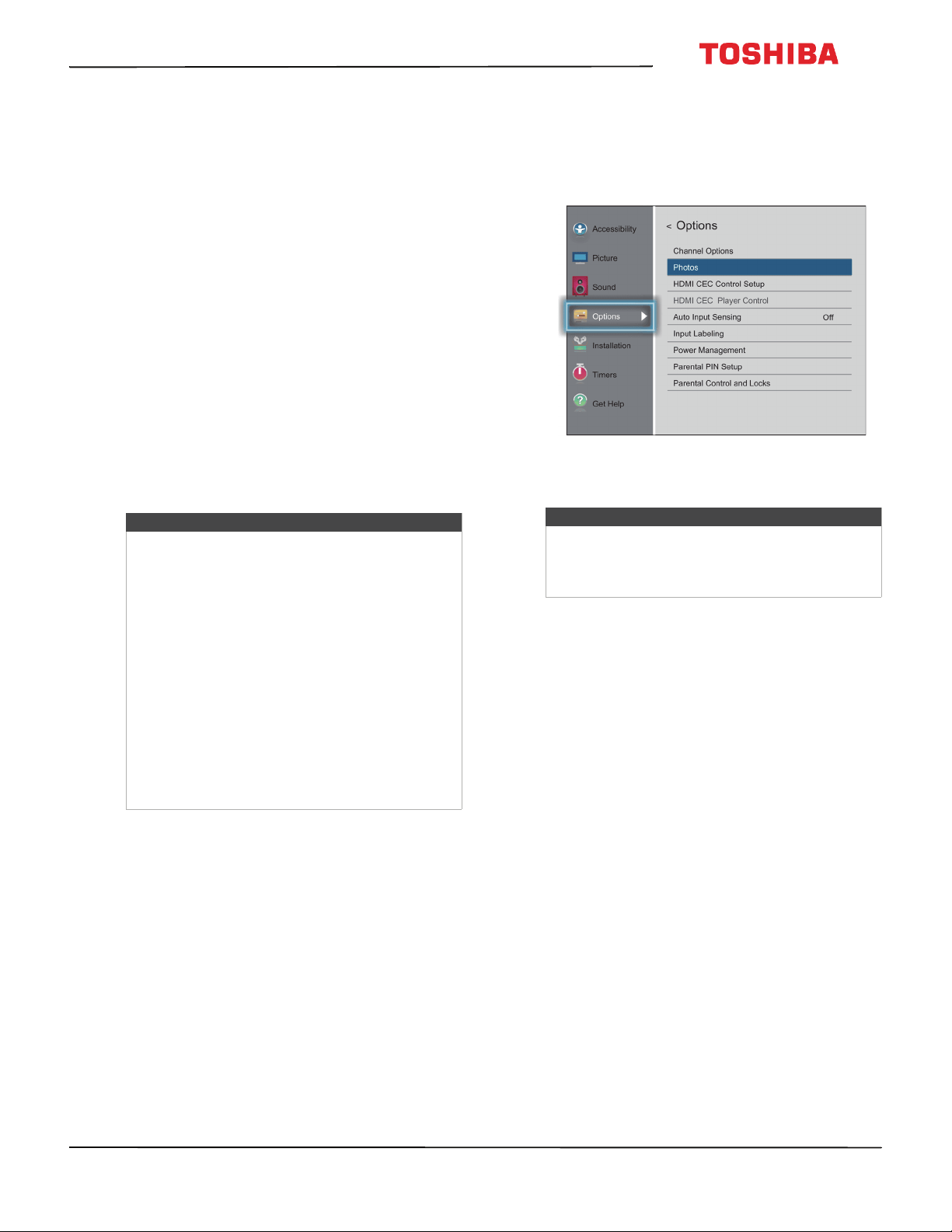
60
43L511U18 43" 1080p 60Hz LED Chromecast built-in TV
www.tv.toshiba.com
Viewing photos on a USB
flash drive
You can connect a USB flash drive to your TV to view
photos stored on the flash drive.
This section includes topics about:
• Supported photo file formats
•Opening the Media Player
• Viewing photos
• Viewing photos in a slideshow
Supported photo file formats
Your TV supports the following photo file formats:
• Data type: JPEG EXIF ver 2.1
•File format: JPEG
•Maximum photo size: 6 MB
• Maximum number of files or folders: 500
• Base-line format, maximum photo resolution: 4096
x 4096 pixels
• Progressive format, maximum photo resolution:
1024 x 768 pixels
Opening the Media Player
1 Gently insert a USB flash drive into the USB port on
your TV.
2 Press MENU, press
S
or
T
to highlight Options,
then press OK.
3 Highlight Photos, then press ENTER. The Media
player opens.
Notes
• Connectivity is not guaranteed for all devices.
• Connect the USB flash drive to the TV directly.
Do not use a USB Hub.
• You must obtain any required permission
from copyright owners to use copyright
content.
• Depending on the file size and amount stored
on the USB flash drive, it may take some time
to load before content is viewable.
• A message appears on-screen when files are
loading from the USB flash drive.
• Only limited types of U3 USB devices are
supported. We recommend that you not use
U3 USB to view photos.
• Non-supported characters are replaced with
squares.
Note
You can also select USB from the Input Selection
list to open the Media Player. For more
information, see Selecting the video input source
on page 53.
Loading ...
Loading ...
Loading ...