Loading ...
Loading ...
Loading ...
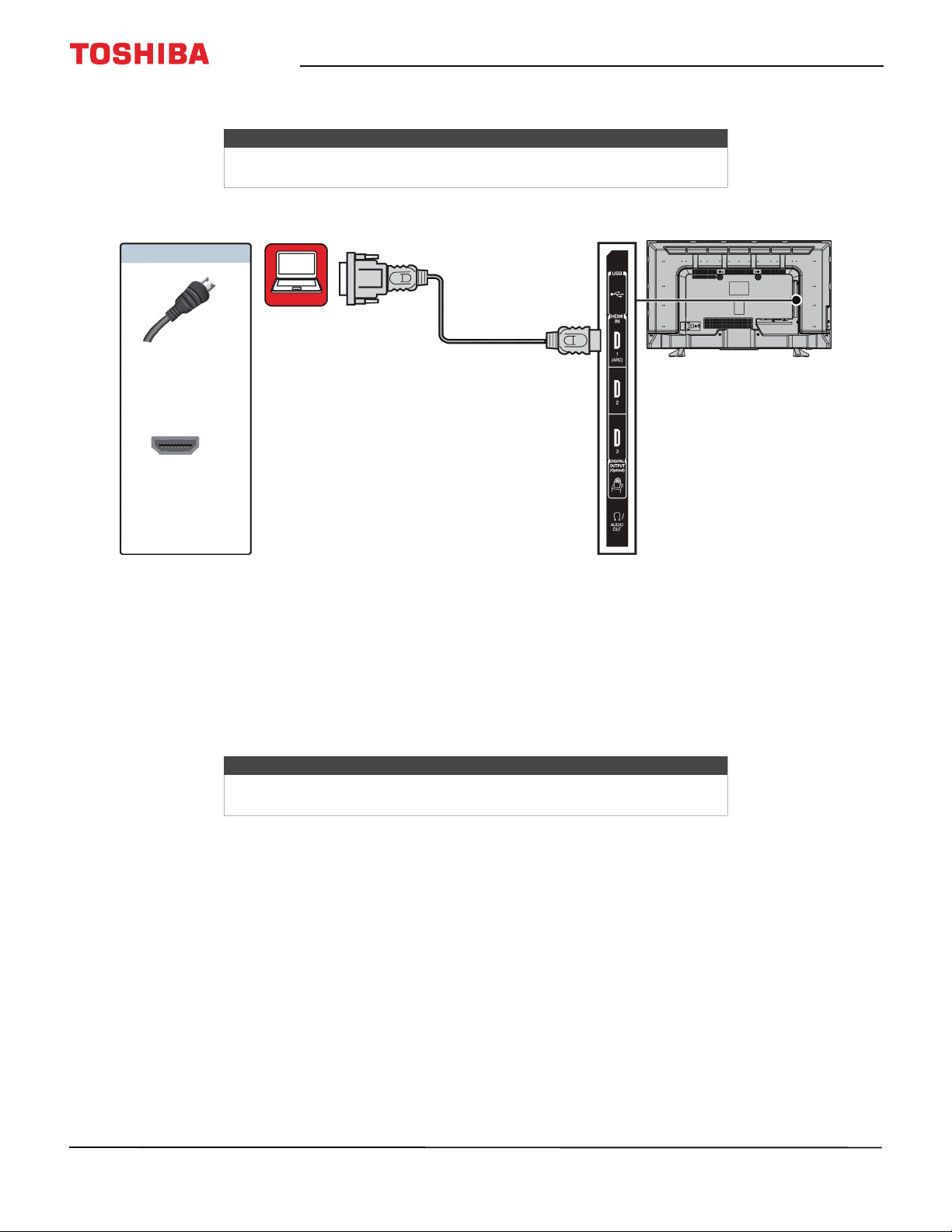
33
43" 1080p 60Hz LED Chromecast built-in TV
www.tv.toshiba.com
DVI (same as HDMI but requires an audio connection)
1 Make sure that your TV’s power cord is unplugged and the computer is turned off.
2 Connect an HDMI-DVI adapter (not provided) to one end of an HDMI cable (not provided), then connect the adapter
to the DVI OUT jack on the computer.
3 Connect the other end of the cable to one of the HDMI IN jacks on the side of your TV.
4 Plug your TV’s power cord into a power outlet, then turn on your TV and the computer.
5 Press INPUT to open the Input Selection list.
6 Press
S
or
T
to highlight HDMI1, HDMI2, or HDMI3, then press OK.
7 Adjust the display properties on the computer, if necessary.
Notes
Your TV supports DVI video only. To add sound for a DVI connection,
connect external speakers or a soundbar to the computer.
HDMI cable
connector
HDMI IN jack
On your TV
HDMI cable with
HDMI-DVI adapter
Side of
TV
Computer
Note
Set the picture mode to PC to optimize the computer image. See the PC
picture mode option in Adjusting the TV picture on page 62.
Loading ...
Loading ...
Loading ...