Loading ...
Loading ...
Loading ...
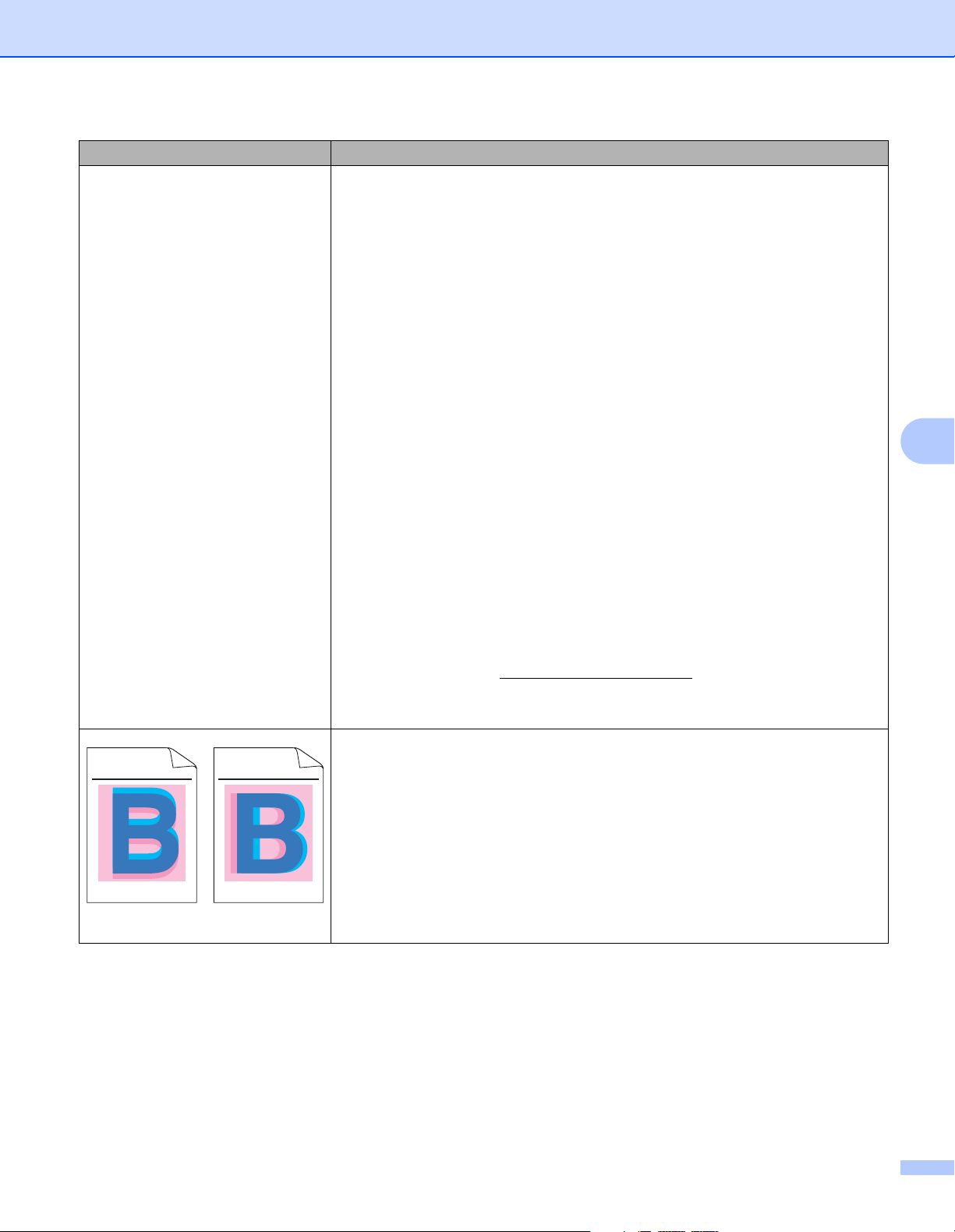
Troubleshooting
202
6
The color of your printouts is not
what you expected
To improve the color density, calibrate the colors using first the Touchscreen
and then the printer driver (see Color Calibration on page 116).
To adjust the print position of colors for sharper edges, perform the color
registration using the Touchscreen (see Color Registration on page 117).
Make sure toner save mode is off in the Touchscreen or the printer driver.
See Toner Save Mode in Advanced tab on page 41 (For Windows
®
printer
driver), Advanced options on page 58 (For Windows
®
BR-Script printer
driver), Advanced print settings on page 73 (For Macintosh printer driver),
Printer Features on page 77 (For Macintosh BR-Script printer driver).
If the print quality is poor, clear the Improve Gray Color check box of the
printer driver.
See Improve Gray Color in Settings dialog box on page 36
(for Windows
®
printer driver), Advanced options on page 58 (for Windows
®
BR-Script printer driver), Advanced print settings on page 73 (for Macintosh
printer driver), or Printer Features on page 77 (for Macintosh BR-Script
printer driver).
If the print quality of the black portion is not what you expected, select the
Enhance Black Printing check box of the printer driver.
See Enhance
Black Printing in Settings dialog box on page 36 (for Windows
®
printer
driver), Advanced options on page 58 (for Windows
®
BR-Script printer
driver), Advanced print settings on page 73 (for Macintosh printer driver), or
Printer Features on page 77 (for Macintosh BR-Script printer driver).
Identify the color causing the problem and put in a new toner cartridge
(see Replacing the toner cartridges on page 128). To identify the color of the
toner cartridge, visit http://solutions.brother.com/
to view our FAQs and
troubleshooting tips.
Install a new drum unit (see Replacing the drum unit on page 133).
Color misregistration
Make sure that the machine is on a solid level surface.
Perform the color registration using the Touchscreen(see Color Registration
on page 117).
Install a new drum unit (see Replacing the drum unit on page 133).
Install a new belt unit (see Replacing the belt unit on page 140).
Examples of poor print quality Recommendation
ABCDEFGHIJKLMNOPQRSTUVWXYZ. 0123456789. abcdefghi jklm nopqr stuvwxyz.
ABCDEFGHIJKLMNOPQRSTUVWXYZ. 0123456789. abcdefghi jklm nopqr stuvwxyz.
ABCDEFGHIJKLMNOPQRSTUVWXYZ. 0123456789. abcdefghi jklm nopqr stuvwxyz.
ABCDEFGHIJKLMNOPQRSTUVWXYZ. 0123456789. abcdefghi jklm nopqr stuvwxyz.
ABCDEFGHIJKLMNOPQRSTUVWXYZ. 0123456789. abcdefghi jklm nopqr stuvwxyz.
ABCDEFGHIJKLMNOPQRSTUVWXYZ. 0123456789. abcdefghi jklm nopqr stuvwxyz.
ABCDEFGHIJKLMNOPQRSTUVWXYZ. 0123456789. abcdefghi jklm nopqr stuvwxyz.
ABCDEFGHIJKLMNOPQRSTUVWXYZ. 0123456789. abcdefghi jklm nopqr stuvwxyz.
Loading ...
Loading ...
Loading ...
