Loading ...
Loading ...
Loading ...
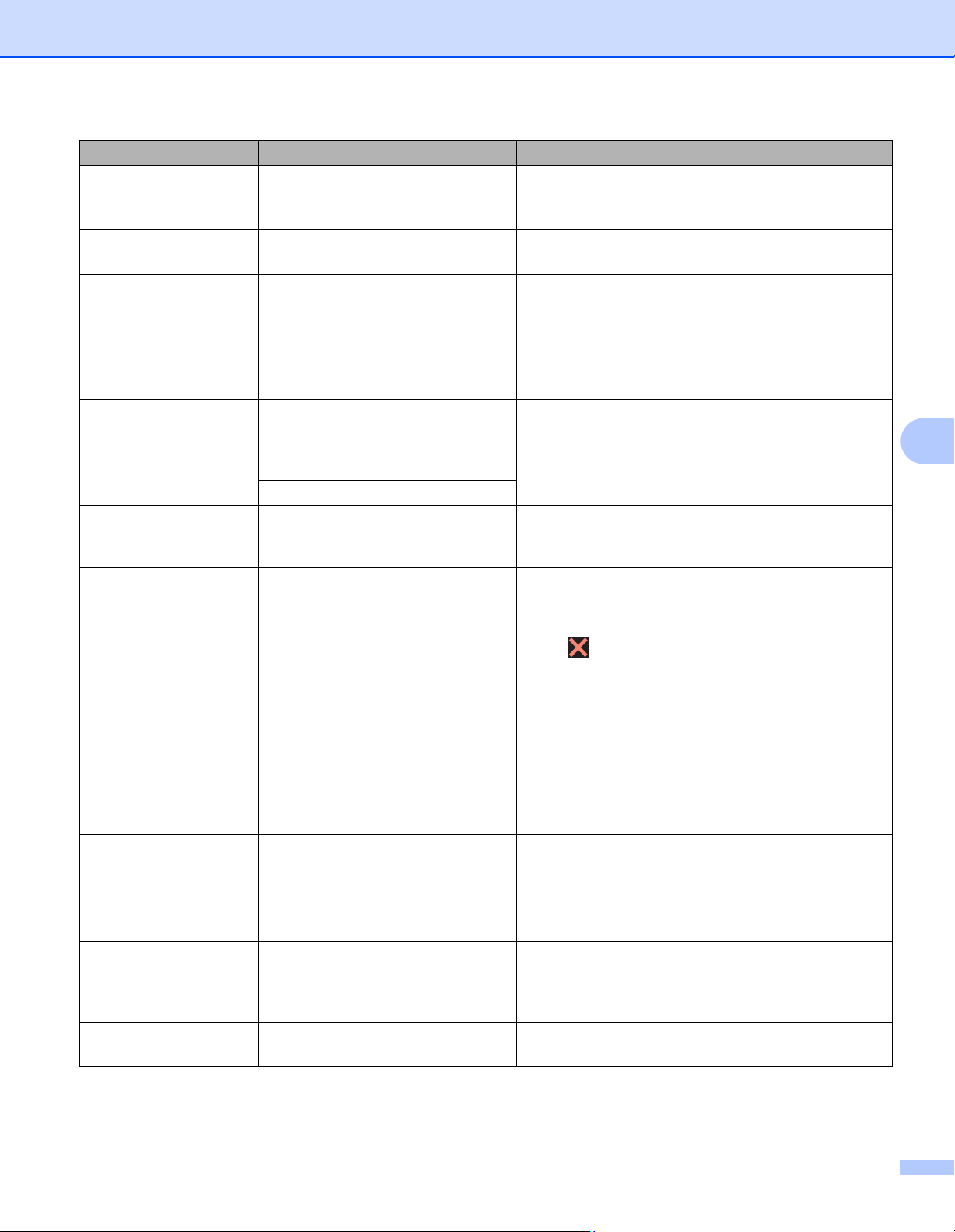
Troubleshooting
180
6
Replace Toner The toner cartridge is at the end of
its life. The machine will stop all print
operations.
Replace the toner cartridge for the color indicated on
the Touchscreen (
see Replacing the toner cartridges
on page 128).
Replace WT Box It is time to replace the waste toner
box.
Replace the waste toner box (
see Replacing the
waste toner box on page 146).
Screen Init. Fail The Touchscreen was pressed
before the power on initialization
was completed.
Make sure nothing is touching or resting on the
Touchscreen.
Debris may be stuck between the
lower part of the Touchscreen and
its frame.
Insert a piece of stiff paper between the lower part of
the Touchscreen and its frame and slide it back and
forth to push out the debris.
Self-Diagnostic The temperature of the fuser unit
does not rise to a specified
temperature within the specified
time.
Turn the machine off, wait a few seconds, and then
turn it on again. Leave the machine for 15 minutes
with the power on.
The fuser unit is too hot.
Short paper The length of the paper in the tray is
too short for the machine to deliver it
to the Face-down output tray.
Open the back cover (face-up output tray) to let the
printed page exit onto the face-up output tray.
Remove the printed pages, and then press Retry.
Size Error The paper size specified in the
printer driver is not supported by the
specified tray.
Choose a paper size that is supported for each tray.
(
see Paper type and size on page 2.)
Size Error 2-sided The paper size specified in the
printer driver and the Touchscreen
menu is not available for automatic
2-sided printing.
Press . Choose a paper size that is supported by
2-sided printing.
The paper sizes for automatic 2-sided printing are
Letter, Legal or Folio.
The paper in the tray is not the
correct size and is not available for
automatic 2-sided printing.
Load the correct size of paper in the tray and set the
size of paper for the tray (
see Paper Tray
on page 93).
The paper sizes for automatic 2-sided printing are
Letter, Legal or Folio.
Size Mismatch The paper in the indicated tray is not
the correct size.
Do one of the following:
Load the same size of paper in the paper tray that is
selected in the printer driver, and then press Retry.
In the printer driver select the size of paper that you
loaded in the indicated paper tray.
Small paper The paper size specified in the
printer driver is too small for the
machine to deliver it to the Face-
down output tray.
Open the back cover (face-up output tray) to let the
printed paper exit onto the face-up output tray, and
then press Retry.
Toner Error One or more toner cartridges are
not installed correctly.
Pull out the drum unit. Remove all the toner
cartridges, and then put them back into the drum unit.
Error message Cause Action
Loading ...
Loading ...
Loading ...
