Loading ...
Loading ...
Loading ...
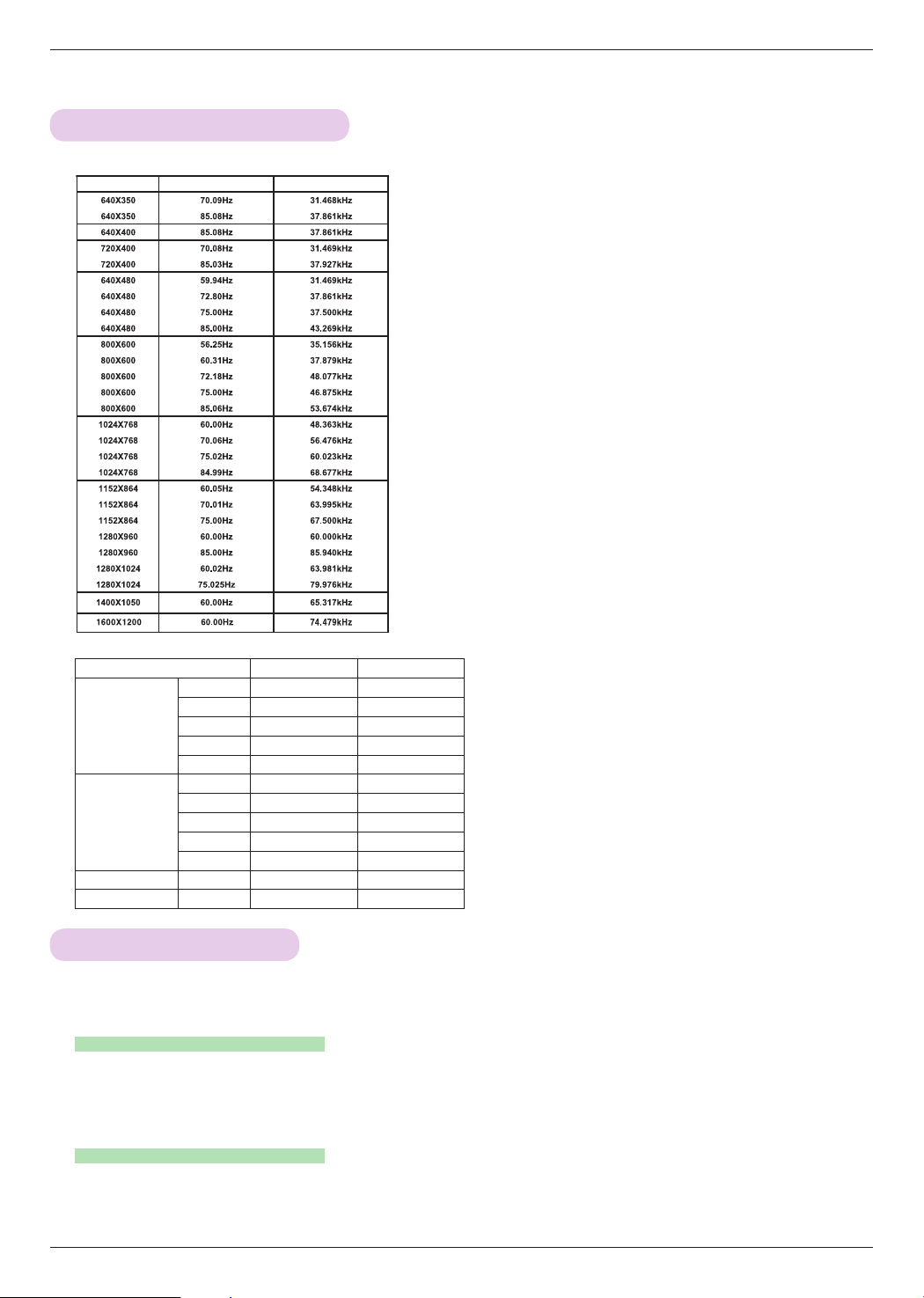
Information
49
Supported Monitor Display
* The following table lists the display formats supported by the projector.
* If the projector does not support the input signal, “Invalid Format”
message appears on the screen.
* The projector supports DDC1/2B type as Plug & Play function. (Auto
recognition of PC monitor)
* PC synchronization signal types supported :Separate type synchroni-
zation.
* To get the the best picture quality, adjust the PC graphics card to
1024x768.
* Cable type
1- RGB to Component Cable
2- HDMI Cable
< DVD/DTV Input >
Information
Signal Component-*1 HDMI-*2
NTSC (60 Hz)
480i O X
480p O O
720p O O
1080i O O
1080p O O
PAL (50 Hz)
576i O X
576p O O
720p O O
1080i O O
1080p O O
24 / 30 Hz 1080p
O O
50 / 60 Hz 1080p
O O
Cleaning the lens
If there is any dust or stain on the surface of the lens, you must always clean the lens. Use an air spray or cleaning cloth
to lightly clean the product. Please use a recommended air spray or lens cleaning product.To clean lens, small amount of
cleaning agent on a swab or a soft cloth and rub on the lens. Please be aware that liquid may flow pass through the lens
if the product is sprayed on lens directly.
Cleaning the Projector Case
To clean the projector case, first unplug the power cable. To remove dirt or dust, wipe the casing with a soft, dry, lint-free cloth.
To remove stubborn dirt or stains, moisten a soft cloth with water and a neutral detergent and then wipe the casing.
Do not use alcohol, benzene, thinners or other chemical detergents as these can cause the casing to be warped or discolored.
* The projector needs little maintenance. You should keep the lens clean because any dirt or stains may appear on the
screen. If any parts need to be replaced, contact your dealer. When cleaning any part of the projector, always turn the
power off and unplug the projector first.
Maintenance
Format
Vertical Freq.(Hz) Horizontal Freq.(kHz)
Loading ...
Loading ...
Loading ...