Loading ...
Loading ...
Loading ...
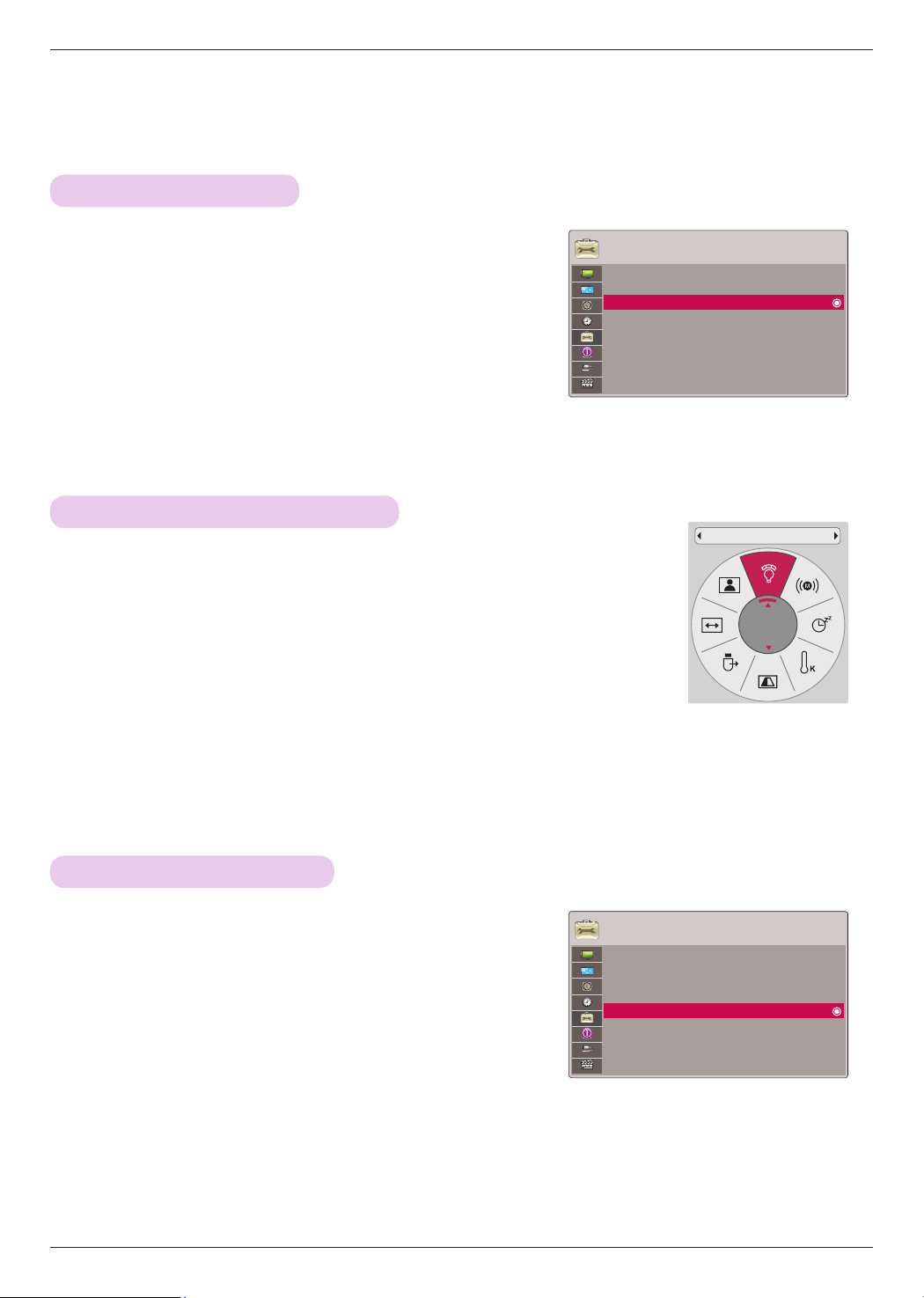
Function
30
1. Press the MENU button. Then, move to OPTION with the
∧, ∨, <, > buttons and press the ◉OK button.
2. Press the ∧, ∨ buttons to move to Monitor Out and
press the ◉OK button.
3. Press the <, > button to select RGB1, RGB2 or Auto.
• Auto mode is the mode to output an image of currently seeing input
among RGB1 or RGB2 input.
• Press the BACK button to exit the menu screen.
Using Monitor out Function
1. Press the Q.MENU button on the remote control.
2. Press the <, > buttons to move to Lamp mode.
3. Press the <, > button to select Normal or Economic.
• This function is not available in 3D mode or when the lamp is over 35°C.
• You can use this function through the MENU button.
• Press the BACK button to exit the menu screen.
To adjust the brightness of the screen
OPTION
Menu Language : English
Blank Image : Blue
Screen Capture
Lamp Mode : Normal
Monitor Out : RGB1
Set ID : 1
Network Setting
High Altitude : Off
3D Mode
ꔂMove ꔉOK
Lamp mode
Normal
1. Press the MENU button. Then, move to OPTION with
the ∧, ∨, <, > buttons and press the ◉OK button.
2. Press the ∧, ∨ buttons to move to Screen Capture
and press the ◉OK button.
• It can only be elected when there is an input signal.
• It takes up to 2 minutes when capturing screen.
• Press the BACK button to exit the menu screen.
Screen Capture Function
OPTION
Menu Language : English
Blank Image : Blue
Screen Capture
Lamp Mode : Normal
Monitor Out : RGB1
Set ID : 1
Network Setting
High Altitude : Off
3D Mode
ꔂMove ꔉOK
* You can select either of the two RGB inputs.
Loading ...
Loading ...
Loading ...