Loading ...
Loading ...
Loading ...
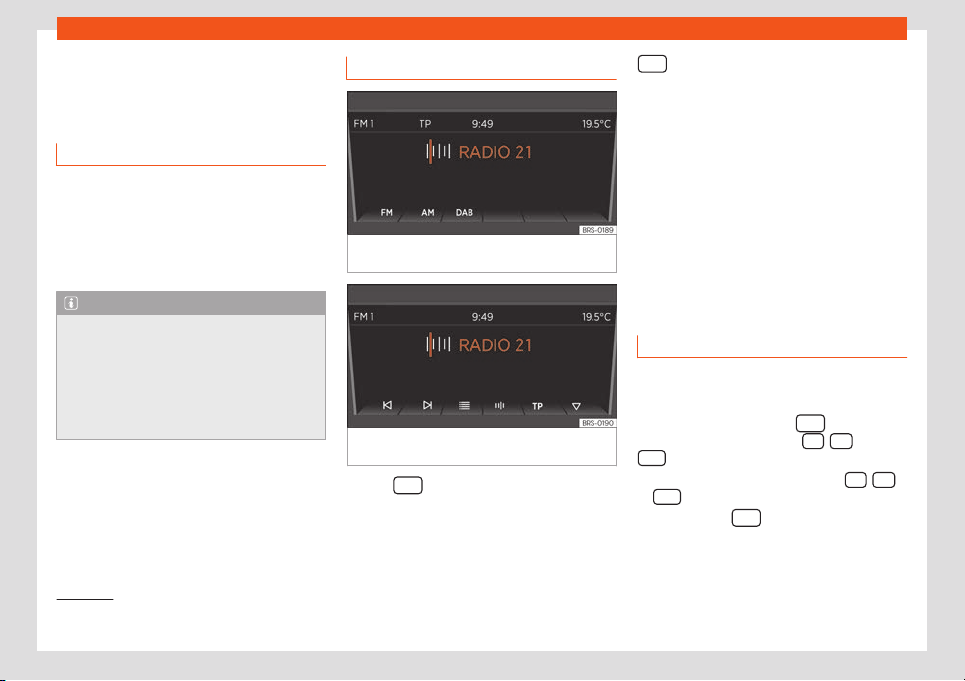
Audio Mode
Audio Mode
R
adio Mode
Intr
oduction
The radio system is supplied in different ver-
sions depending on the country and the fea-
tur
es of the vehicle. Some systems also have
a DAB radio receiver. The general dashboard
contains the possible versions of the system
›››
page 135.
Note
●
Bear in mind that being in underground
parking l
ots, in tunnels, in areas with tall
buildings or mountains can interfere with
radio signals.
●
Foil or metal-coated stickers attached to
the windows may affect reception on vehi-
cles with a window aerial.
RADIO main menu
Fig. 145 RADIO Main Menu: select frequency
band.
Fig. 146 RADIO main menu: Indication of pre-
set butt
ons.
●
Press
so start the Radio mode.
Aft
er s
wit
ching the Radio mode, the available
frequency bands (FM, AM
1)
and DAB
1)
) will be
shown on the bottom of the display. Press the
equipment button gain to display more
functions f
or the r
adio r
eceiver.
The following options are available:
●
Search next station.
●
Access a previously saved station.
●
Switching the TP function on and off
●
Save current station
›››
page 140.
The current station is shown in the middle of
the screen. If the station allows for RDS and
the connection is good, instead of the fre-
quency, the name of the station will be
shown, e.g. RADIO 21.
Change frequency band
The frequency band selected (FM, AM
1)
or
D
AB
1)
) is sho
wn on the t
op left.
●
In Radio mode, press the
equipment
butt
on briefly t
o displ
ay the FM
, AM
1)
and
D
AB
1)
function butt
ons
›
›
›
Fig. 145.
●
Press one of the function buttons FM
, AM
or D
AB
to change the frequency band.
●
OR: Pr
ess the
equipment button a few
times t
o cycl
e thr
ough the different lower
function buttons.
1)
This depends on the country and unit in ques-
tion.
139
Loading ...
Loading ...
Loading ...