Loading ...
Loading ...
Loading ...
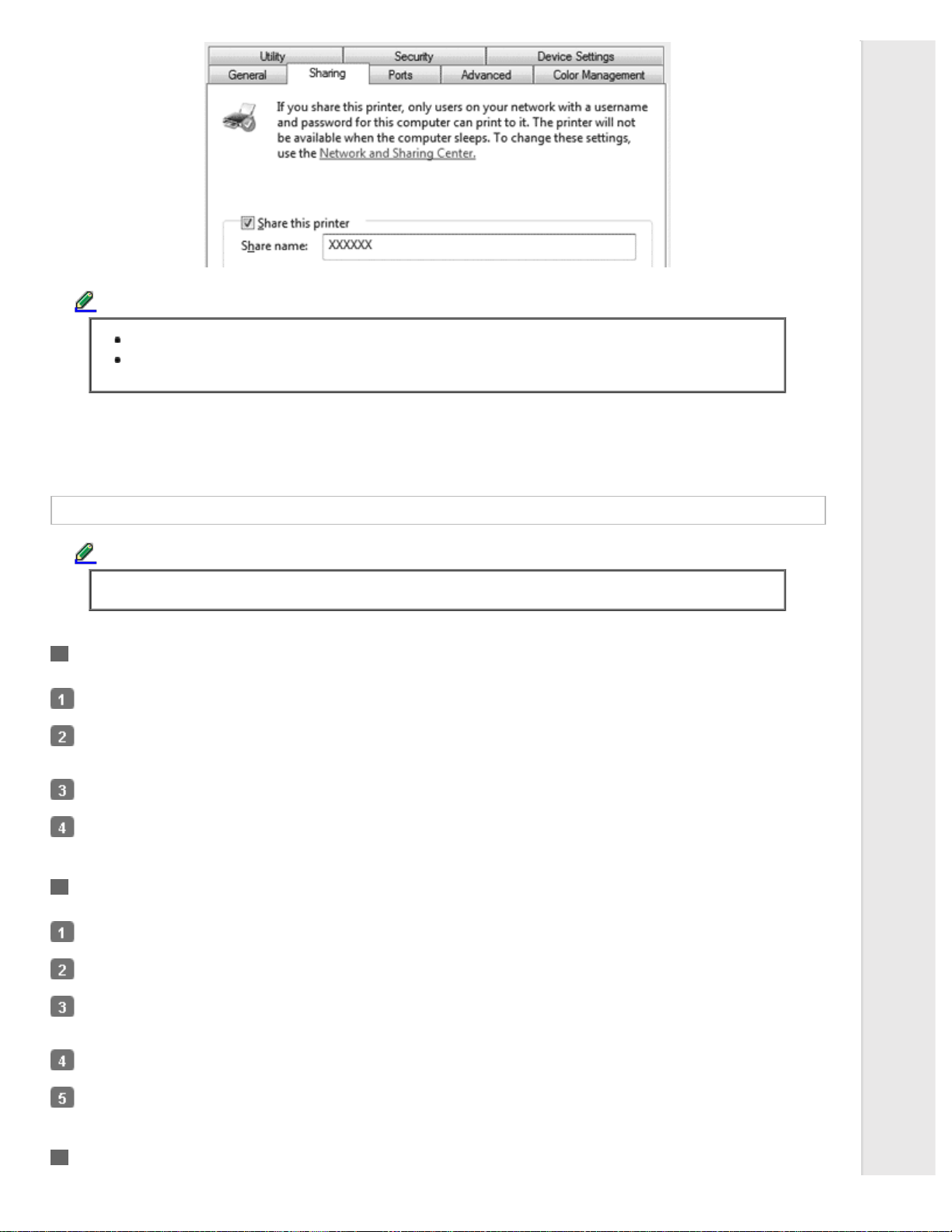
Note:
Do not use spaces or hyphens for the share name, or an error may occur.
In Windows 7 or Vista, you cannot select share this printer until you click the Change sharing
options button.
You need to set the client computers so that they can use the printer on a network. See the following pages for details:
See Setting for the clients.
Sharing the printer when the firewall is on
Note:
To share files and printers when Windows Firewall is on, perform the following procedure.
Windows 7
Click Start, click Control Panel, click System and Security, and then click Windows Firewall.
Click Turn Windows Firewall on or off in the window on the left. Make sure that Block all incoming connections,
including those in the list of allowed programs is not selected, and then click OK.
Click Allow a program or feature through Windows Firewall in the window on the left.
Select Share file and printer, and then click OK.
Windows Vista
Click Start, and then click Control Panel.
Click Security, and then click Windows Firewall to open the Windows Firewall window.
Click Turn Windows Firewall on or off in the window on the left. When the User Account Control screen is displayed,
click Continue.
Make sure that Block all incoming connections is not selected from the General tab.
Open the Exceptions tab, select File and Printer Sharing, and then click OK.
Windows XP
Loading ...
Loading ...
Loading ...