Loading ...
Loading ...
Loading ...
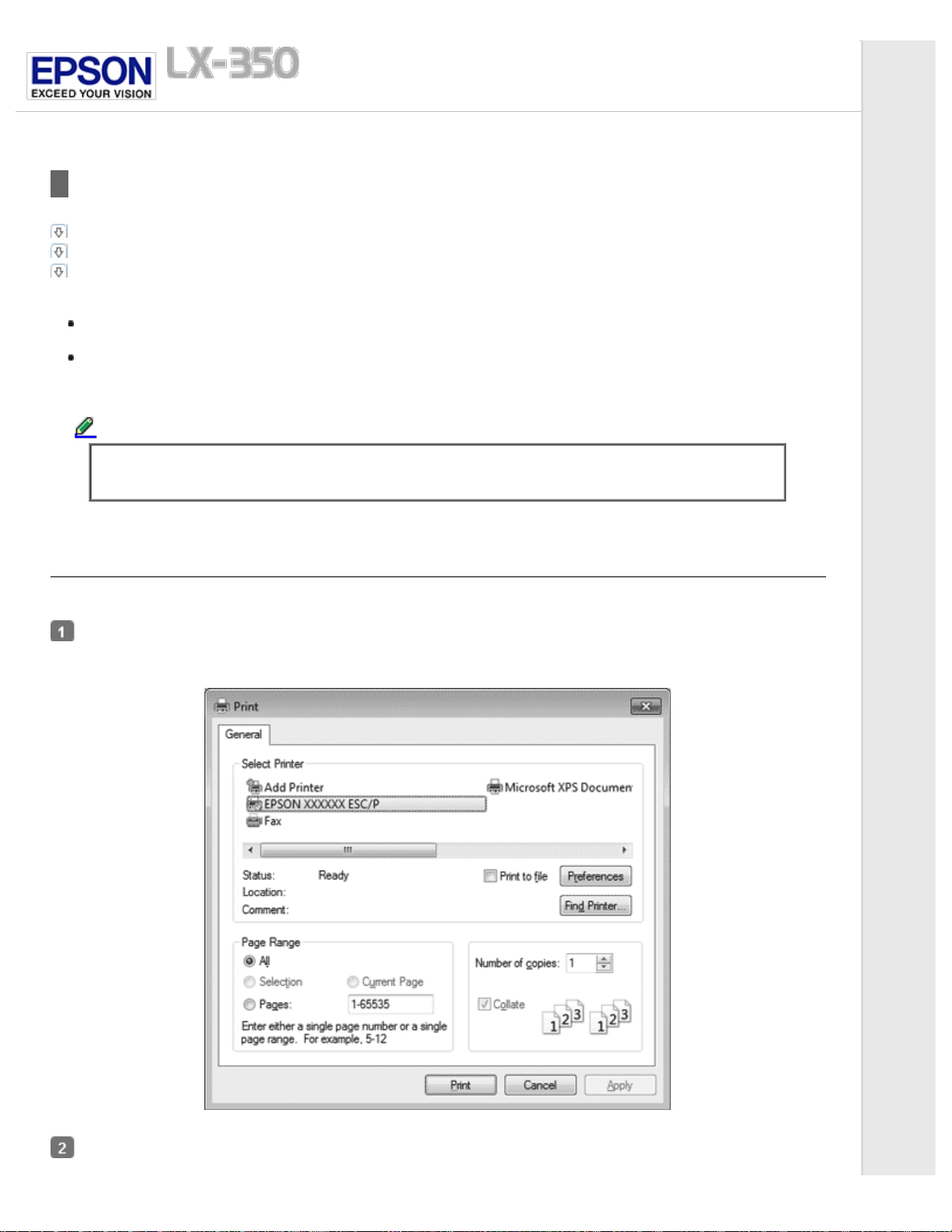
Home > Printer Software
Using the Printer Driver
Accessing the printer driver from Windows applications
Accessing the printer driver from the Start menu
Changing the printer driver settings
You can access the printer driver from your Windows applications or from the Start menu.
When you access the printer driver from a Windows application, any settings you make apply only to the application
you are using. See Accessing the printer driver from Windows applications for more information.
When you access the printer driver from the Start menu, the printer driver settings you make apply to all your
applications. See Accessing the printer driver from the Start menu for more information.
See Changing the printer driver settings to check and change printer driver settings.
Note:
While many Windows applications override the settings made with the printer driver, some do not, so you
must verify that the printer driver settings match your requirements.
Accessing the printer driver from Windows applications
Follow these steps to access the printer driver from a Windows application:
Select Print Setup or Print from the File menu of your application software. In the Print or Print Setup dialog box
displayed, make sure that your printer is selected in the Name drop-down list.
Click Printer, Setup, Properties, Options or Preferences. (The button you click depends on your application and you
may need to click a combination of these buttons.) The Printing Preferences window appears, and you see the Layout,
Loading ...
Loading ...
Loading ...