Loading ...
Loading ...
Loading ...
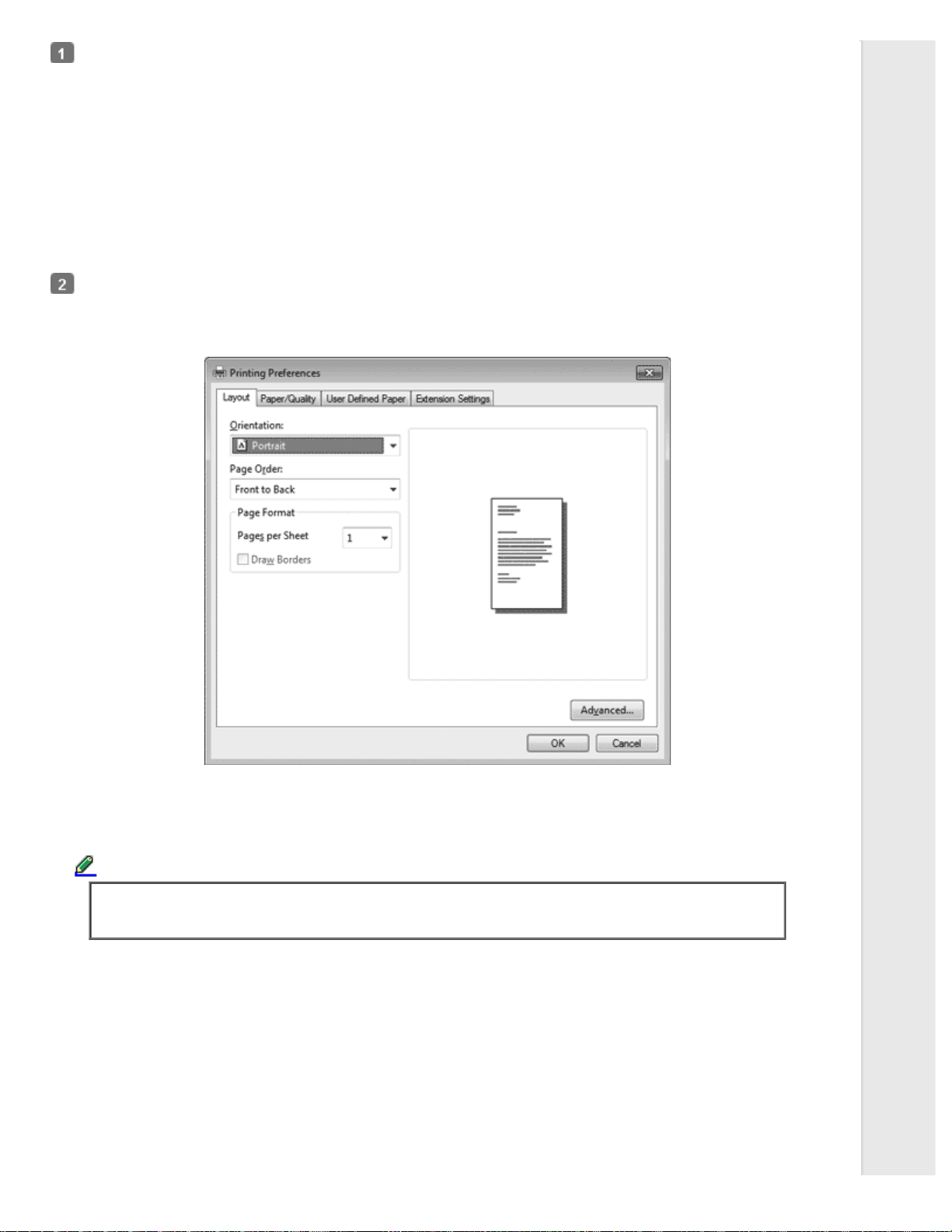
For Windows 7:
Click Start, and click Devices and Printers.
For Windows Vista:
Click Start, click Control Panel, click Hardware and Sound, and then click Printers.
For Windows XP Professional edition:
Click Start, and click Printers and Faxes.
For Windows XP Home edition:
Click Start, click Control Panel, and then click Printers and Faxes.
For Windows 2000:
Click Start, point to Settings, and then click Printers.
Right-click your printer icon, and click Printing Preferences. The screen displays the Printing Preferences window, which
contains the Layout, Paper/Quality, User Defined Paper and Extension Settings menus. These menus display the printer
driver settings.
When you click Properties (Windows Vista, XP, and 2000) or Printer properties (Windows 7) in the menu displayed by
right-clicking the printer icon, the Properties window appears, which includes menus used to make the printer driver
settings.
Note:
Do not click Properties though both Properties and Printer properties are displayed in the menu of
Windows 7.
Loading ...
Loading ...
Loading ...