Loading ...
Loading ...
Loading ...
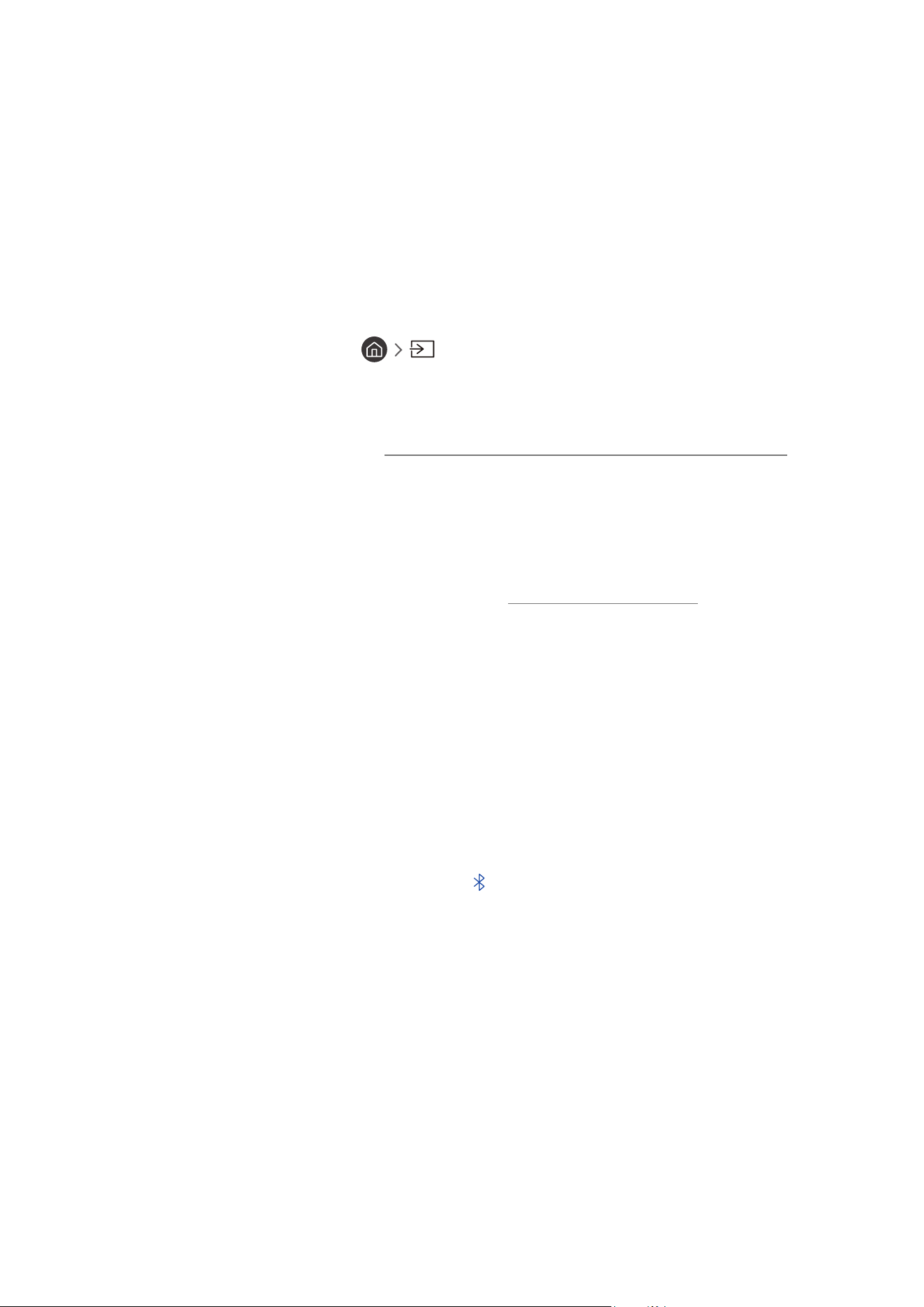
- 82 -
3
Options
Deletes or plays the selected media content in the media content list. When you select Refresh, the content list is
reloaded.
" You can delete only the recorded content. To delete content, change the Filter By option to Recorded.
Playing media content
Playing multimedia content on PC or mobile device
1.
Select a device with media content in Source. The media content list in the device appears.
2.
Select a media content item from the list.
3.
The content is played.
" For more information about buttons, refer to "Buttons and functions available while playing multimedia content".
" The content may not be played depending on the encoding method or file format. Furthermore, several functions may be
restricted.
" Content on devices connected to the TV via your network may not play smoothly due to the network communication
problems. If this occurs, use a USB device.
" For more information about connection to mobile device, refer to "Connecting Your Mobile Device".
Playing multimedia content on USB device
1.
Connect a USB device to the USB port. When a pop up message appears on the screen, select Browse to easily
move to the list of multimedia content stored on the device.
2.
Select a content item to play from the list.
3.
The content is played back.
Listening to your mobile device sound through the TV speaker using Sound Mirroring
1.
Search for and connect to your TV from the Bluetooth ( ) device list on your mobile device.
2.
Play media content you want on your mobile device.
3.
Enjoy your mobile device sound through the TV speaker.
" This function may not be supported depending on the TV model.
" If the TV and the sound bar are connected wirelessly, the operation may be restricted.
Loading ...
Loading ...
Loading ...