Loading ...
Loading ...
Loading ...
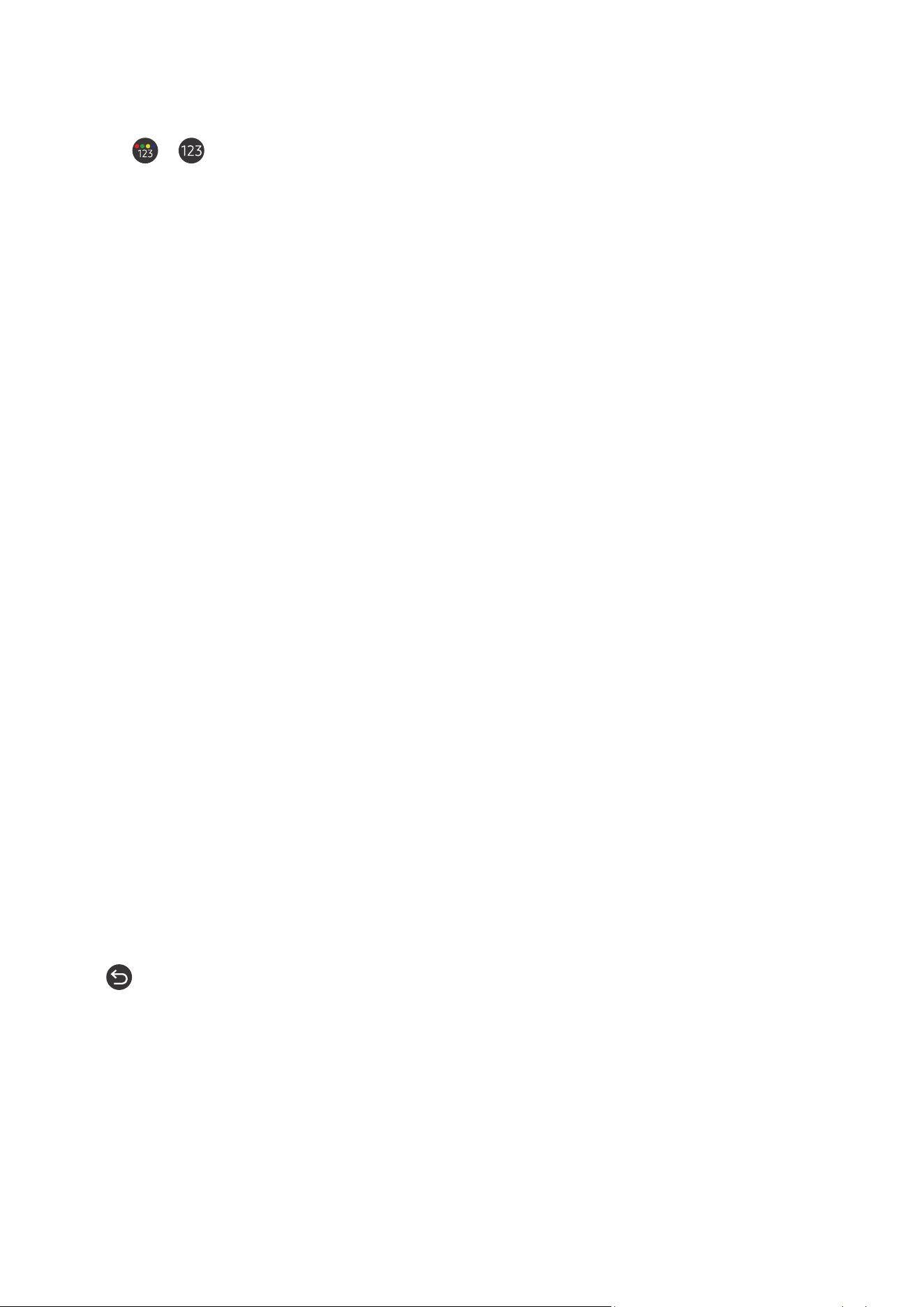
- 174 -
Using on-screen number entry via the Samsung Smart Remote:
Use the virtual numeric pad to enter numbers e.g. to enter a channel number or to enter a PIN.
Press the or button on the Samsung Smart Remote and the virtual numeric pad with 2 rows appears on
screen. Voice Guide speaks “virtual numeric pad, 6” which indicates that the number strip is on screen and the focus
is on the number 6. This strip has the following buttons:
● On the bottom row: From the far left: TTX, 1 – 9, 0, -(dash), Delete, Move to the top (or Move to the bottom)
● The top row has one option, Done.
" This function may not be supported depending on the model or geographical area.
Use the left and right directional buttons to move along the row, and then press Select to choose the numeric pad.
When you have finished selecting all the numbers you need (for example, 123), press the up directional button to
move to the Done option, and then press Select to finish.
When entering a channel number, you can enter the number, and then select the Done option on the top row or you
can enter the channel number and wait. After a short while, the channel will change and the virtual number pad will
disappear from the screen.
Changing volume
Use the VOL button on the left to change the volume. Every time you change the volume, the new volume level will
be announced.
● VOL button: Of the two buttons that protrude from the centre of the Samsung Smart Remote, the left one is
the VOL button. Push up or pull down the VOL button to change the volume.
● Press the VOL button on the standard remote control to adjust the volume.
Using programme information
When watching TV, press the Select button to view programme information which appears at the top of the
screen. Voice Guide will say programme subtitles or audio descriptions if they are available. To view more detailed
programme information, press and hold the Select button. Voice Guide will say more details such as a synopsis of
the programme.
Press the left or right directional button to see what you can watch next on the same channel. Press the up or down
directional button to move to other channels and to see which programmes are currently being broadcast on them.
Press to go back or close the programme details.
" This function may not be supported depending on the model or geographical area.
Loading ...
Loading ...
Loading ...