Loading ...
Loading ...
Loading ...
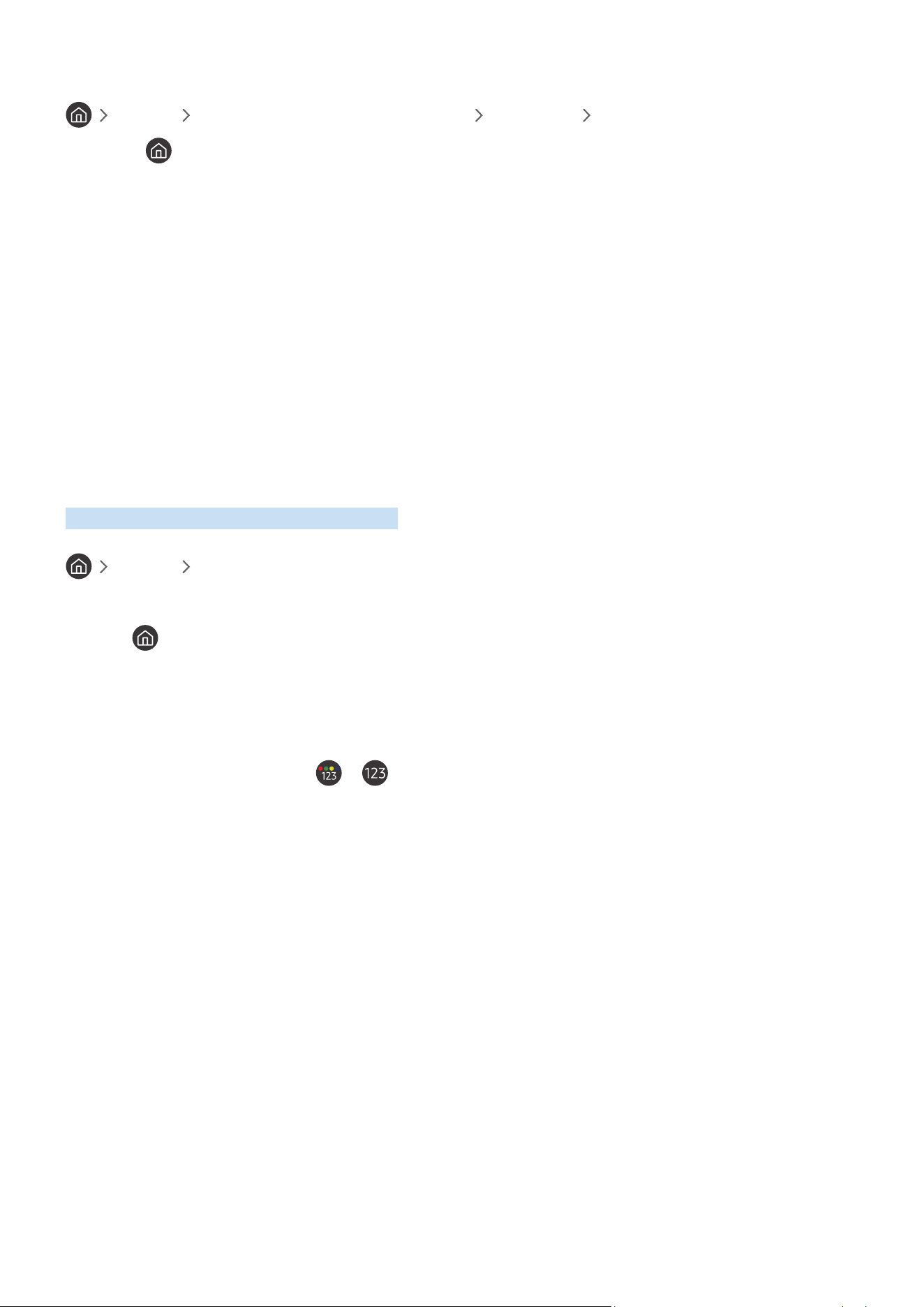
- 179 -
2. Cancelling a scheduled viewing from Smart Hub
Live TV Schedule Manager or Recordings Schedules Delete
1.
Press the button to open Smart Hub, and then press the left or right directional button to move to Live TV.
Press the up directional button to move to the top row, and then press the left or right directional button to
move to Schedule Manager or Recordings.
2.
Press Select to open Schedule Manager or Recordings.
3.
Press the up directional button to move to the Schedules menu.
4.
Use the down directional button to move to the list of programmes scheduled to view.
5.
Use the right directional button to move to the Delete option, and then press the Select button to delete the
selected item.
" The menus may not appear depending on the model or geographical area.
Using the Channel List
See how to list the channels available on your TV.
Live TV Channel List
Using Channel List, you can change the channel or check programmes on other digital channels while watching TV.
Press the button. The Home Screen appears. Use the left or right directional buttons to move to Live TV, press
the up directional button to move to the top row, press the right directional button to move to Channel List, and then
press the Select button. This shows a list of the channels and the programme currently on. The focus will be on the
channel you are currently watching, showing channel name, channel number, and programme title.
Use the up and down directional buttons to move within the channel list (or use the CH button to go up and down a
page at a time). You can also use the or button to enter a channel number and go to that channel directly.
Loading ...
Loading ...
Loading ...