Loading ...
Loading ...
Loading ...
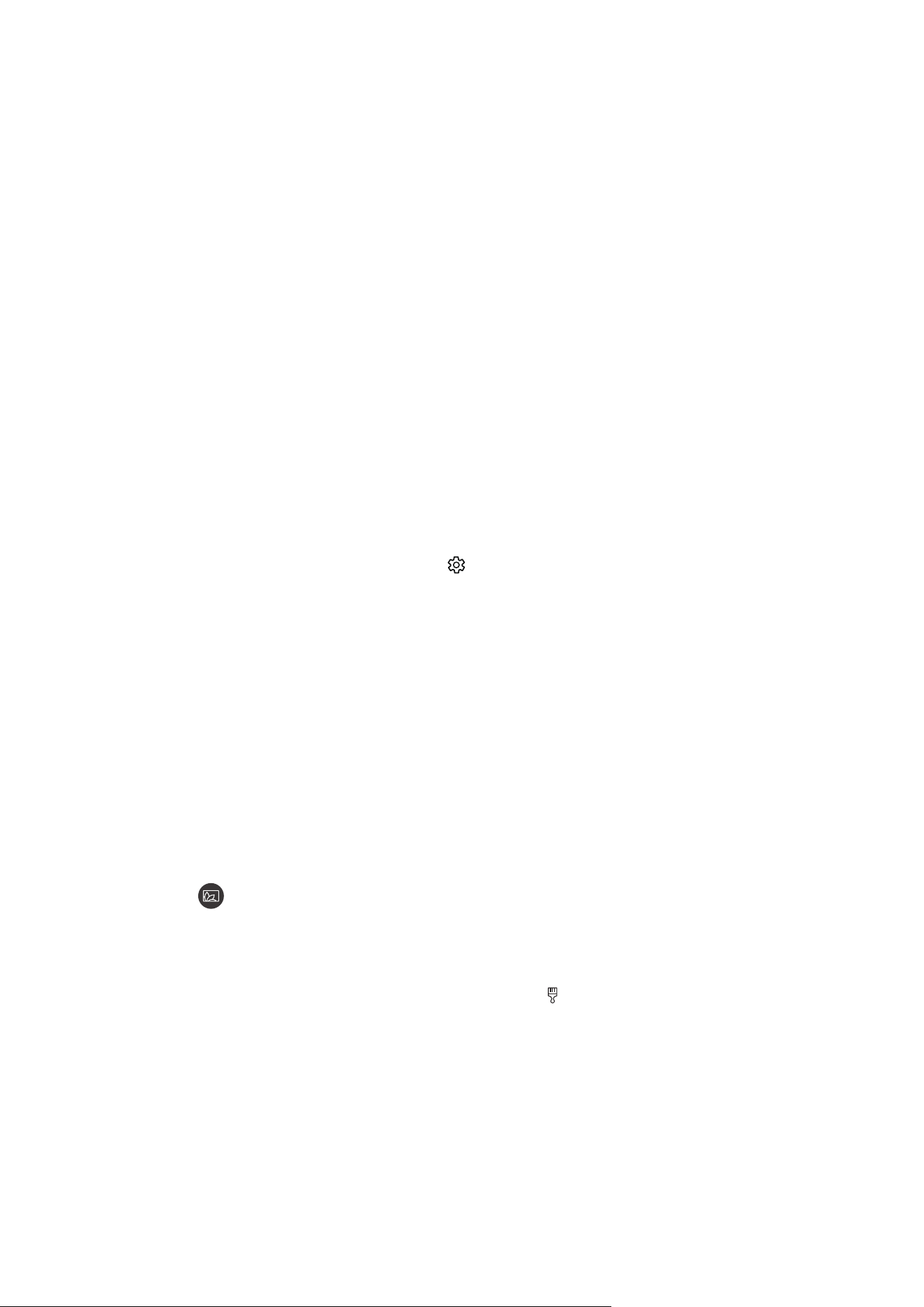
- 12 -
Setting up the content for Ambient mode
The Ambient mode browser screen displays content at the top and categories at the bottom. Use the left or right
directional buttons in the content list at the top to move the focus to content you want, and then press the Select
button. The selected content is played in Ambient mode.
In the future, more content that you can set up in the Ambient mode browser will be provided.
You can select the following categories and content:
● Décor: Provides beautiful screens.
● Info: Provides information such as weather, news headlines, and more.
" This function may not be supported depending on the geographical area.
● Photo: Allows you to set a picture stored in your mobile device as the wallpaper of the Ambient mode screen.
You can configure special layouts with your photos.
" To save photos from your mobile device to the TV and import them in Ambient mode, use the SmartThings app on
your mobile device.
Setting up the Ambient mode details
In the Ambient mode browser screen, move the focus to , and then press the Select button. You can change the
following settings:
● Brightness: Adjust the screen brightness for Ambient mode.
● Colour Tone: Adjust the colours of the screen for Ambient mode.
● Auto Brightness: Change the auto brightness setting for Ambient mode.
" When this function is set to Off, the brightness level of the TV screen is not automatically adjusted according to the
ambient light level.
" This function may not be supported depending on the model.
● Ambient Off Timer: Set the time that the Ambient mode screen turns off automatically.
" If there is no remote control input for the set time, the screen goes off. To turn the screen back on in Ambient mode,
press the button on the remote control.
Changing the background colour of Ambient mode
To change the background colour of Ambient mode, move the focus to in the Ambient mode browser screen, and
then press the Select button. You can change the background colour or pattern. Move the focus to a colour or pattern
you want, and then press the Select button.
" Take a picture of a wall using the SmartThings app on your mobile device to set it as the background of Ambient mode.
This function may have a delay in image transmission and optimisation depending on the network conditions.
Loading ...
Loading ...
Loading ...