Loading ...
Loading ...
Loading ...
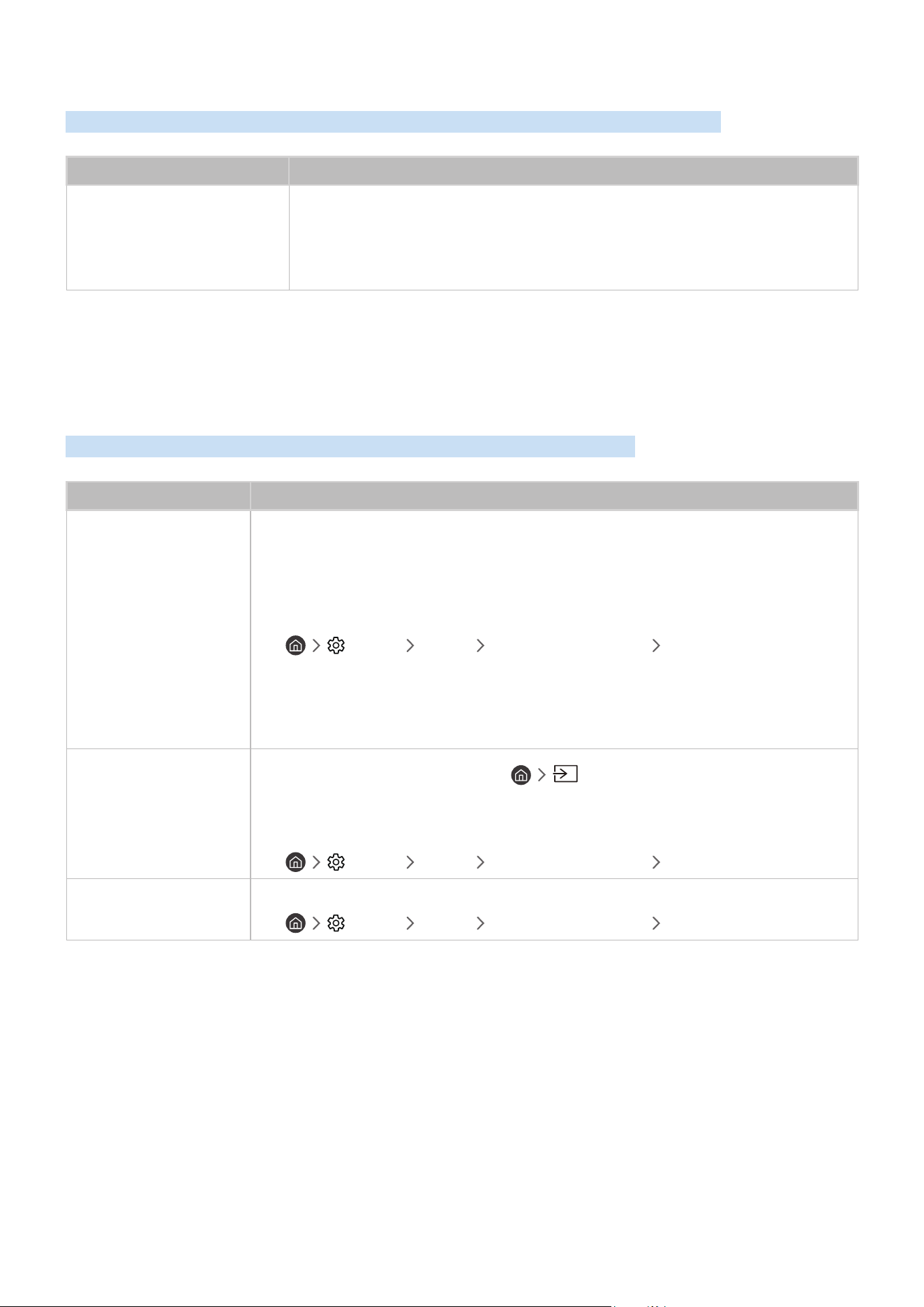
- 137 -
The Schedule Recording/Timeshift Function Isn't Working
When Timeshift or Schedule recording aren't working, these steps may help resolve the problem.
The problem Try this!
Schedule Recording cannot be
used.
Check if there is a USB device connected to the TV.
Recording will automatically stop if the signal becomes too weak.
Check the free space on the USB device. The function will not work if there isn't enough
storage space on the USB device.
" This function may not be supported depending on the model or geographical area.
Anynet+ (HDMI-CEC) Isn't Working
When Anynet+ (HDMI-CEC) isn't working, these steps may help resolve the problem.
The problem Try this!
Anynet+ does not work.
Confirm that the device is an Anynet+ device. The Anynet+ system supports Anynet+ devices
only.
Check if the power cord of the Anynet+ device is properly connected.
Check the cable connections of the Anynet+ device.
Go to Anynet+ (HDMI-CEC) and see if Anynet+ (HDMI-CEC) has been set to On.
● Settings General External Device Manager Anynet+ (HDMI-CEC)
Anynet+ may not function when some other functions are active, including Channel Search,
Smart Hub, Initial Setup, etc.
If you have disconnected and then reconnected the HDMI cable, scan for devices again or turn
your TV off and on.
I want to start Anynet+.
Move the focus to the Anynet+ device at Source, press the up directional button to
move to Anynet+, and then press the Select button.
Check if the Anynet+ device is properly connected to the TV, and then select Anynet+ (HDMI-
CEC) menu to see if Anynet+ (HDMI-CEC) is set to On.
● Settings General External Device Manager Anynet+ (HDMI-CEC)
I want to exit Anynet+.
Set Anynet+ (HDMI-CEC) to Off.
● Settings General External Device Manager Anynet+ (HDMI-CEC)
Loading ...
Loading ...
Loading ...