Loading ...
Loading ...
Loading ...
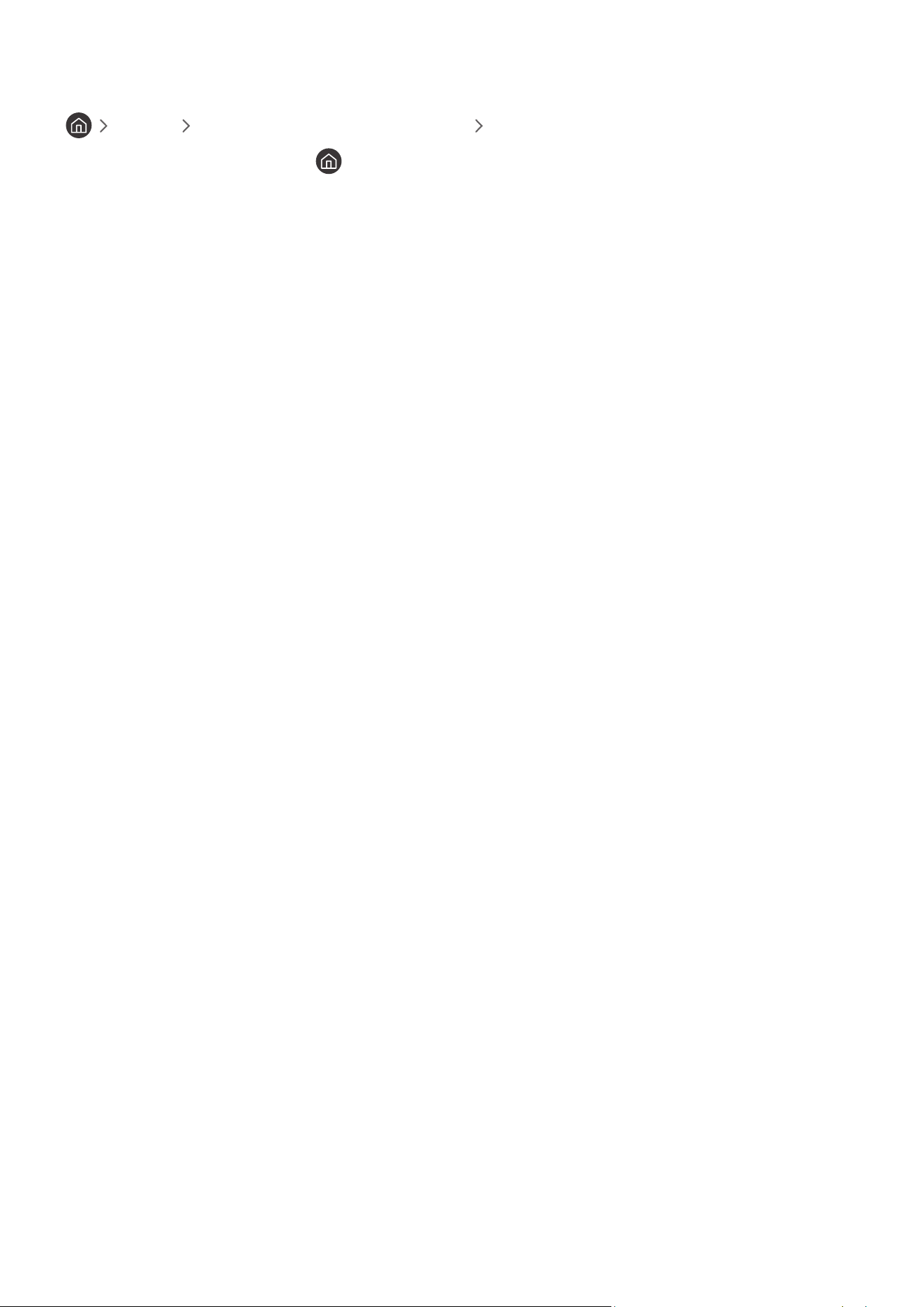
- 185 -
Viewing recorded programmes
Live TV Schedule Manager or Recordings Record
Open the Smart Hub by pressing the button on the remote control. Use the left or right directional button to
move the focus to Live TV. Press the up directional button to move to the top row, and then use the left or right
directional button to move to Guide.
Press the right directional button to move to Recordings and press select. This will open the Recording & Schedule
Manager screen.
To play a programme use the up and down directional buttons to move between programme titles and then you can
press select to play the programme or press the right directional button to move to a list of options. Use the up and
down directional buttons to move between the options in this list to play the programme, remove (or delete) it or
view the programme details.
Select the Play option to play the programme. The programme will start. If you have watched part of this programme
before, you will get a pop-up menu on screen allowing you to Play (from start), Resume (from where you left off) or
Cancel. Use the left and right directional buttons to move to the required option and press select.
" This function may not be supported depending on the model or geographical area.
Deleting a recorded programme
To delete a recorded programme go to the list of Recordings. Use the up and down directional buttons to move to
the recording you want to delete.
Press the right directional button to move to a list of 3 options. Press the down directional button to move to the
Delete option and press select.
You will be asked if you want to remove the selected item. Press the left directional button to move to the Delete
button and press select to delete the programme title. The programme will be deleted and you will return to the list
of Recordings.
Loading ...
Loading ...
Loading ...