Loading ...
Loading ...
Loading ...
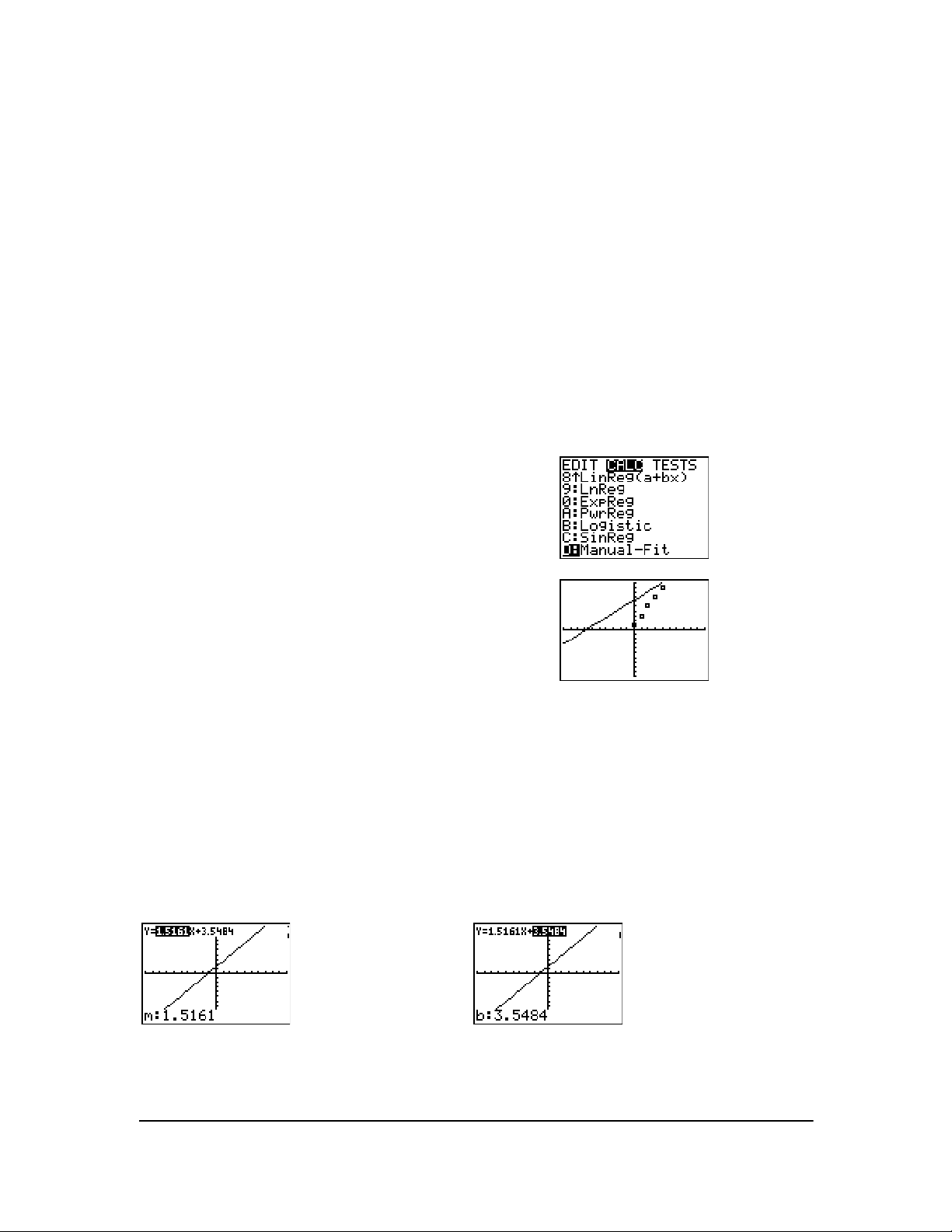
Chapter 12: Statistics 205
• Plot the data and trace to determine the x-distance between the beginning and end of one
complete period, or cycle. The illustration above and to the right graphically depicts a complete
period, or cycle.
• Plot the data and trace to determine the x-distance between the beginning and end of N
complete periods, or cycles. Then divide the total distance by N.
After your first attempt to use
SinReg and the default value for iterations to fit the data, you may find
the fit to be approximately correct, but not optimal. For an optimal fit, execute
SinReg 16,Xlistname,Ylistname,2p/b where b is the value obtained from the previous SinReg execution.
Manual Linear Fit
Manual Linear Fit allows you to visually fit a linear function to a scatter plot. Manual Linear Fit is an
option in the … / menu.
After entering List data and viewing the StatPlot, select the Manual-Fit function.
The linear function is displayed. The Manual-Fit Line equation displays in the form of Y=mX+b.
The current value of the first parameter (m) is highlighted in the symbolic expression.
Modify parameter values
Press the cursor navigation keys ( | ~ ) to move from the first parameter (m) or (b) the second
parameter. You can press Í and type a new parameter value. Press Í to display the new
parameter value. When you edit the value of the selected parameter, the edit can include insert,
delete, type over, or mathematical expression.
The screen dynamically displays the revised parameter value. Press Í to complete the
modification of the selected parameter, save the value, and refresh the displayed graph. The
1. Press … to display the Stat menu. Press ~ to select
CALC. Press † several times to scroll down to select
D:Manual-Fit. Press Í. This displays a free-floating
cursor at the center of the display screen.
2. Press the cursor navigation keys (} † | ~ ) to move
the cursor to the desired location. Press Í to select
the first point.
3. Press the cursor navigation keys (} † | ~ ) to move
the cursor to the second location. Press Í. This
displays a line containing the two points selected.
Loading ...
Loading ...
Loading ...
