Loading ...
Loading ...
Loading ...
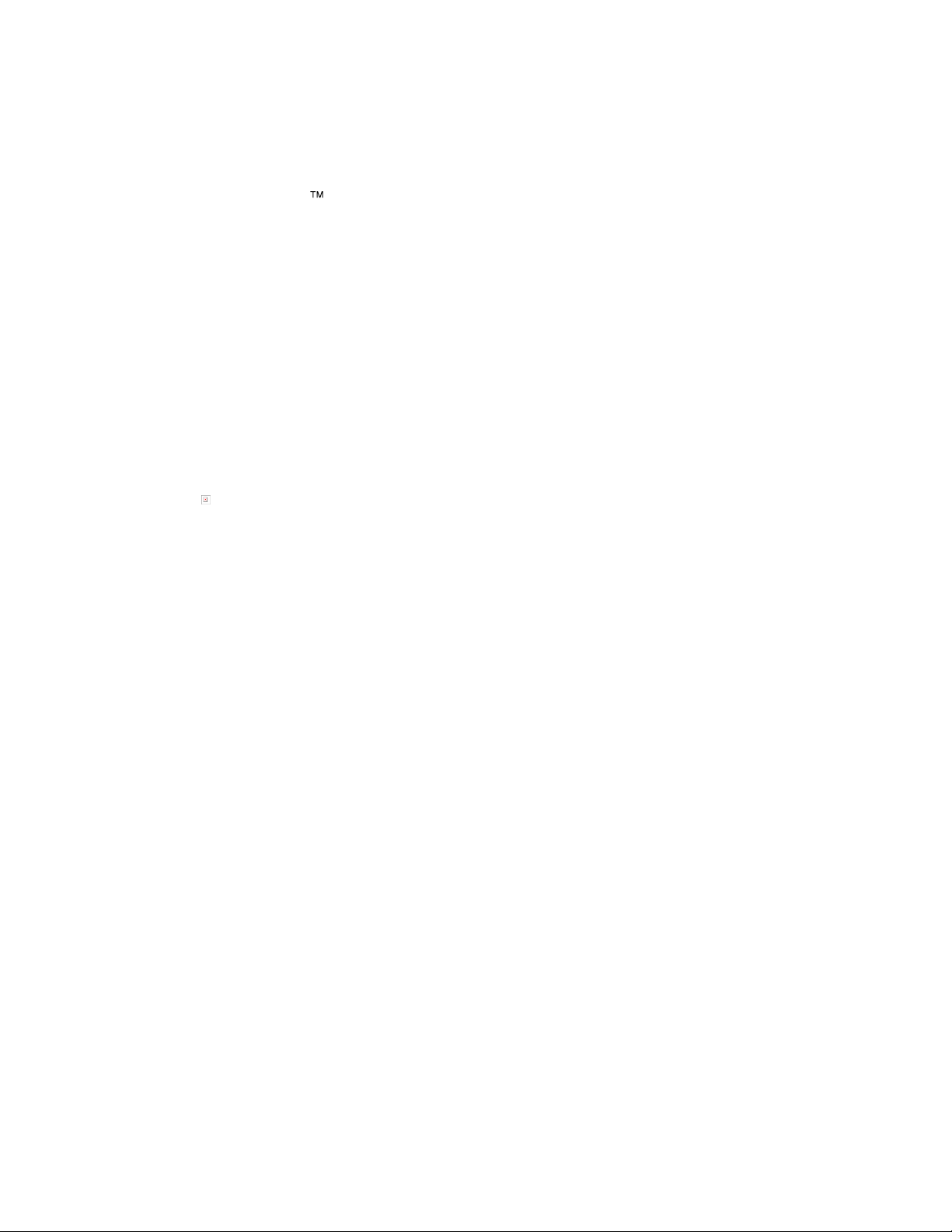
WD ReadyView™ User Manual 13
3 Installing the App
The WD ReadyView
ä
application is needed to install, configure, and maintain the system. The app
is available in Android and iOS versions.
3.1 Downloading and Installing the App
The WD ReadyView app can be downloaded from the Google Play Store (Android) or the Apple
App Store (iOS).
Downloading and Installing the App
1. Search for "WD ReadyView" in the appropriate store.
2. Once the app has been found, tap the Download button.
3. Tap Install.
4. Tap the WD ReadyView icon.
5. Tap OK when prompted to access the camera.
6. Tap Allow when prompted to access your location.
7. Tap Allow when prompted to allow notifications.
8. Read the End User License Agreement.
9. Tap the buttons next to the "I consent to the End User License Agreement" and "I
consent to the Privacy Statement".
10. Tap Agree to accept the terms.
11. Scan the QR code on the back of the Quick Install Guide. The same QR code is also
available on the retail packaging and the bottom of the NVR.
12. Tap Login.
13. Change the default password. IMPORTANT NOTE: It is critical that you record and store
the password in a safe place; should you forget or lose your password, you will need to
contact Support.
3.2 Login for Additional Mobile Devices
Once the app has been installed on an additional device, the login is the first screen that appears
after starting the app.
1. Enter the password created during the onboarding process to continue, then tap Login; the
app will open, and the Live View will be displayed.
Loading ...
Loading ...
Loading ...
