Loading ...
Loading ...
Loading ...
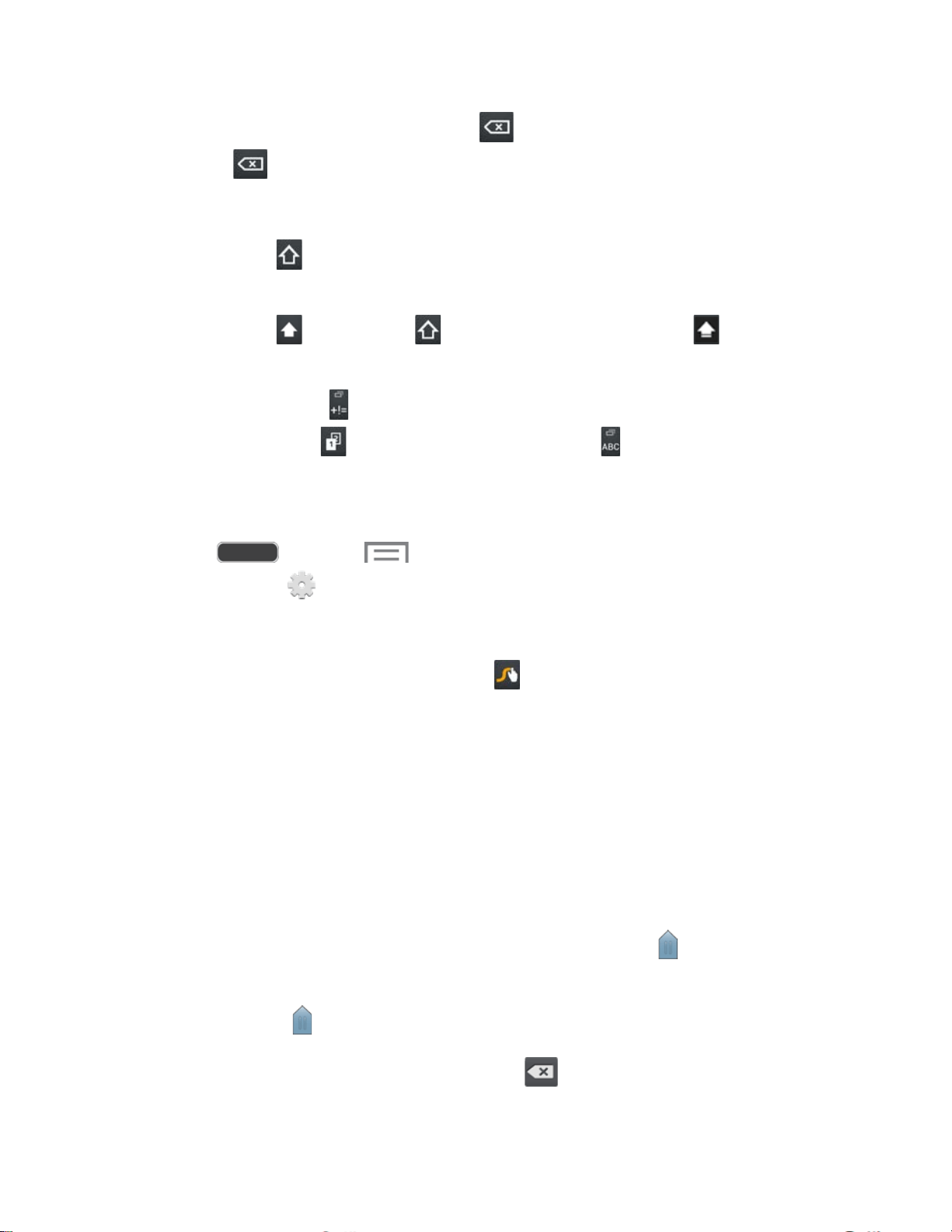
Delete: If you make a mistake, touch
to delete a single character. Touch and
hold
to delete an entire wor
d or field.
Letter Case: By default,
Swype starts with a capital at the beginning of text.
• Touch
to change to upper cas
e. After you type a letter, Swype automatically
changes to lower case.
• T
ouch once or touch twice to enter all capitals. Touch to return to
lower case.
Symbols: Touch to switch to a symbols
keyboard. There are two pages of
symbols. Touch
to go to the second page. Touch to return to the regular
keyboard.
Configure Swype
■ Press and touch > Settings > My device tab > Language and input,
and then touch next to Swype.
– or –
From the Swype keyboard, touch and hold . For more information, see Swype
Settings.
Editing Text
Your phone gives you many options to make entering text easier—including copying, cutting,
and pasting text, using voice-to-text input, and more.
Note: Some apps do not support text editing, while others may offer their own way to select and
edit text.
Edit Existing Text
1. Touch the text at the point you want to edit. The selection cursor displays at the point
you touched.
2. Touch and drag to a better position, if necessary.
3. Enter additional text, or delete text by touching .
Phone Basics 35
Loading ...
Loading ...
Loading ...
