Loading ...
Loading ...
Loading ...
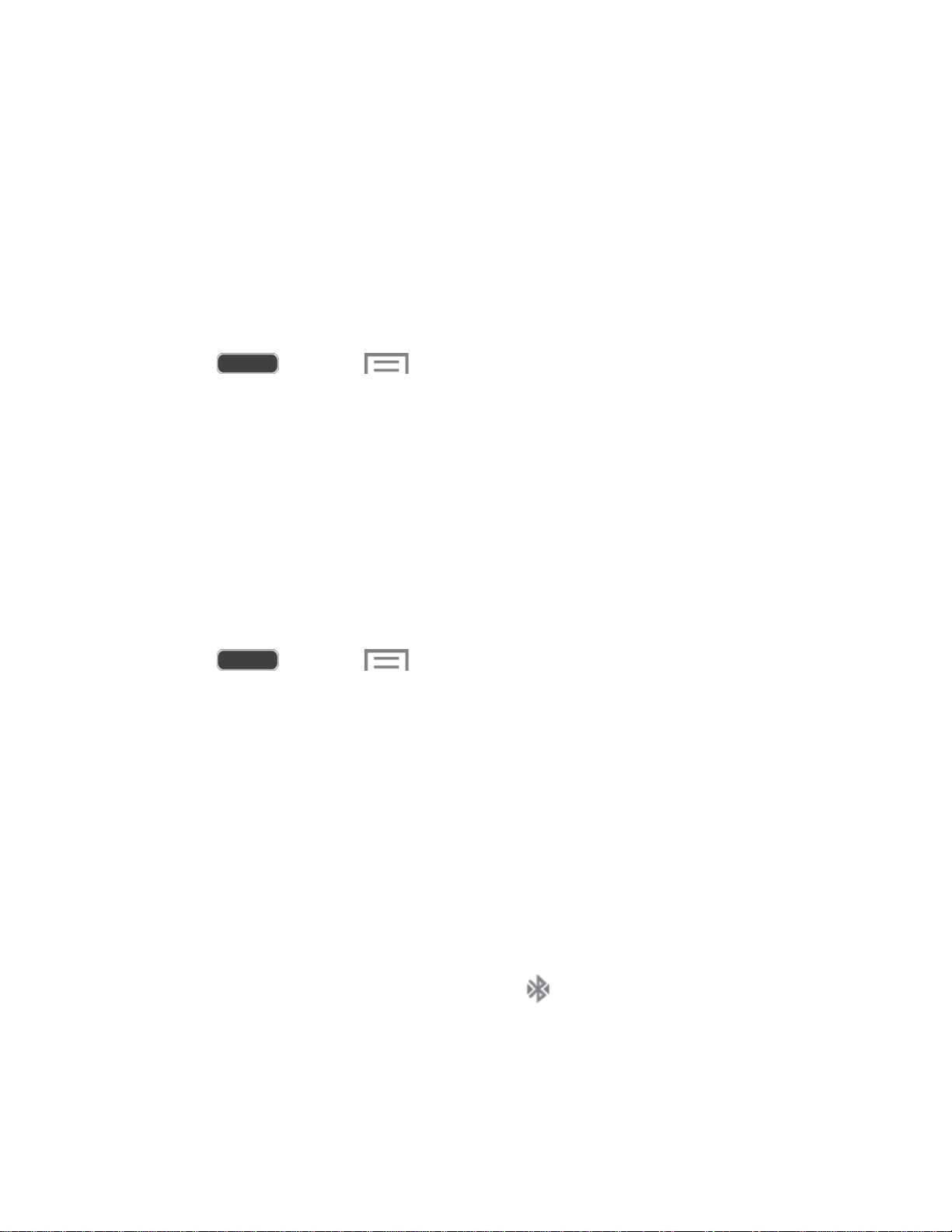
Bluetooth
Bluetooth is a short-range communications technology that allows you to connect wirelessly to a
number of Bluetooth phones, such as headsets and hands-free car kits, and Bluetooth-enabled
handhelds, computers, printers, and wireless phones. The Bluetooth communication range is
usually approximately 30 feet.
Turn Bluetooth On or Off
When Bluetooth is On, you can scan and find other Bluetooth devices, to share information
between the devices. Turn Bluetooth Off when not in use to conserve battery power.
1. Press
and touch > S
ettings > Connections tab.
2. Touch the Bluetooth OFF/ON switc
h to turn Bluetooth on or off.
Note: For details on your phone’s Bluetooth settings, see Bluetooth Settings.
Tip: You can also turn Bluetooth on or off from the Notifications Panel. Drag down from the top
of the screen, and then touch the Bluetooth button.
Pairing with a Bluetooth Device
Pairing initiates a connection between your phone and the target device, usually by using a
passcode or PIN. After pairing, your phone and the target device recognize each other and
exchange information without having to enter a passcode or PIN.
1.
Press and touc
h
> Settings > Connections tab.
2. Touch the Bluetooth OFF/ON slider
to turn Bluetooth on.
3. Make sure that the target device is discoverable, so that your phone can find it. Refer to
the instructions that came with the target device to find out how to set it to discoverable
mode.
4. Touch Scan. Your phone will start to scan for Bluetooth devices within range.
5. When you see the name of the target device displayed in the Bluetooth devices section,
touch the name. Your phone then automatically tries to pair with the target device.
If automatic pairing fails, enter the passcode supplied with the target device.
The pairi
ng and connection status is displayed below the target device in the Bluetooth devices
section. When you are c
onnected to the target device,
(Bluetooth connected) displays in the
Status bar.
Note: Due t
o different specifications and features of other Bluetooth-compatible devices, display
and operations may be different, and functions such as transfer or exchange may not be
possible with all Bluetooth-compatible devices.
Tools and Calendar 125
Loading ...
Loading ...
Loading ...
