Loading ...
Loading ...
Loading ...
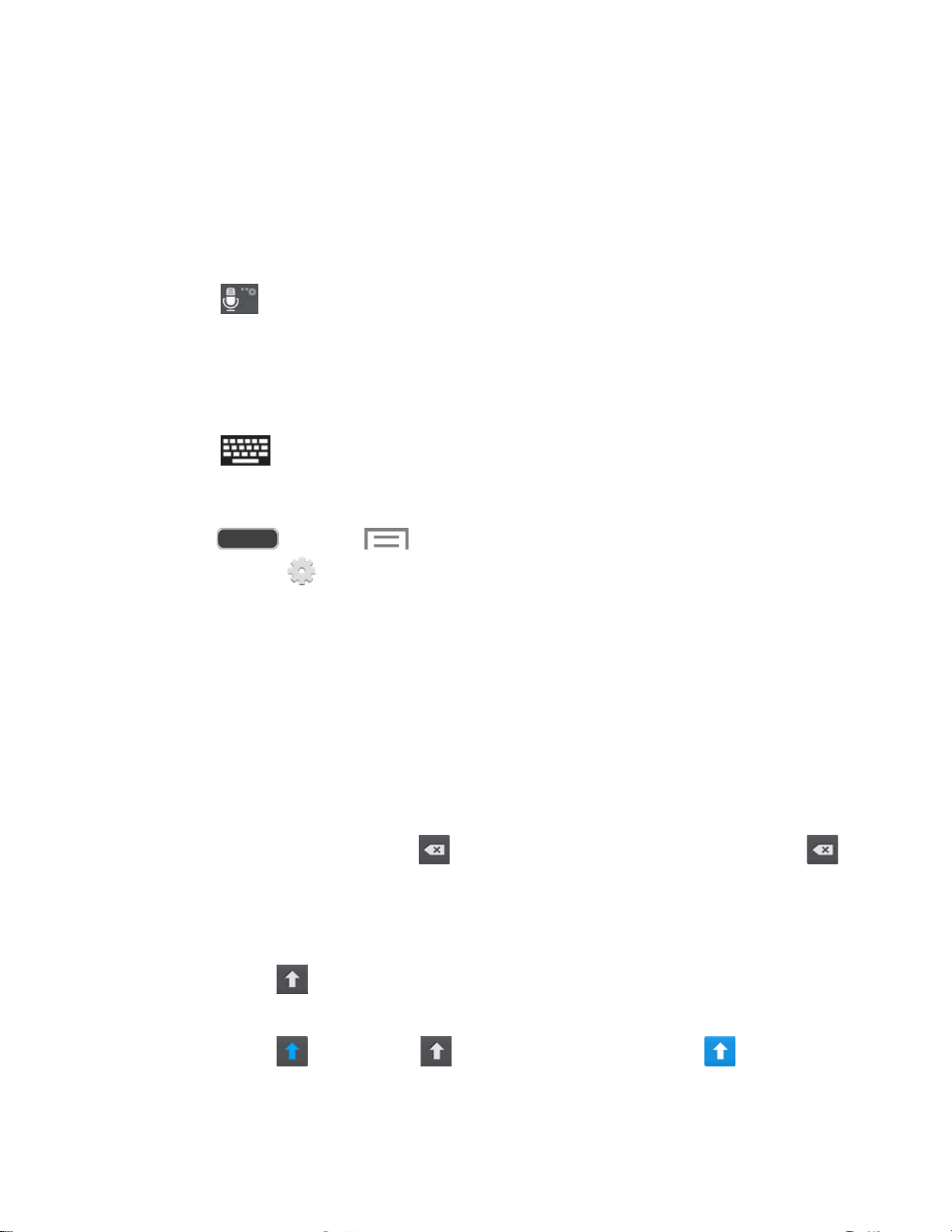
Google Voice Typing
This feature uses Google voice recognition to convert your spoken words into text.
Use Google Voice Typing to Enter Text
1. From a screen where you can enter text, drag down from the top of the screen to open
the Notifications panel, and then touch Select input method > Google voice typing.
2. Touch on the keyboard.
3. At the Speak now prompt, speak clearly and distinctly into the microphone. The
software converts your voice to text, which is displayed in the message.
4. Keep speaking to add more text.
5.
Touch to display the Samsung keyboard.
Configure Google Voice Typing
■ Press and touch > Settings > My device tab > Language and input,
and then touch next to Google voice typing. For more information, see Google
Voice Typing Settings.
Samsung Keyboard
With Samsung Keyboard, it's easy to enter text, symbols, and numbers.
Use Samsung Keyboard to Enter Text
1. From a screen where you can enter text drag down from the top of the screen to open
the Notifications panel, and then touch Select input method > Samsung keyboard.
2. Touch keys to enter text. While entering text, use these options:
If you make a mistake, touch to delete incorrect
characters. Touch and hold
to delete a whole word or field
.
Letter Case: By default, Samsung Keyboard starts with a capital at the beginning of
text.
• Touch to change to upper case. After you type a letter, Samsung Keyboard
automatically changes to lower case.
• Touch once or touch twice to enter all capitals. Touch to return to
lower case.
Phone Basics 33
Loading ...
Loading ...
Loading ...
