Loading ...
Loading ...
Loading ...
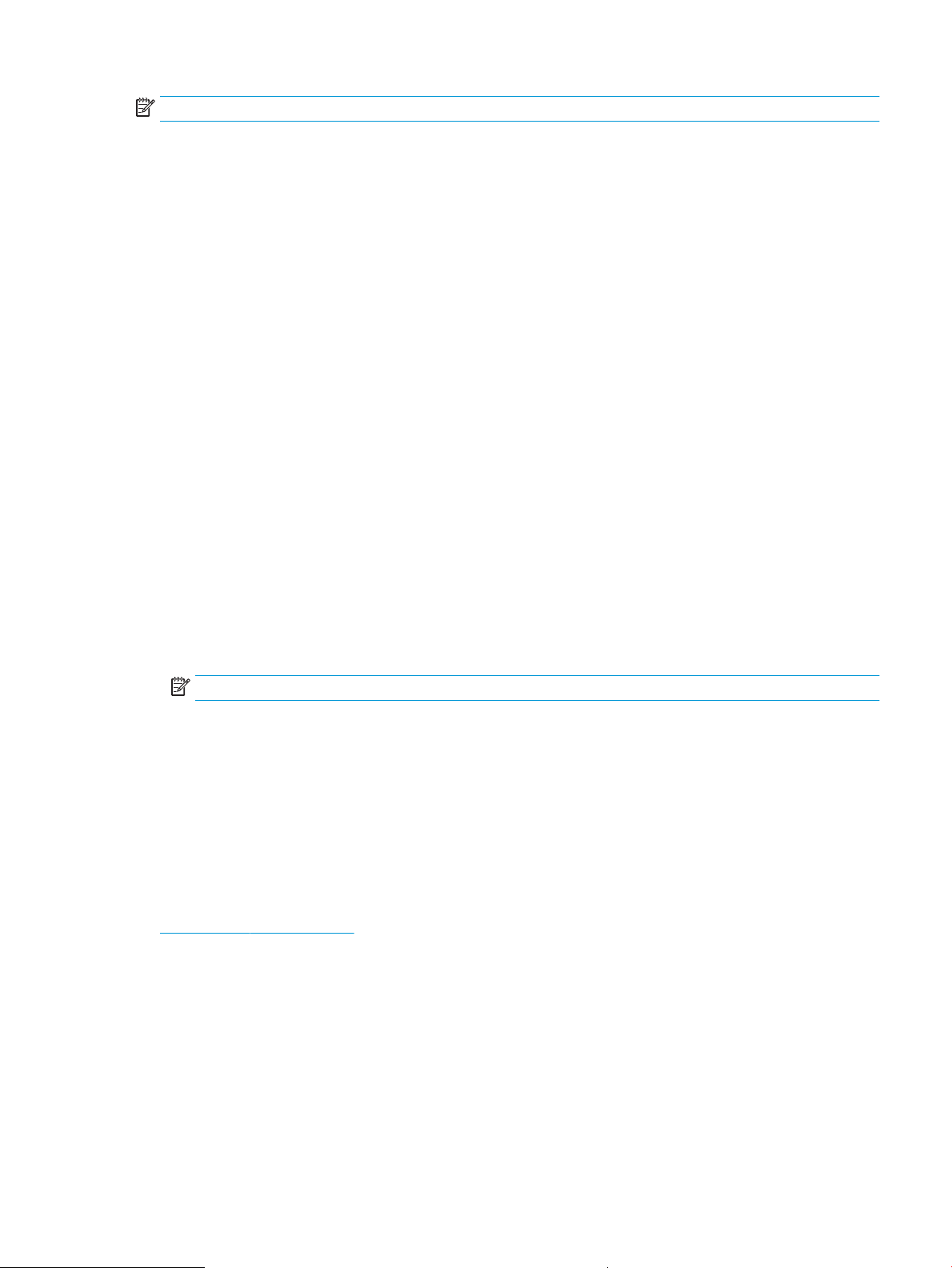
NOTE: After the printer shuts down, the power consumption is 1 watt or less.
1. On the printer control panel, press the OK button to display the Home screen.
2. Use the arrow buttons and the OK button to navigate to and open the following menus:
1. Power Management
2. Shutdown after Sleep (Hr.)
3. Use the arrow buttons to select the number of hours the printer must be inactive before it shuts down, and
then press the
OK button to save the setting.
Set the Disable Shutdown setting
Use the control panel menus to disable the printer from shutting down after a period of inactivity.
1. On the printer control panel, press the OK button to display the Home screen.
2. Use the arrow buttons and the OK button to navigate to and open the following menus:
1. Power Management
2. Disable Shutdown
3. Use the arrow buttons to select one of the following options:
● When ports are active: The printer will not shut down unless all ports are inactive. An active network
link or fax connection will prevent the printer from shutting down.
● Never: The printer will shut down after a period of inactivity as determined by the Shutdown after
Sleep (Hr.) setting.
NOTE: The default setting is When ports are active.
4. Press the OK button to save the setting.
HP Web Jetadmin
HP Web Jetadmin is an award-winning, industry-leading tool for eiciently managing a wide variety of networked
HP products, including printers, multifunction printers, and digital senders. This single solution allows you to
remotely install, monitor, maintain, troubleshoot, and secure your printing and imaging environment —
ultimately increasing business productivity by helping you save time, control costs, and protect your investment.
HP Web Jetadmin upgrades are periodically made available to provide support for specic printer features. Go to
www.hp.com/go/webjetadmin for more information.
ENWW HP Web Jetadmin 73
Loading ...
Loading ...
Loading ...