Loading ...
Loading ...
Loading ...
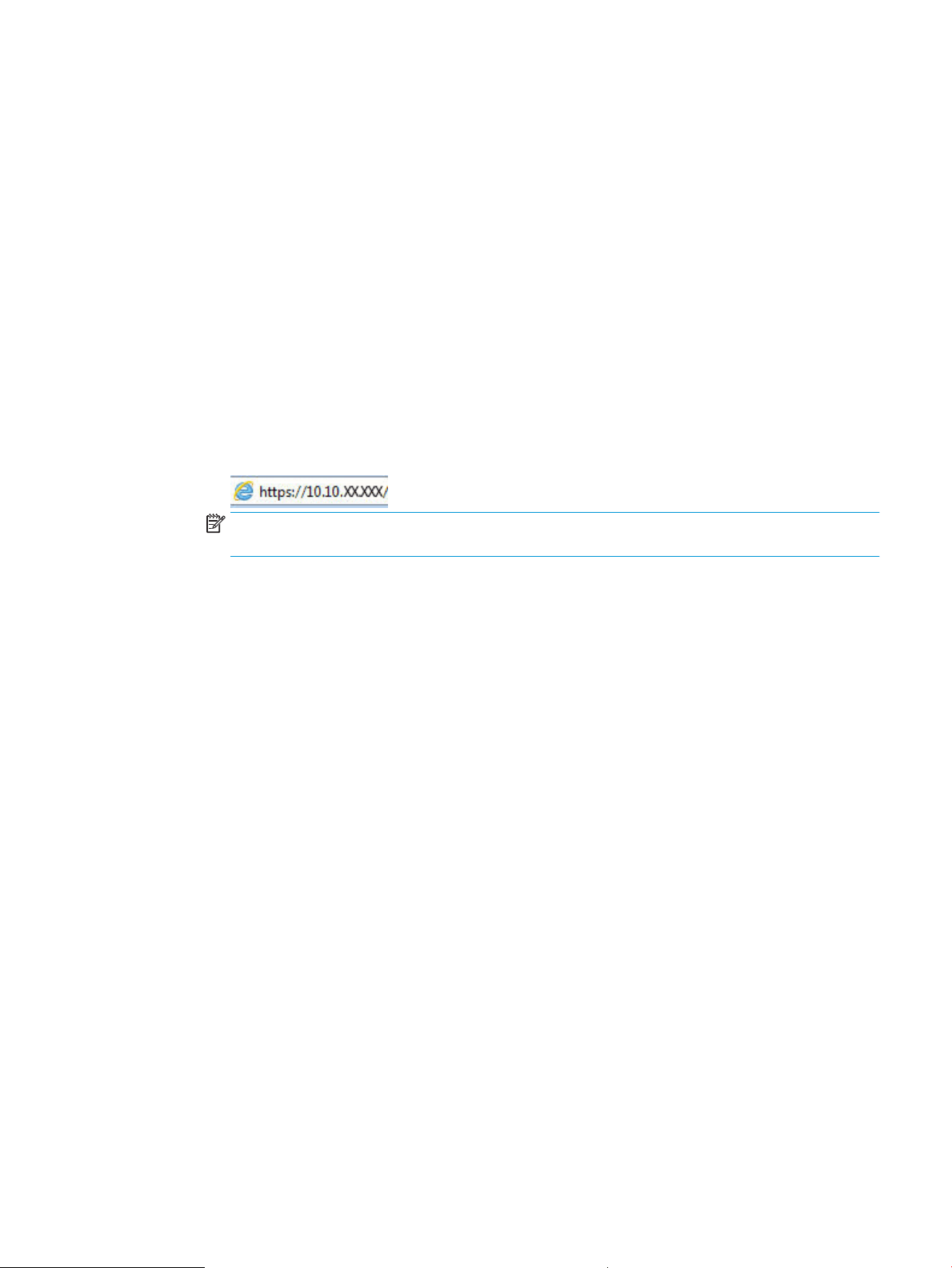
Rename the printer on a network
Use the HP Embedded Web Server (EWS) to rename the printer on a network so it can be uniquely identied.
1. Open the HP Embedded Web Server (EWS):
a. On the printer control panel, press the OK button to display the Home screen.
b. Use the arrow buttons and the OK button to navigate to and open the following menus:
1. Setup
2. Network Setup
3. General Settings
c. On the General Settings menu, select Show the IP Address, and then select Yes to display the printer's
IP address or host name.
d. Open a web browser, and in the address line, type the IP address or host name exactly as it displays
on the printer control panel. Press the Enter key on the computer keyboard. The EWS opens.
NOTE: If a message displays in the web browser indicating that the website might not be safe, select
the option to continue to the website. Accessing this website will not harm the computer.
2. On the EWS Home page, click the Network tab.
3. In the left navigation pane, click General to expand the options, and then click Network Identication.
4. In the Host Name text eld, enter a name to uniquely identify this printer, and then click Apply to save the
changes.
Manually congure IPv4 TCP/IP parameters from the control panel
Use the control-panel menus to manually set the IPv4 address, subnet mask, and default gateway.
1. On the printer control panel, press the OK button to display the Home screen.
2. Use the arrow buttons and the OK button to navigate to and open the following menus:
1. Setup
2. Network Setup
3. Ethernet Settings
4. IP Settings
5. Manual
3. Use the arrow buttons to enter the IP Address and then press OK.
4. Use the arrow buttons to enter the Subnet Mask and then press OK.
5. Use the arrow buttons to enter the Gateway and then press OK.
ENWW Congure IP network settings 69
Loading ...
Loading ...
Loading ...