Loading ...
Loading ...
Loading ...
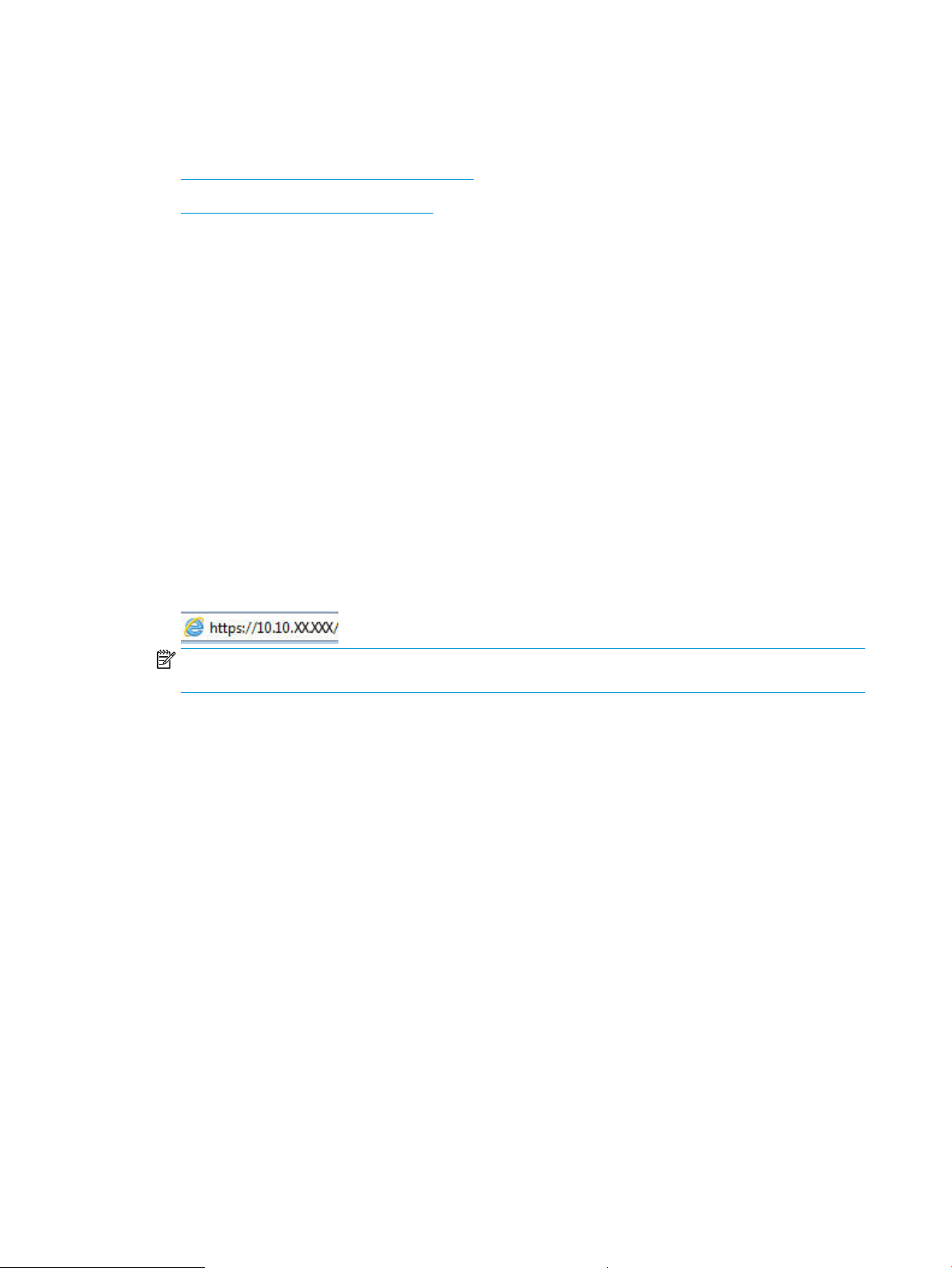
Change the printer Wi-Fi Direct name
Change the printer Wi-Fi Direct name using the HP Embedded Web Server (EWS):
●
Step one: Open the HP Embedded Web Server
●
Step two: Change the Wi-Fi Direct name
Step one: Open the HP Embedded Web Server
Use the EWS to manage your printer from a computer instead of the printer control panel.
Your printer must be connected to an IP-based network before you can access the EWS.
1. On the printer control panel, press the OK button to display the Home screen.
2. Use the arrow buttons and the OK button to navigate to and open the following menus:
1. Setup
2. Network Setup
3. General Settings
3. On the General Settings menu, select Show the IP Address, and then select Yes to display the printer's IP
address or host name.
4. Open a web browser, and in the address line, type the IP address or host name exactly as it displays on the
printer control panel. Press the Enter key on the computer keyboard. The EWS opens.
NOTE: If a message displays in the web browser indicating that the website might not be safe, select the
option to continue to the website. Accessing this website will not harm the computer.
Step two: Change the Wi-Fi Direct name
Use the following procedure to change the Wi-Fi Direct name.
1. On the EWS Home page, click the Network tab.
2. In the left navigation pane, click Wi-Fi Direct.
3. Under the Status eld, click Edit Settings.
4. In the Wi-Fi Direct Name eld, enter the new name, and then click Apply.
HP ePrint via Email
Use HP ePrint to print documents by sending them as an email attachment to the printer's email address from
any email-enabled device.
To use HP ePrint, the printer must meet these requirements:
● The printer must be connected to a wired or wireless network and have Internet access.
● HP Web Services must be enabled on the printer, and the printer must be registered with HP Connected.
Follow these steps to enable HP Web Services and register with HP Connected:
60 Chapter 4 Print ENWW
Loading ...
Loading ...
Loading ...