Loading ...
Loading ...
Loading ...
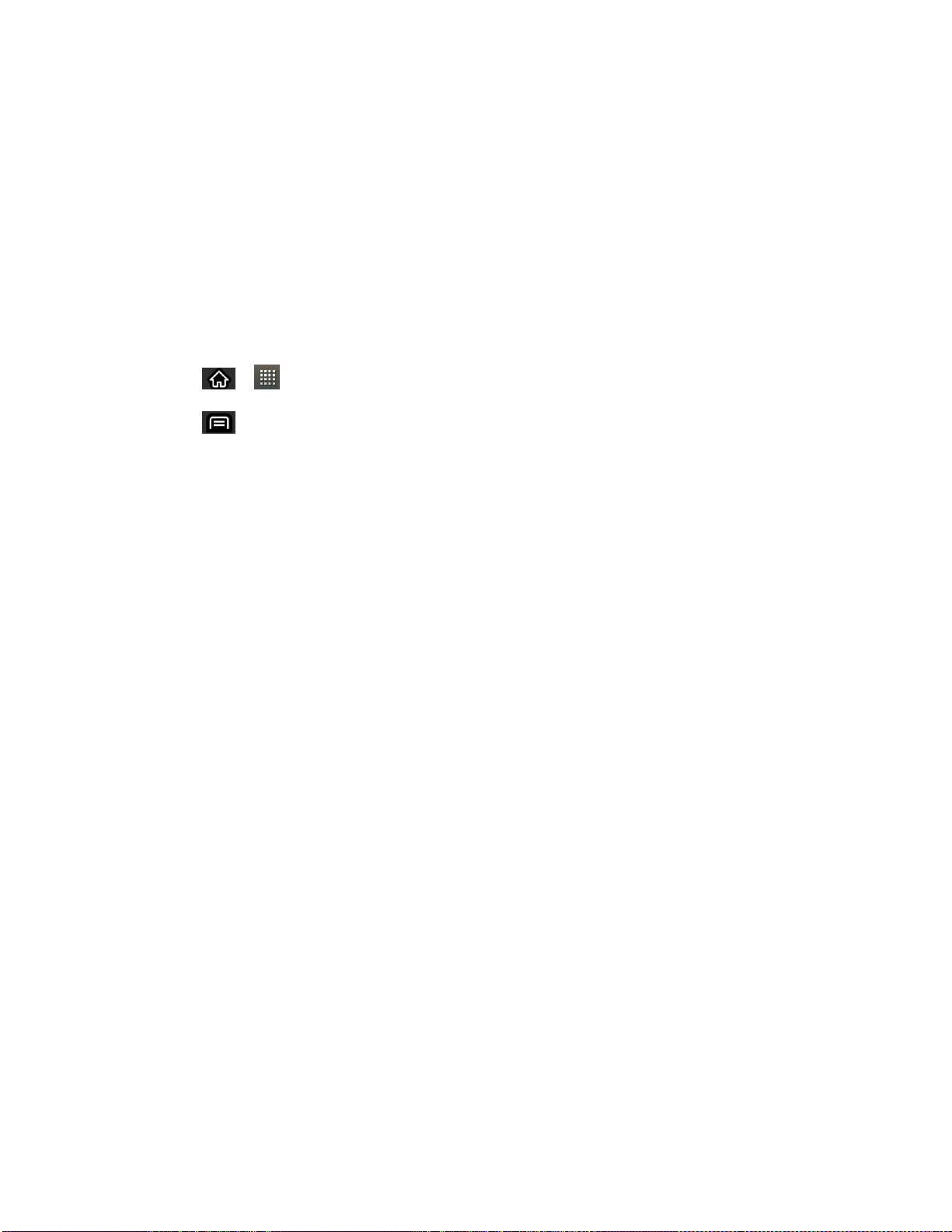
Phone 52
Reply to reply to the voicemail. You can then reply to the sender or forward it to
anyone with either an email or phone number. This allows you to send this voicemail
message to several recipients at the same time.
Forward to forward the voicemail to another recipient.
Add to contacts to add the sender‘s phone number to your Contacts list.
Configure Visual Voicemail Settings
The Visual Voicemail settings menu lets you access settings for notifications, pictures, greetings,
and more.
1. Tap > > Voicemail.
2. Tap > More > Settings. From this menu, you can select from the following:
Voicemail-to-Text to verify Voicemail-to-Text account information.
Personalize voicemail to change your voicemail greeting for incoming calls and
update password.
Notifications to set your notification sound, vibrate, and repeat.
Inbox sort order to determine in which order the list to be displayed.
Pictures to replace the default Visual Voicemail message icon with a specific
Contacts entry‘s image. This image is pulled from the entry‘s Contacts details.
Playback screen to customize the look of the message playback screen.
Speakerphone to automatically activate the speakerphone when you review your
Visual Voicemail. See Automatically Enable the Speakerphone.
Display name to enter a name that is attached to your outgoing voicemails as part of
an identification string. See Edit the Display Name via the Voicemail Menu.
Check for update to search for an upgrade to your Visual message software.
Help to see the Sprint visual voicemail help.
About Voicemail to view build information about the current visual voicemail
application.
Automatically Enable the Speakerphone
Every time you access a selected message from your Visual Voicemail list, you can configure
the device to automatically activate the built-in speakerphone so that you can clearly hear the
message.
Loading ...
Loading ...
Loading ...