Loading ...
Loading ...
Loading ...
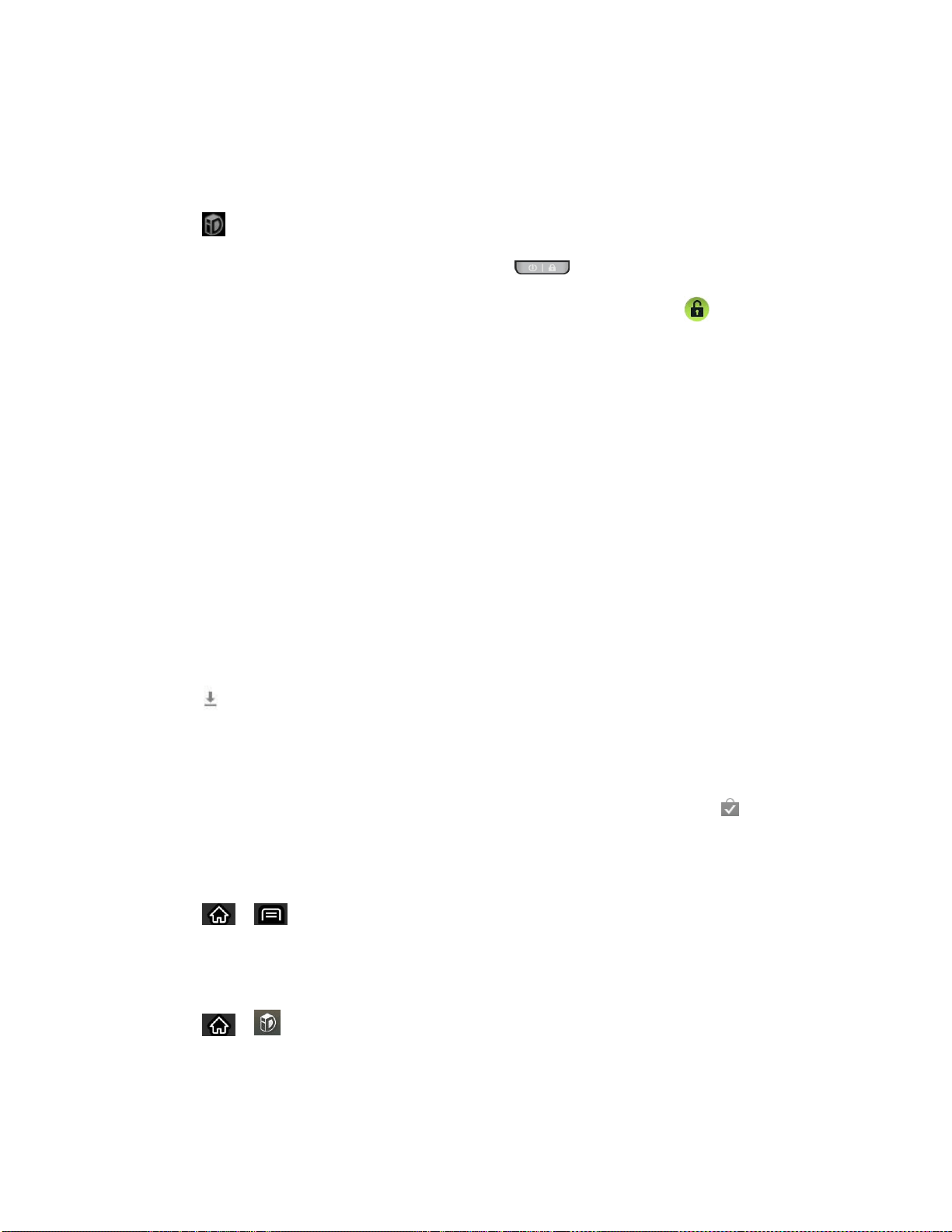
Applications and Entertainment 120
Install Your First ID Pack
Note: Your device must be activated, your battery should be fully charged, and you should be in
a network coverage area before you install an ID Pack.
1. Tap from the Home screen.
If your device is in Power Save mode, tap to reactivate the screen.
If the lock screen appears, unlock it by dragging the Unlock icon to the right side
of the screen.
Note: You also have the ability to place an emergency call directly from the Welcome to Sprint
ID screen.
2. Tap Get New ID Packs in the Choose your ID screen.
Note: The Sprint ID pack comes with wallpapers, ringtones, and applications such as Sprint
TV & Movies, GPS TeleNavigator, Sprint Music Plus, Sprint NBA Mobile, and
NASCAR Sprint Cup Mobile.
3. Browse the ID packs and tap the desired one.
4. Read the information screen for a description of the ID Pack and touch Install.
5. Touch Agree to accept the Terms & Conditions of the ID Pack.
6. If prompted, touch Continue on any following screens until you see the Downloading
icon in the Status Bar.
Note: While the ID Pack is downloading in the background, you can begin to explore the
features of your new device from the Home screen.
When the download is complete, you will see the Download finished icon in the Status
Bar.
WARNING: DO NOT interrupt the download process.
7. Tap > > More > Notifications. If the download is complete, tap ID ready to
install to install the ID Pack.
Switch ID Packs
1. Tap > (Sprint ID).
2. Tap an ID Pack to replace your current pack.
Loading ...
Loading ...
Loading ...