Loading ...
Loading ...
Loading ...
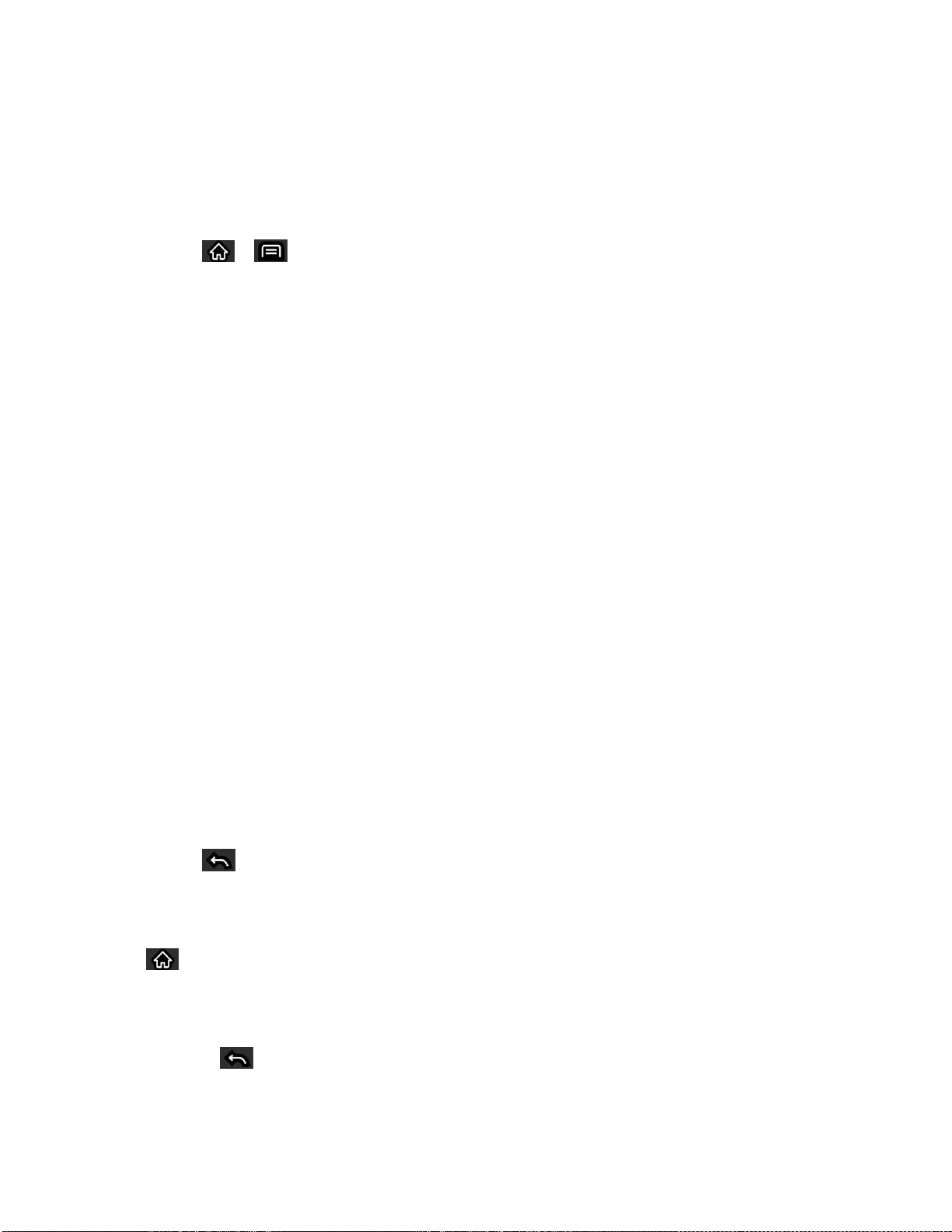
Device Basics 22
Open the Notifications Panel
► Touch and drag the Status Bar to the bottom of the screen.
– or –
► Tap > > More > Notifications.
The Notifications Panel displays your wireless provider and a list of your current notifications,
organized into ongoing and event-based notifications.
Respond to a Notification
1. Open the Notifications Panel. Your current notifications are listed in the panel, each with
a brief description.
2. Tap a notification to view it. The Notifications Panel will close and the application that
corresponds to your response will open.
For example, new voicemail notifications dial your voicemail box, and network disconnect
notifications open the list of configured networks so you can reconnect.
Clear All Notifications
1. Open the Notifications Panel.
2. Tap Clear at the top right of the panel.
All event-based notifications will be cleared; ongoing notifications will remain in the list.
Close the Notifications Panel
● Touch and drag the tab at the bottom of the Notifications Panel to the top of the screen.
-– or –
● Tap . (The panel will also close when you touch a notification.)
Home Key
The Home Key takes you back to your main Home screen. (of the 5 total available screens.)
Tap to access your main Home screen.
Back Key
The Back Key returns you to the previously active screen. If the on-screen keyboard is currently
open, tapping closes the keyboard.
Loading ...
Loading ...
Loading ...