Loading ...
Loading ...
Loading ...
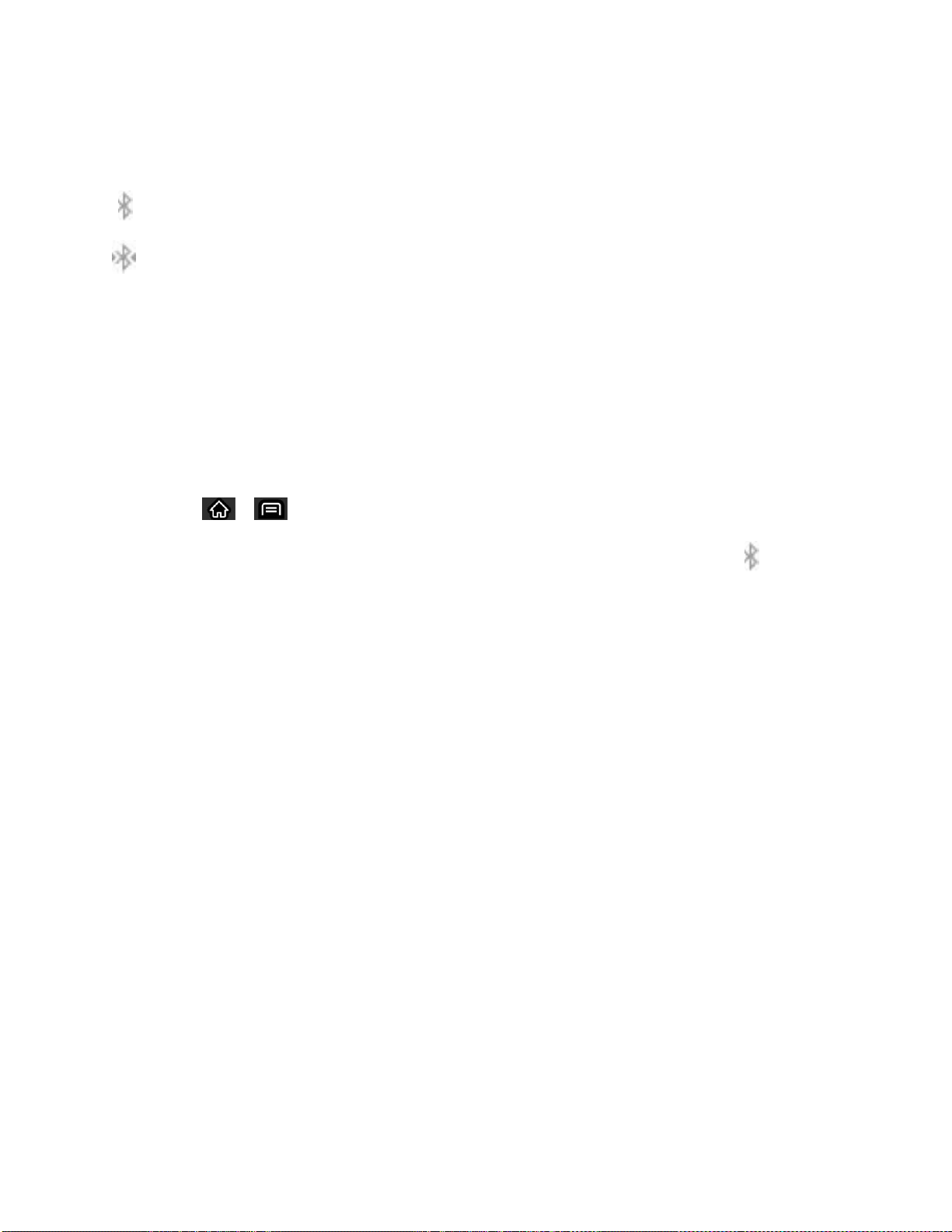
170
Tools and Calendar
Bluetooth Status Indicators
The following icons show your Bluetooth connection status at a glance:
– Bluetooth is active
– Bluetooth is connected to a Bluetooth device
The Bluetooth Settings Menu
The Bluetooth settings menu allows you to set up many of the characteristics of your device's
Bluetooth service, including:
● Entering or changing the name your device uses for Bluetooth communication
● Setting your device's visibility (or ―discoverability”) for other Bluetooth devices
To access the Bluetooth Settings menu:
1. Tap > > Settings > Wireless & networks.
2. Tap Bluetooth to place a checkmark and activate the feature. When active, appears
within the Status Bar.
3. Tap Bluetooth settings.
4. Set the following Bluetooth options:
Device name: Change your device‗s Bluetooth name.
Discoverable: Tap to place a checkmark and make your device visible to other
devices for pairing and communication. (A green checkmark will appear.) Tap again
to uncheck and make your device invisible.
Note: Your device is visible for up to 120 seconds (2 minutes). This value appears as a
countdown within this field.
Scan for devices: If the Bluetooth-compatible device (such as headsets, device,
printer, or computer) you want to pair with isn't on the list, make sure the target
device is set to be discoverable, then tap Scan for devices to scan again.
Pairing Bluetooth Devices
The Bluetooth pairing process allows you to establish trusted connections between your device
and another Bluetooth device. When you pair devices, they share a passkey, allowing for fast,
secure connections while bypassing the discovery and authentication process.
Loading ...
Loading ...
Loading ...