Loading ...
Loading ...
Loading ...
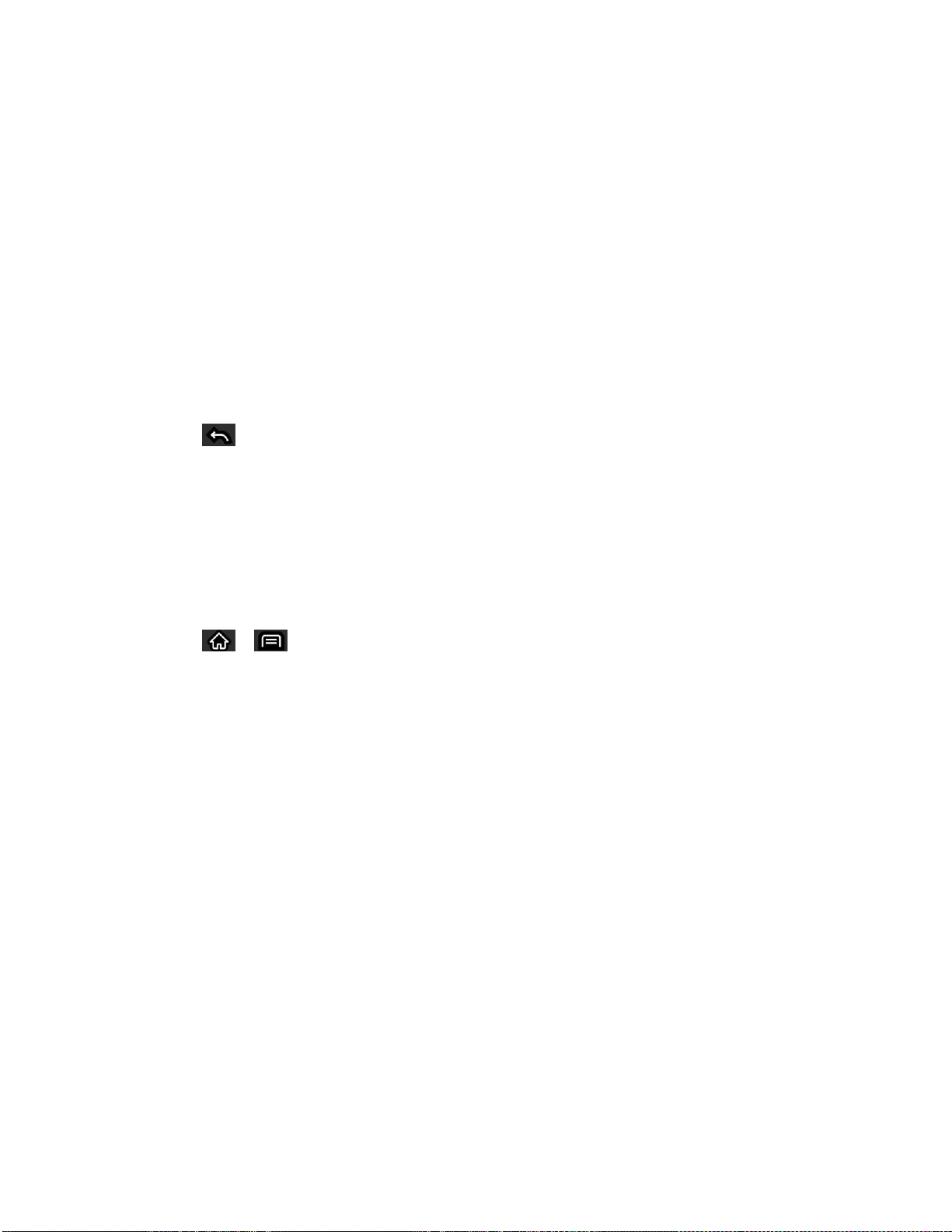
Accounts and Messaging 108
Select ringtone: Allows you to assign a ringtone to notify you of new email.
Vibrate: Allows you to set the phone to vibrate when new email is received.
Vibrate Type: Allows you to set the type of vibrate for new messages.
Incoming settings: Allows you to view and modify your incoming server settings.
Sync contacts: Synchronizes the contacts between your device and the remote
exchange server. A checkmark indicates the feature is enabled.
Sync calendar: Synchronizes your exchange calendar entries between your device
and the remote exchange server. A checkmark indicates the feature is enabled.
Out Of Office: Allows you to configure your Out of Office settings.
4. Tap to return to the previous screen.
For more detailed Corporate email information, see Corporate Email (Outlook). For more
information on Corporate Calendar synchronizing, see Synchronize Your Corporate Account.
Create a Corporate Email Signature
This signature can differ from any current Email signature on your local Outlook client. This
signature is applied to any outgoing emails originating on your device.
1. Tap > > Settings > Accounts & sync.
2. Tap the Corporate account to reveal the account‗s synchronization settings screen.
3. Tap Account settings.
4. Tap Signature.
5. Delete the current default text and enter your new email signature.
6. Tap OK to store the new signature.
Text and Multimedia Messaging
With text messaging (SMS), you can send and receive instant text messages between your
wireless phone and another messaging-ready phone. When you receive a new message, you
will be notified by your device.
Compose Text Messages
Access Text Messages
Send a Multimedia Message (MMS)
Loading ...
Loading ...
Loading ...