Loading ...
Loading ...
Loading ...
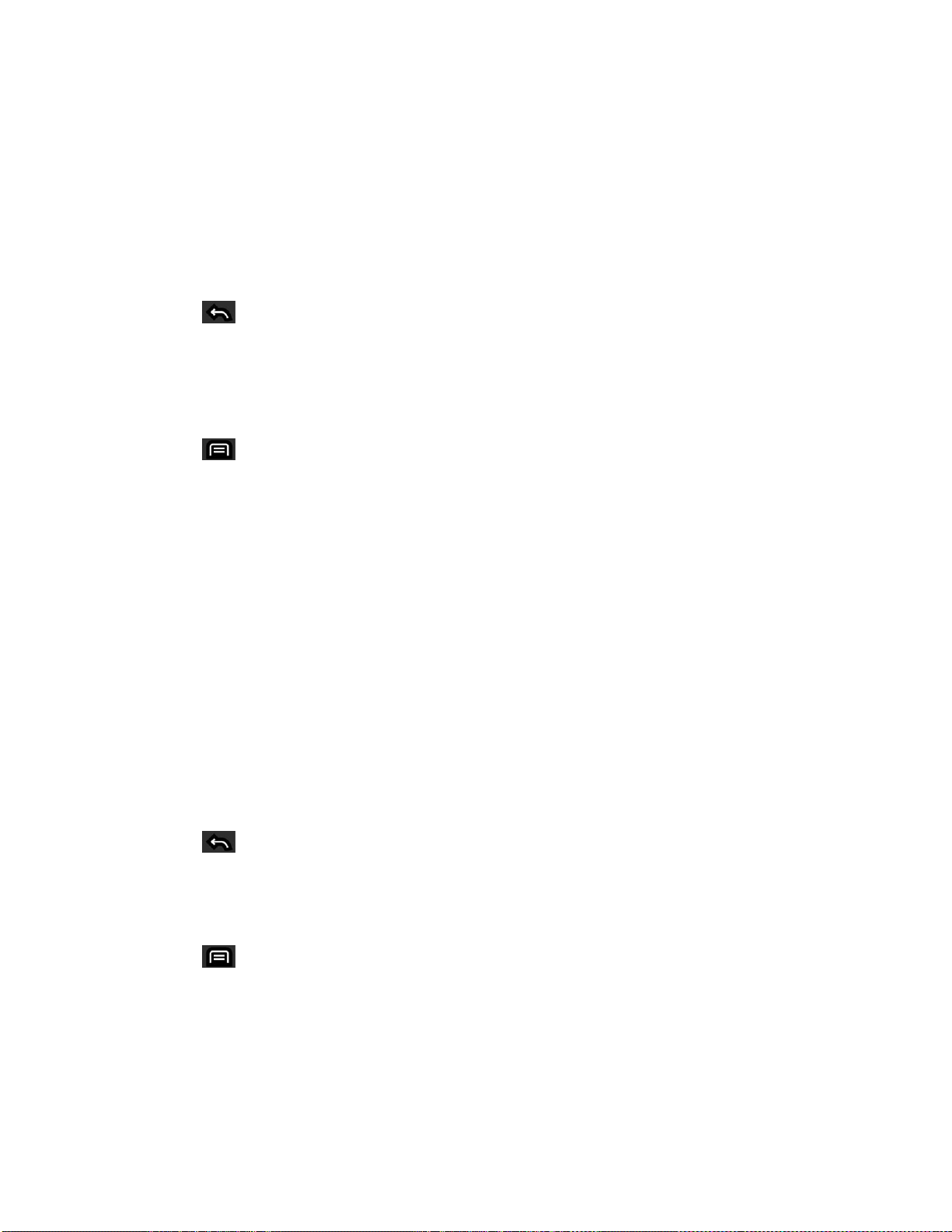
Web and Data 145
Enable location: When checkmarked, you permit websites with location-specific
content to ask whether you want to share your location, using your device's GPS. To
provide a website with your location, you must also have location sharing enabled in
the Settings application.
Clear location access: Allows you to clear the permissions to access your location
that you‗ve granted to websites in the past. If those websites want permission to
access your location again, you must grant it again.
4. Tap to return to the Browser.
Adjust Browser Security Settings
You can adjust your browser's security settings such as whether or not to save passwords or
show security warnings.
1. Tap to open the Browser menu.
2. Tap More > Settings.
3. Navigate to the Security settings area and select from one of the following security
settings:
Remember passwords: The Browser can remember your usernames and
passwords for some Web pages that require you to log in to make it quicker to
access those pages on repeat visits. Remove the checkmark to prevent the Browser
from storing usernames and passwords.
Clear passwords: Deletes all saved passwords that the Browser has stored. Tap
OK to complete the process.
Show security warnings: When checkmarked, you will be notified if there is a
security issue with the current website. Remove the checkmark to disable this
function.
4. Tap to return to the Browser.
Set the Browser Home Page
Customize your Web experience by setting your browser's home page.
1. Tap to open the Browser menu.
2. Tap More > Settings > Set home page.
3. Delete the current address and enter a new URL. If you are viewing the Web page you
want to set as the Home page, tap Use current page instead.
4. Tap OK to complete the process.
Loading ...
Loading ...
Loading ...