Loading ...
Loading ...
Loading ...
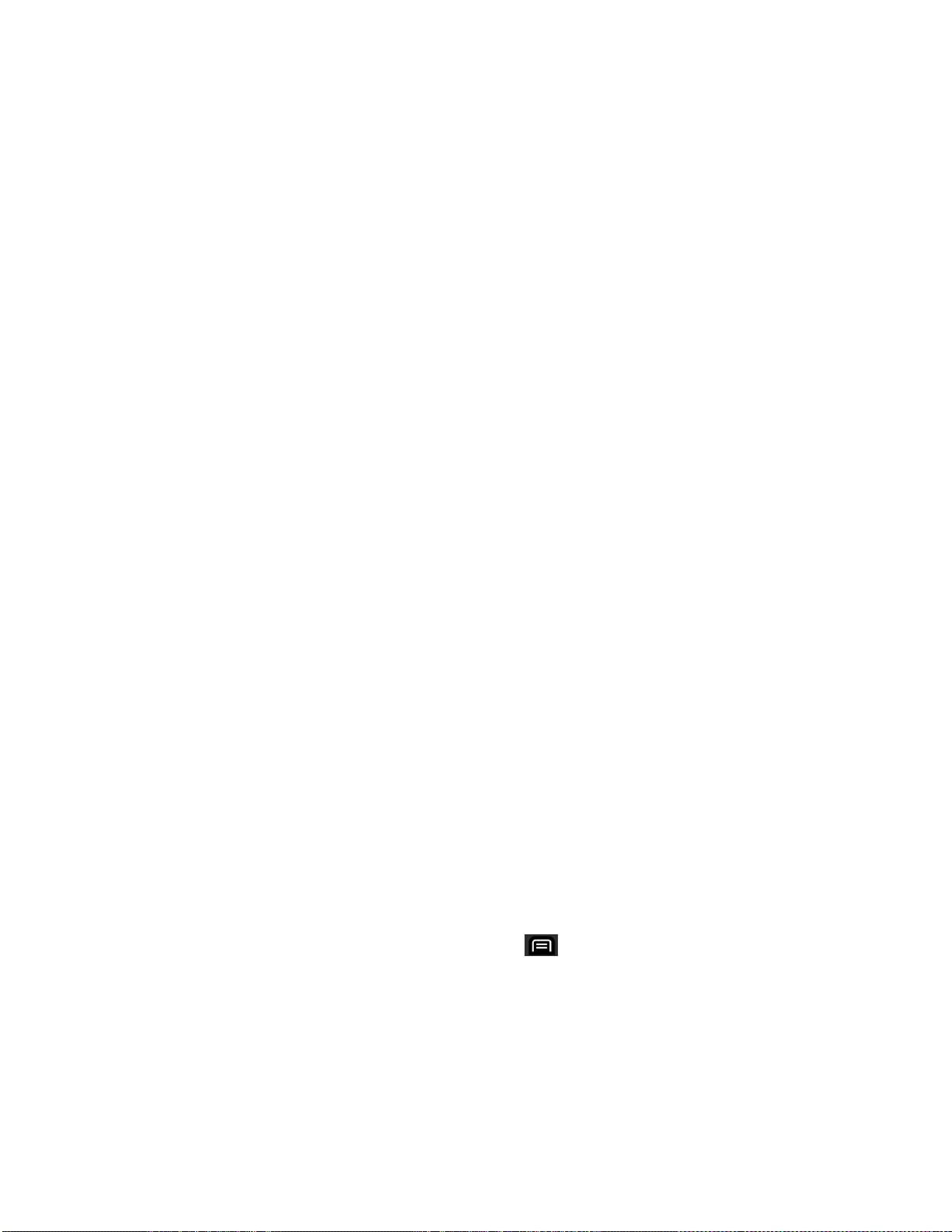
Accounts and Messaging 99
2. In the dialog box that opens, check the labels you want to assign to the conversation and
tap OK.
To label a batch of conversations at once:
You can assign or change the labels of one or more conversations at once.
1. From your Inbox or another label, checkmark the conversations to select a batch. (See
Work with Conversations in Batches.)
2. Tap Labels at the bottom of the screen.
3. In the dialog box that opens, check the labels you want to assign to the conversation.
4. Tap OK.
Starred Messages
You can star an important message or conversation to make it easy to locate again. To view just
conversations with starred messages, see View Conversations by Label and view the Starred
label.
To star a message:
● When reading a message, tap the star in its header.
– or –
When viewing the list of conversations, tap a conversation‗s star to start the newest
message in the conversation.
To unstar a message:
● Tap its star again.
View Conversations by Label
You can view a list of the conversations that have the same label, including conversations with
starred messages. (See Label a Conversation or Starred Messages for information about
assigning labels and stars.)
1. When viewing your Inbox or another label, tap > Go to labels.
Loading ...
Loading ...
Loading ...