Loading ...
Loading ...
Loading ...
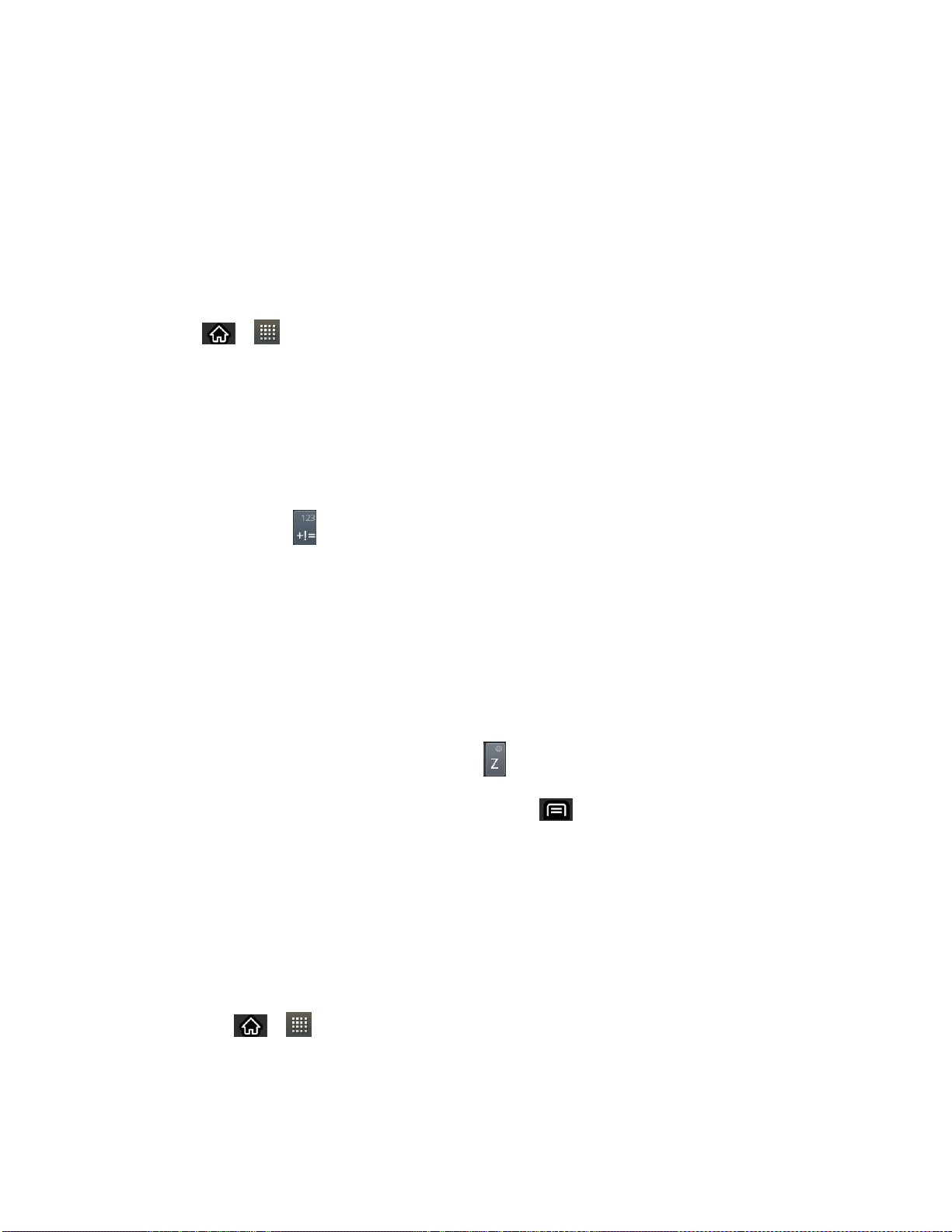
Accounts and Messaging 109
Text and Multimedia Message Options
Messaging is available via the Messaging application in your Applications screen. The icon
appears in Status Bar when a new text message is received.
Note: See your service plan for applicable charges for text messaging.
Compose Text Messages
Quickly compose and send text messages on your device.
1. Tap > > Messaging > New message.
2. Tap the To field and enter the recipient‗s phone number or email information using the
on-screen keyboard.
Contacts: As you enter either a phone number or email address, if the information
matches a current contact‗s entry information, you will see a match. When you see a
match, tap the associated name to complete the addressing.
Mobile: Tap to use the keypad to enter a wireless phone number directly.
Email: You can also enter the recipient‗s email address.
3. Tap a matching entry from the on-screen dropdown list. This list is populated by matches
found from your managed accounts.
4. Tap the text field and enter your message.
5. Insert an Emoticon or a Smiley.
To enter an emoticon, touch and hold on the Swype keyboard.
To enter a smiley from the menu options, tap > Insert smiley. Make a selection
from the list to insert it into your current message.
6. Review your message and tap Send.
Access Text Messages
When you receive a text message, your phone will notify you. You can access the message by:
► Opening the Notification Panel and tapping the text message notification.
► Tapping > > Messaging and selecting the new message.
Reply to a Text Message
1. While viewing a message, tap the text field.
Loading ...
Loading ...
Loading ...