Loading ...
Loading ...
Loading ...
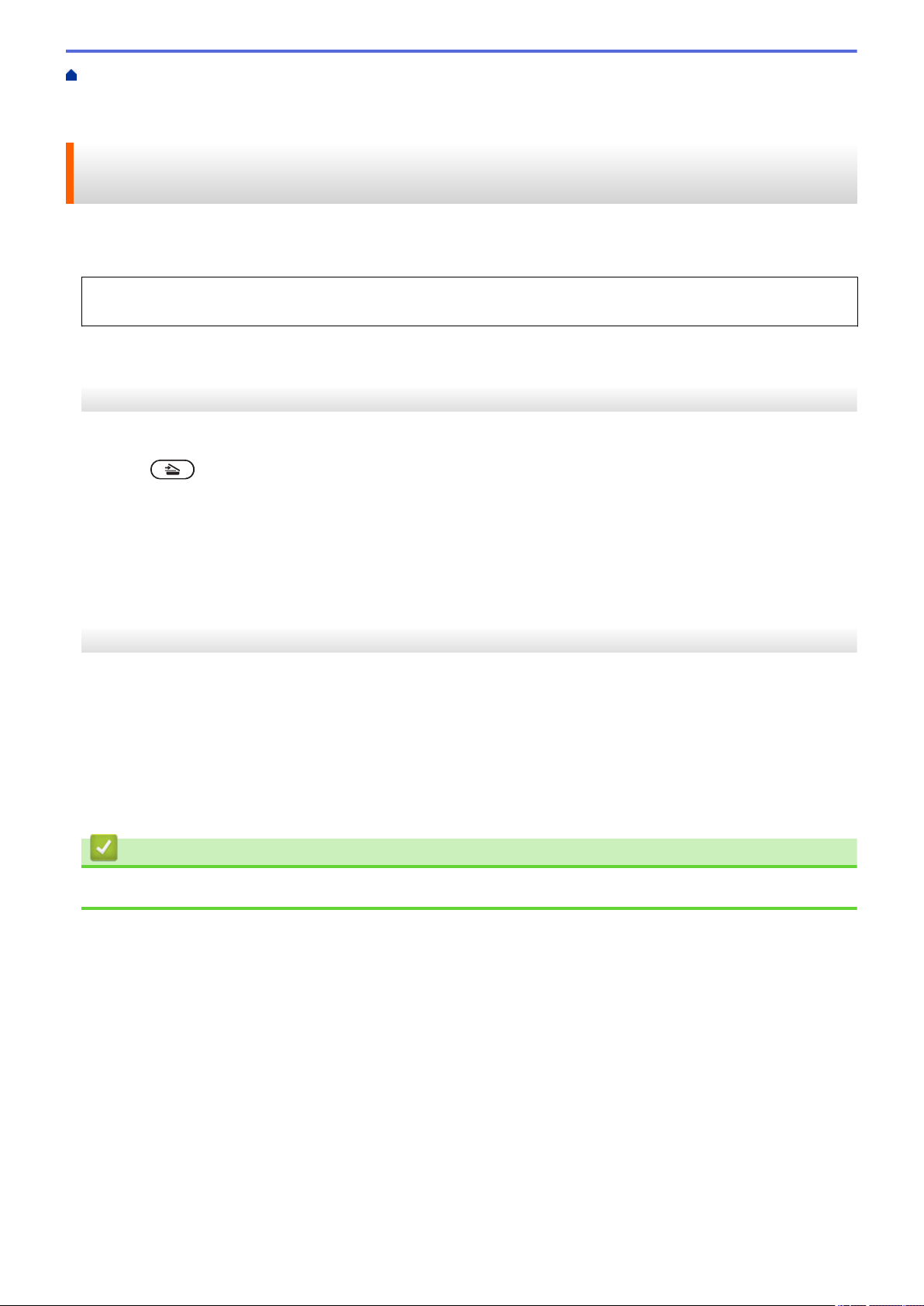
Home > Scan > Scan Using the Scan Button on Your Brother Machine > Web Services for Scanning on
Your Network (Windows
®
7, Windows
®
8 and Windows
®
10) > Scan Using Web Services from the Brother
Machine (Windows
®
7, Windows
®
8 and Windows
®
10)
Scan Using Web Services from the Brother Machine (Windows
®
7,
Windows
®
8 and Windows
®
10)
If you have installed the driver for scanning via Web Services, you can access the Web Services scanning menu
on your Brother machine's LCD.
Certain characters in the messages displayed on the LCD may be replaced with spaces if the language
settings of your OS and your Brother machine are different.
>> HL-L2390DW/DCP-L2550DW/MFC-L2710DW
>> HL-L2395DW/MFC-L2730DW/MFC-L2750DW/MFC-L2750DWXL
HL-L2390DW/DCP-L2550DW/MFC-L2710DW
1. Load your document.
2. Press (SCAN).
3. Press a or b to select the [Web Service] option, and then press OK.
4. Press a or b to select the type of scan you want to do, and then press OK.
5. Press a or b to select the destination computer where you want to send the scan, and then press OK.
6. Press Start.
The machine starts scanning.
HL-L2395DW/MFC-L2730DW/MFC-L2750DW/MFC-L2750DWXL
1. Load your document.
2. Press [Scan] > [WS Scan].
3. Press a or b to display the scan options, and then press the type of scan.
4. Press a or b to display the computer name where you want to send data, and then press the computer name.
5. Press [Start].
The machine starts scanning.
Related Information
• Web Services for Scanning on Your Network (Windows
®
7, Windows
®
8 and Windows
®
10)
91
Loading ...
Loading ...
Loading ...
