Loading ...
Loading ...
Loading ...
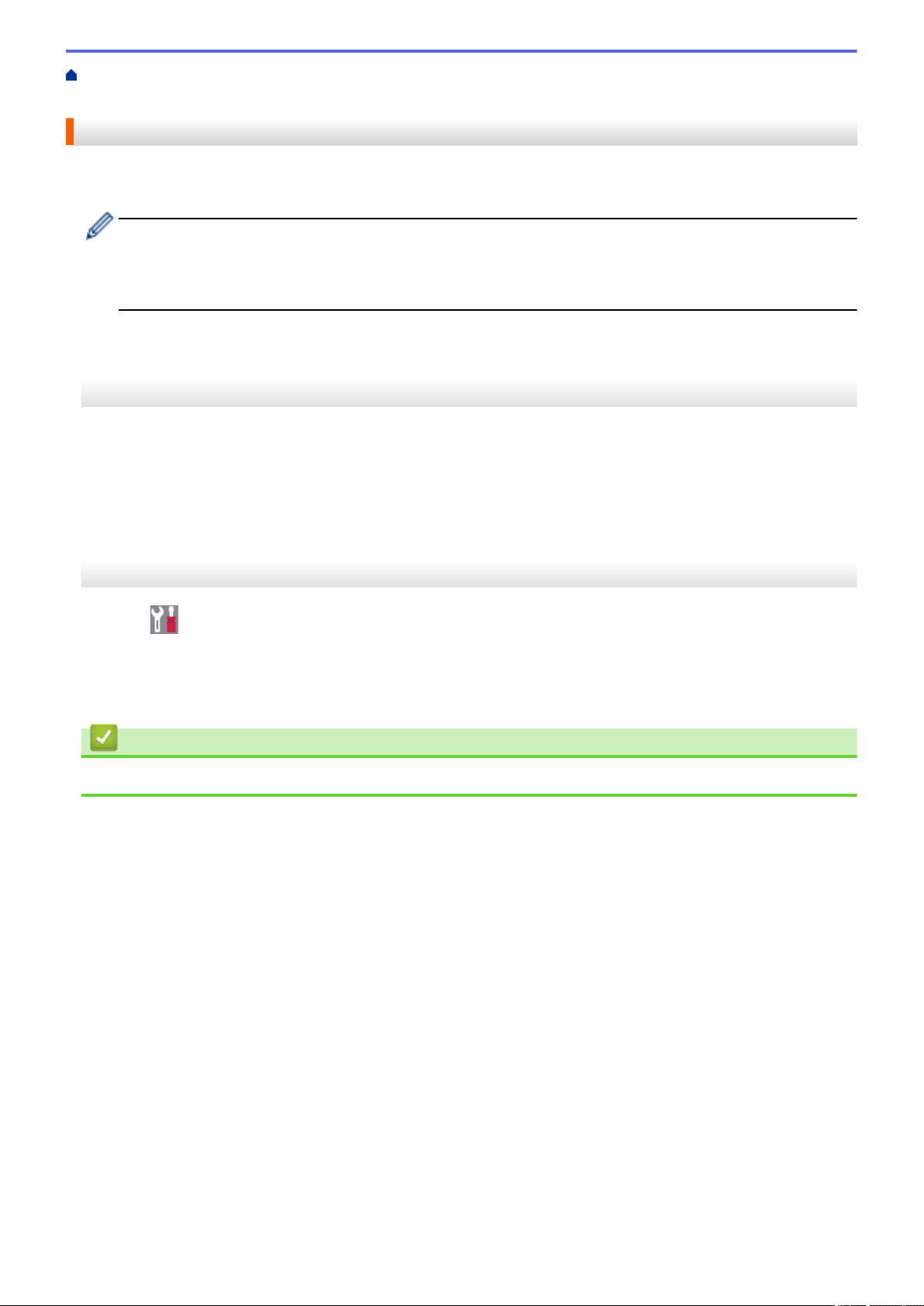
Home > Network > Technical Information for Advanced Users > Reset the Network Settings to the Factory
Settings
Reset the Network Settings to the Factory Settings
You can use your machine's control panel to reset the print server to its default factory settings. This resets all
information, such as the password and IP address.
• This feature restores all wired (supported models only) and wireless network settings to the factory
settings.
• You can also reset the print server to its factory settings using BRAdmin Light, BRAdmin Professional,
or Web Based Management.
>> HL-L2390DW/DCP-L2550DW/MFC-L2710DW
>> HL-L2395DW/MFC-L2730DW/MFC-L2750DW/MFC-L2750DWXL
HL-L2390DW/DCP-L2550DW/MFC-L2710DW
1. Press Menu.
2. Press a or b to display the [Network] option, and then press OK.
3. Press a or b to display the [Network Reset] option, and then press OK.
4. Follow the machine's instruction to reset the network settings.
The machine will restart.
HL-L2395DW/MFC-L2730DW/MFC-L2750DW/MFC-L2750DWXL
1. Press [Settings] > [All Settings] > [Network] > [Network Reset].
2. [Machine will reboot after resetting. Press [OK] for 2 seconds to confirm.] will be
displayed. Press [OK] for two seconds to confirm.
The machine will restart.
Related Information
• Technical Information for Advanced Users
335
Loading ...
Loading ...
Loading ...
