Loading ...
Loading ...
Loading ...
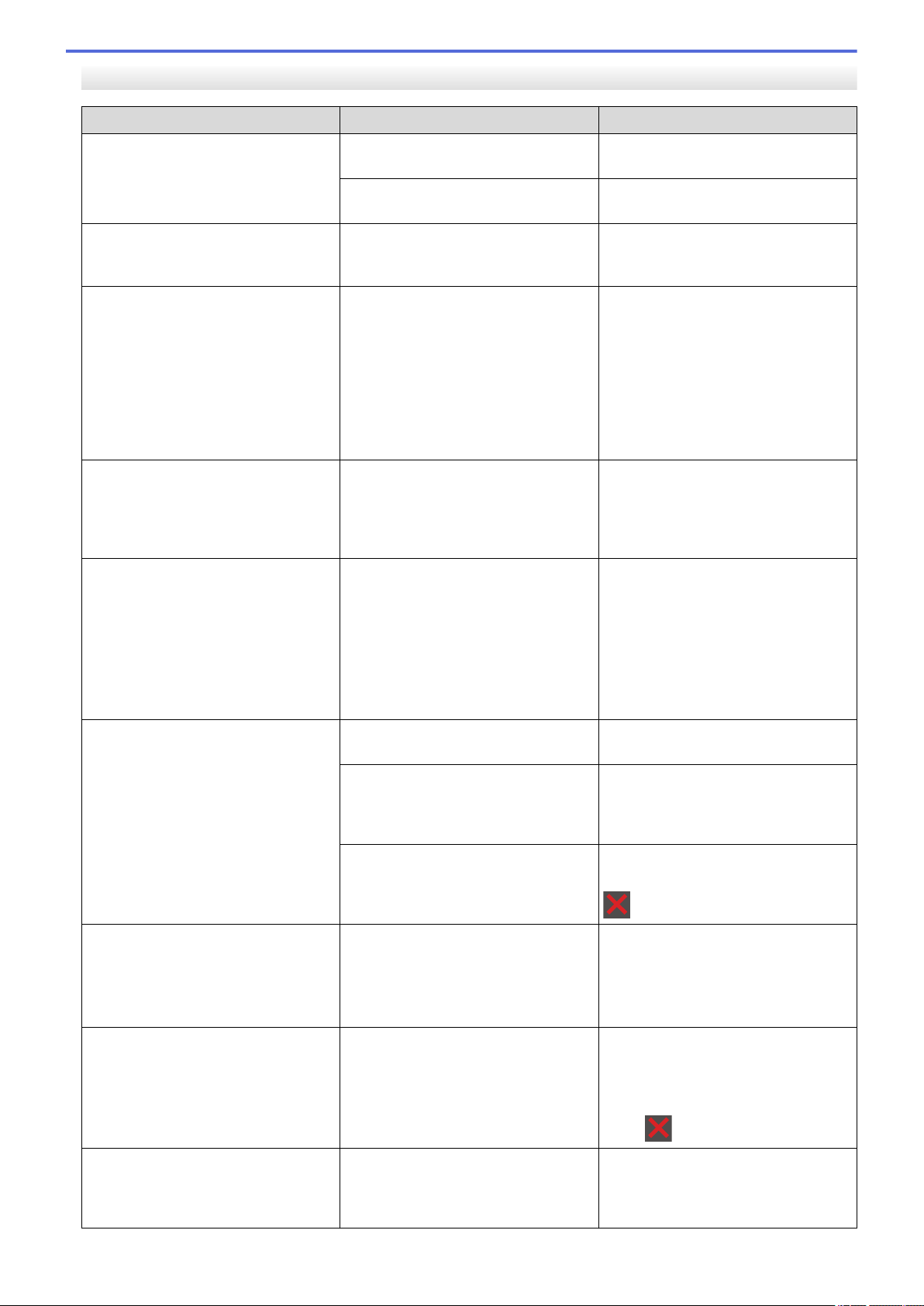
HL-L2395DW/MFC-L2730DW/MFC-L2750DW/MFC-L2750DWXL
Error Message Cause Action
2-sided Disable
The back cover of the machine is not
closed completely.
Close the back cover of the machine
until it locks in the closed position.
The 2-sided tray is not installed
completely.
Install the 2-sided tray firmly in the
machine.
Access Denied
The function you want to use is
restricted by Secure Function Lock
3.0.
Call your administrator to check your
Secure Function Lock Settings.
Cartridge Error
Put the Toner Cartridge back
in.
The toner cartridge is not installed
correctly.
Pull out the drum unit and toner
cartridge assembly, take out the toner
cartridge, and put it back in the drum
unit again. Put the drum unit and
toner cartridge assembly back in the
machine.
If the problem continues, contact
Brother Customer Service or your
local Brother dealer.
Comm.Error
Poor telephone line quality caused a
communication error.
Send the fax again or connect the
machine to another telephone line. If
the problem continues, contact the
telephone company and ask them to
check your telephone line.
Cooling Down
The temperature of the inside of the
machine is too hot. The machine will
pause its current print job and go into
cooling down mode. During the
cooling down mode, you will hear the
cooling fan running while the LCD
displays Cooling Down.
Wait until the machine has finished
cooling down. Make sure all vents on
the machine are clear of obstructions.
When the machine has cooled down,
the machine will resume printing.
If the fan is not spinning, disconnect
the machine from the power for
several minutes, then reconnect it.
Cover is Open
The front cover is not completely
closed.
Open and then firmly close the front
cover of the machine.
The fuser cover is not completely
closed or paper was jammed in the
back of the machine when you turned
on the power.
Close the fuser cover located inside
the back cover of the machine.
The ADF cover is not completely
closed.
Close the ADF cover.
If the error message remains, press
.
Disconnected
The other person or other person's
fax machine stopped the call.
Try to send or receive again.
If calls are stopped repeatedly and
you are using a VoIP (Voice over IP)
system, try changing the Compatibility
to Basic (for VoIP).
Document Jam
The document was not inserted or fed
correctly, or the document scanned
from the ADF was too long.
Remove the jammed paper from the
ADF unit.
Clear any debris or scraps of paper
from the ADF unit paper path.
Press .
DR Mode in Use
The machine is set to Distinctive Ring
mode. You cannot change the
Receive Mode from Manual to
another mode.
Set Distinctive Ring to Off.
456
Loading ...
Loading ...
Loading ...
