Loading ...
Loading ...
Loading ...
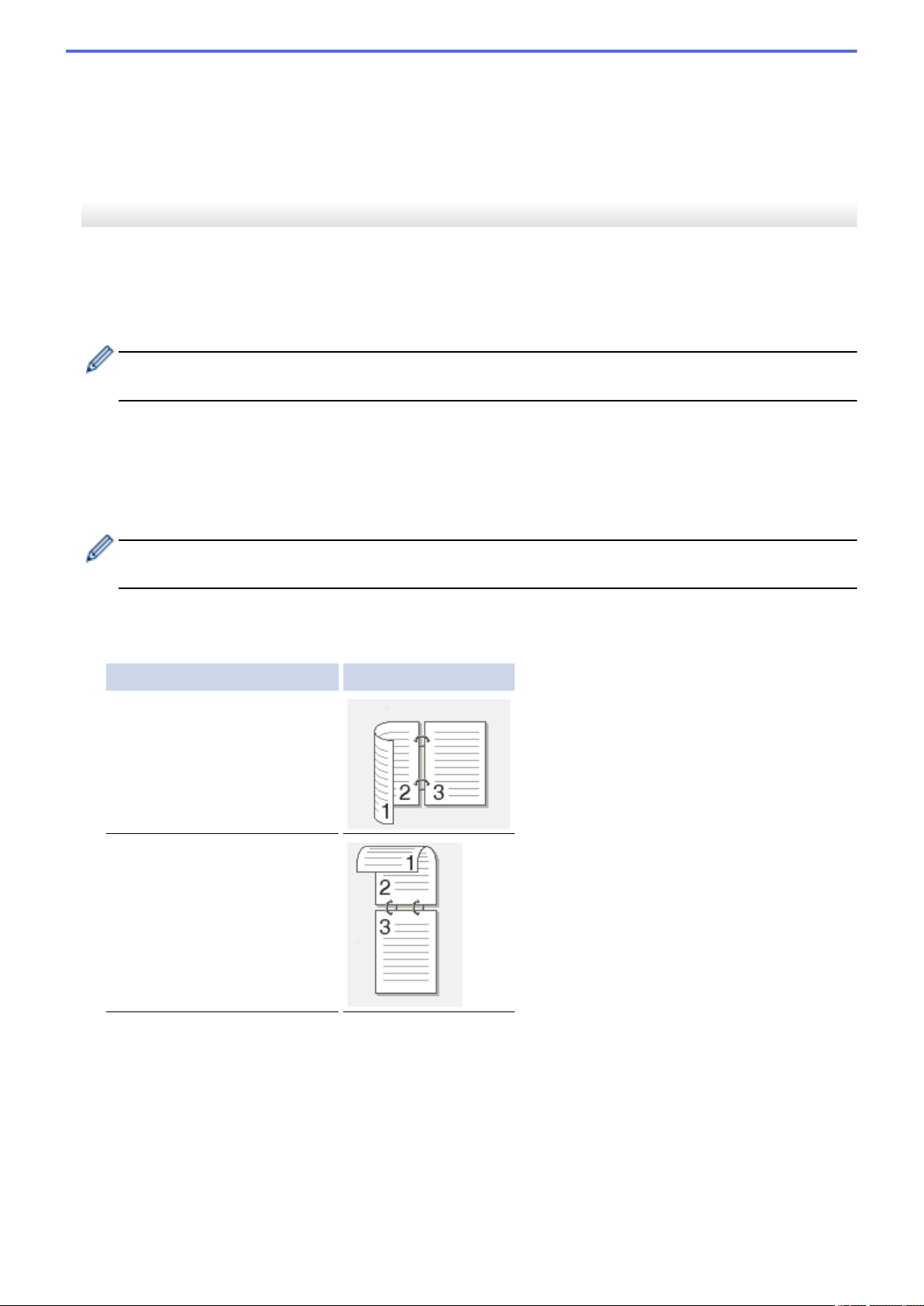
(available only for the [Color] and [Gray] options.)
9. Press OK.
10. Press Start.
The machine starts scanning. If using the machine's scanner glass, follow the LCD instructions to complete
the scanning job.
HL-L2395DW/MFC-L2730DW/MFC-L2750DW/MFC-L2750DWXL
1. Load your document.
2. Press [Scan] > [to PC] > [to Image].
3. If the machine is connected over the network, press a or b to display the computer where you want to send
data, and then press the computer name.
If the LCD prompts you to enter a PIN for the computer, enter the four-digit PIN on the LCD and then press
[OK].
4. Do one of the following:
• To change the scan settings, press [Options], and then go to the next step.
• To use the default scan settings, press [Start].
The machine starts scanning. If using the machine's scanner glass, follow the LCD instructions to
complete the scanning job.
In order to change scan settings, Brother's ControlCenter software must be installed on a computer
connected to the machine.
5. To scan both sides of the document (MFC-L2750DW/MFC-L2750DWXL):
• Press [2-sided Scan], and then select the document type.
Option Description
2-sided Scan: Long Edge
2-sided Scan: Short Edge
6. Select the scan settings you want to change:
• [Resolution]
• [File Type]
• [Scan Type]
• [Document Size]
• [Scan Settings]
• [ADF Auto Deskew] (available for certain models)
• [Remove Background Color]
67
Loading ...
Loading ...
Loading ...
