Loading ...
Loading ...
Loading ...
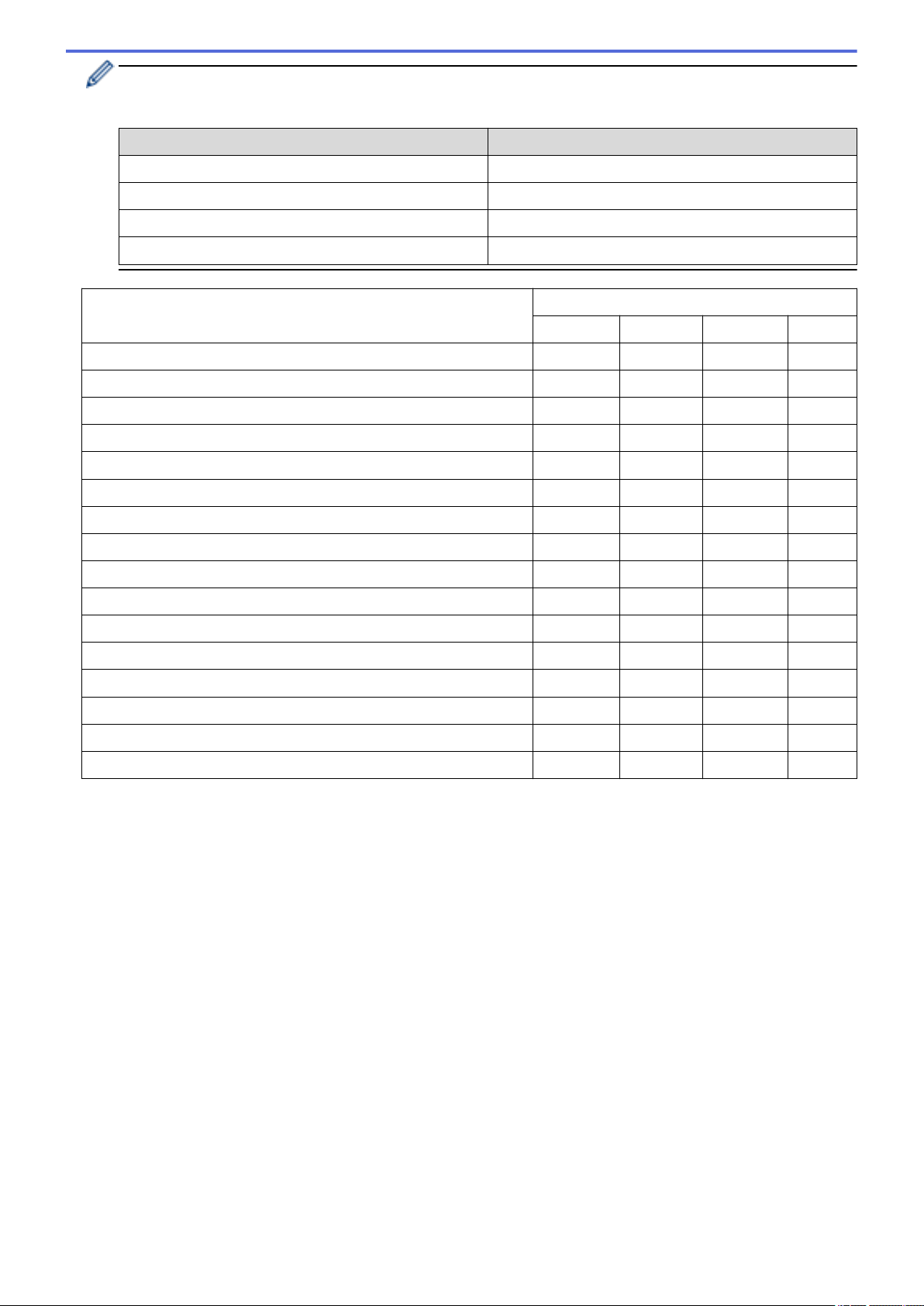
Each tab represents one of the scanning destinations, as outlined in the table below.
Change your Scan to settings by clicking on the corresponding tab and customizing the setting you want.
Tab Name Corresponding Feature
Image Scan to Image
OCR Scan to OCR
E-mail Scan to Email
File Scan to File
Settings Applicable Features
Image OCR E-mail File
File Type Yes Yes Yes Yes
Target Application Yes Yes - -
OCR Language - Yes - -
File Name Yes Yes Yes Yes
Destination Folder or Scan Location Yes Yes Yes Yes
Show Save As Window - - - Yes
Show Folder - - - Yes
File Size Priority Yes - Yes Yes
Resolution Yes Yes Yes Yes
Scan Type Yes Yes Yes Yes
Document Size Yes Yes Yes Yes
Brightness Yes Yes Yes Yes
Contrast Yes Yes Yes Yes
ID Card Scan Yes Yes Yes Yes
Advanced Settings Yes Yes Yes Yes
Default Yes Yes Yes Yes
File Type
Select the file type you want to use for the scanned data.
Target Application
Select the destination application from the drop-down list.
OCR Language
Set the OCR language to match the language of the scanned document's text.
File Name
Click Change to change the file name's prefix.
Destination Folder
Click the folder icon to browse and select the folder where you want to save your scanned documents.
Scan Location
Select the Folder or SharePoint radio button to specify the destination where you want to save your scanned
documents.
Show Save As Window
Select this option to specify the scanned image's destination every time you scan.
94
Loading ...
Loading ...
Loading ...
