Loading ...
Loading ...
Loading ...
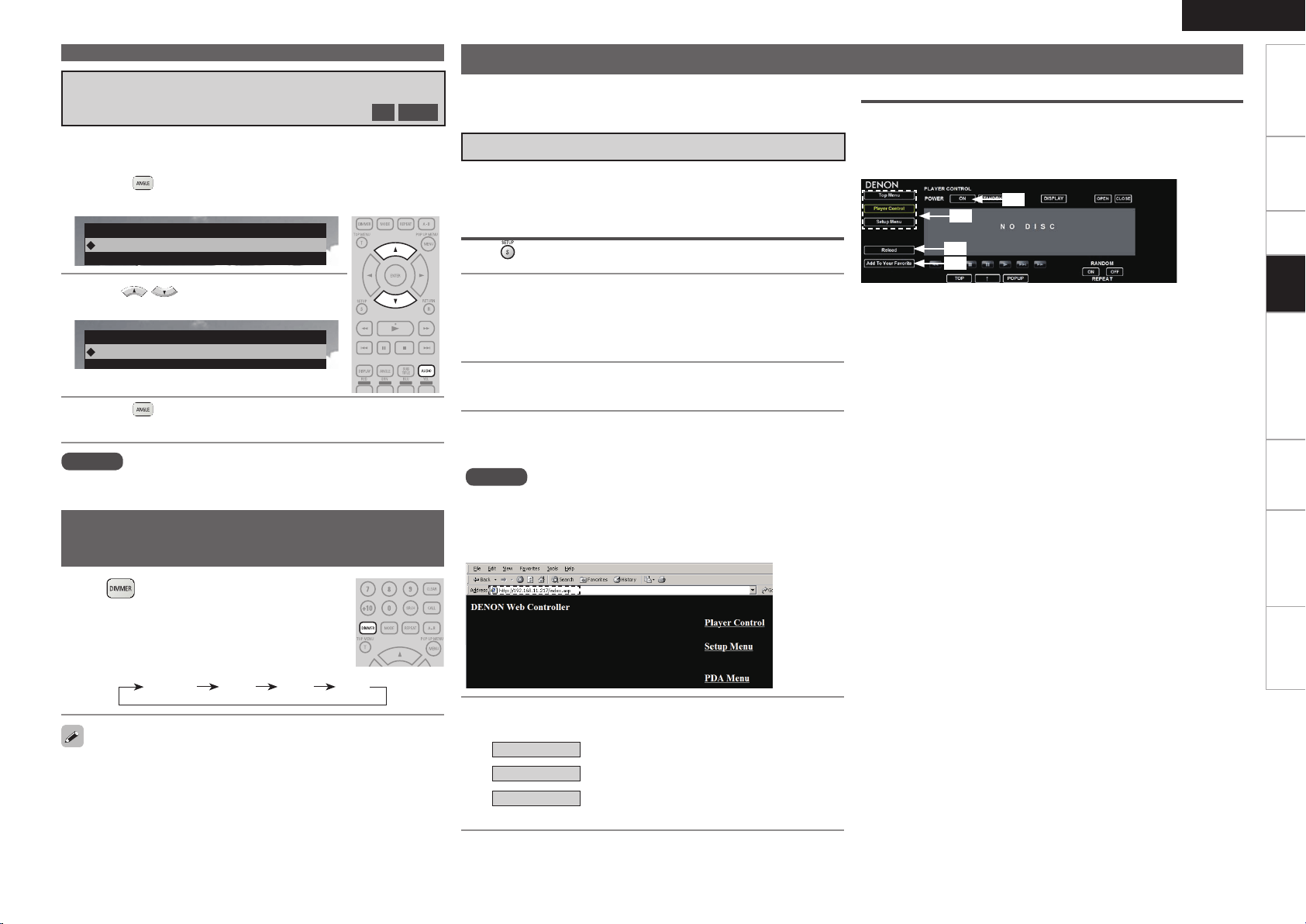
ENGLISH
47
TroubleshootingInformationHDMI Control FunctionPlaybackSetupConnectionsGetting Started SpecicationsPlayback
Operations Enabled During Playback
During playback of a BD or DVD-Video recorded with several
camera angles, you can change the angle.
Switching the Angle
BD
DVD-V
NOTE
Angle changing may be restricted, depending on the disc.
1
Press during playback.
The angle number currently being played is displayed.
Angle
1/3
2
Use to select angle.
Angle
2/3
3
Press .
The setup screen disappears.
Press .
The brightness changes each time the button is
pressed.
Normal Dim Dark Off
Changing the Brightness of the
Display (Dimmer Control)
Even when “Off” is selected, the status of operations that are
performed appears momentarily on the display if “Display Setup”
– “Temporary Display” on the GUI menu is set to “On” (vpage 30).
DBP-A100 has “Web control function” support that allows you to
operate DBP-A100 via LAN from your PC, PDA, iPod® touch, and
iPhone®.
Operating DBP-A100 using a PC browser
• Connect DBP-A100 to the network. (“Connecting to the Network”
(vpage 19).
• Please use the Internet Explorer or FireFox browser.
Preparation
Press
on the remote control to display the GUI menu.
1
Check the IP address of DBP-A100. (vpage 30)
• Select “Network Setup” from the GUI menu and then select
“IP Address”.
• The address displayed for “Control” is the IP address of DBP-
A100.
2
Enter the DBP-A100 IP address in browser’s address
box.
• For example, if the IP address of DBP-A100 is “192.168.11.217”,
enter http://192.168.11.217.
• The top menu appears on the PC screen.
NOTE
If you set “DHCP” in “Network Setup” of the GUI menu to “On”, the IP
address of DBP-A100 will change every time DBP-A100 is connected.
Check the IP address, whenever you use the Web control function.
(vpage 30)
3
Click the menu you want to operate.
Player Control
Click to operate DBP-A100.
Setup Menu
Click to operate the Setup Menu.
PDA Menu
Click to operate DBP-A100 using a PDA
terminal.
Player Control
You can perform basic operations of DBP-A100 from a PC screen
using the “Player Control” menu. Each operation button on this
screen functions in the same way as the buttons on DBP-A100 and
remote control.
q
w
e
r
q Shortcut key to each menu.
w Click when you update to the latest information.
e Click to add a setting to “Favorites”.
r To turn on power using the ON button of a PC browser, set “Power
Saving” in “Other Setup” of the GUI menu to “Quick Start Mode”.
(vpage 31)
Web control function
1.DBP-A100_E3_ENG_007.indd 47 2010/08/12 19:20:30
Loading ...
Loading ...
Loading ...
