Loading ...
Loading ...
Loading ...
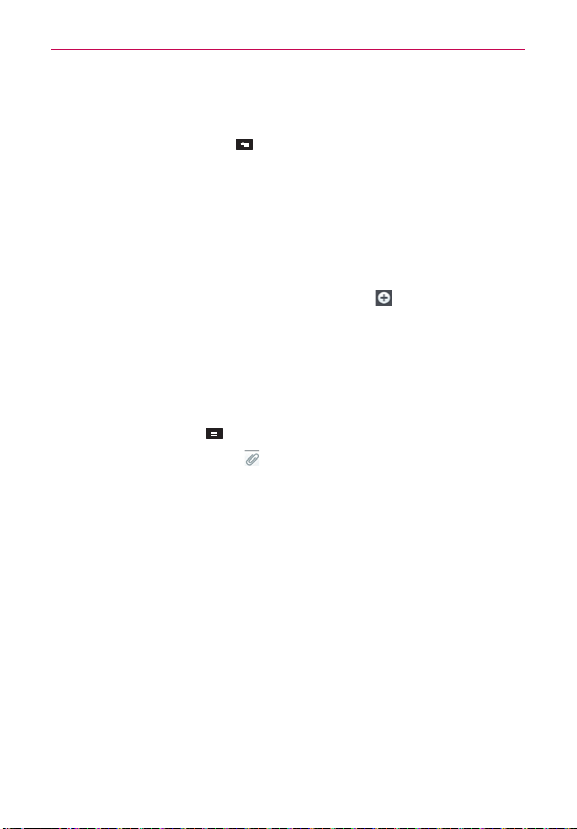
97
Communication
A counter is displayed in the top right corner of the text field to tell you
how many characters are left and the number of pages.
If you touch the Back Key
while composing a message, it’s saved
as a draft in your Messaging application. Touch the message to resume
composing it.
4. Touch Send to send the message.
Your message is displayed and responses appear in the same window,
creating a message thread with that contact.
To create and send a multimedia message
1. On the Messaging screen, touch New message at the top right
corner of the screen.
2. Enter a mobile phone number, email address, or Contact name in the To
field. As you type, matching contacts appear. You can touch a suggested
contact or continue typing.
3. Touch the text field to start entering your message.
4. Touch the Menu Key
> Add subject to add a message subject.
5. Touch the Attachment icon
to open a dialog box where you can
choose the type of media file to attach to the message.
If you touch Picture, you’re prompted to select a picture from your
Gallery.
If you touch Capture picture, the Camera application opens so you
can take a picture and attach it.
If you touch Video, you’re prompted to select a video from your Gallery.
If you touch Capture video, the Camcorder application opens so you
can record a video and attach it.
If you touch Audio, you’re prompted to select an audio file from your
microSD card.
If you touch Record voice, the voice recording function opens and
allows you to record an audio message and attach it.
Loading ...
Loading ...
Loading ...