Loading ...
Loading ...
Loading ...
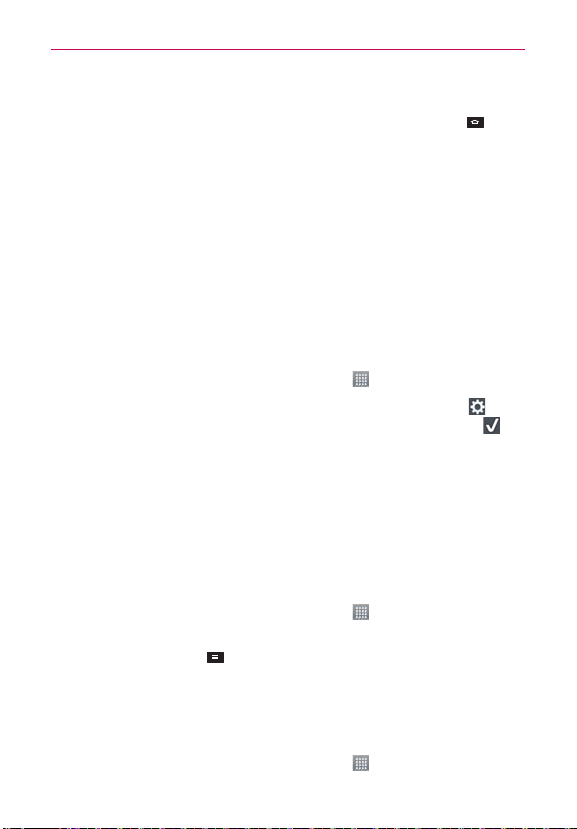
33
The Basics
Closing the Applications screen
To manually close the Applications screen, touch the Home Key .
NOTE
The Applications screen closes automatically when you touch an icon to open its application.
Dragging an icon onto your Home screen also closes the Applications screen automatically.
Customizing the Applications screen
The phone includes a wide variety of applications and you can download
even more applications to your device. You can customize these items on
the Applications screen for faster access (less scrolling) to the applications
you use most often.
Rearranging the Applications screen icons
You can rearrange the order of the icons on the Applications screen to
provide more convenient access to the applications you use the most.
1. From the Home screen, touch the Apps Key
.
2. Touch the Apps tab (if necessary), then touch the Settings icon
at the
top right of the screen. The Settings icon changes to a checkmark
.
3. Touch and hold the application icon you want to move, drag it to its new
position, then lift your finger. The remaining icons shift to the right.
NOTE
If you drag the application icon onto another application icon, a folder is created with both
of the applications in it.
Reverting to alphabetical order
You can revert all of your application icons on the Applications screen back
to the initial order.
1. From the Home screen, touch the Apps Key
to open the Applications
screen.
2. Touch the Menu Key
> Reset > OK.
Sorting applications
You can sort all of your application icons on the Applications screen by
alphabetical order or installation date.
1. From the Home screen, touch the Apps Key
to open the Applications
screen.
Loading ...
Loading ...
Loading ...