Loading ...
Loading ...
Loading ...
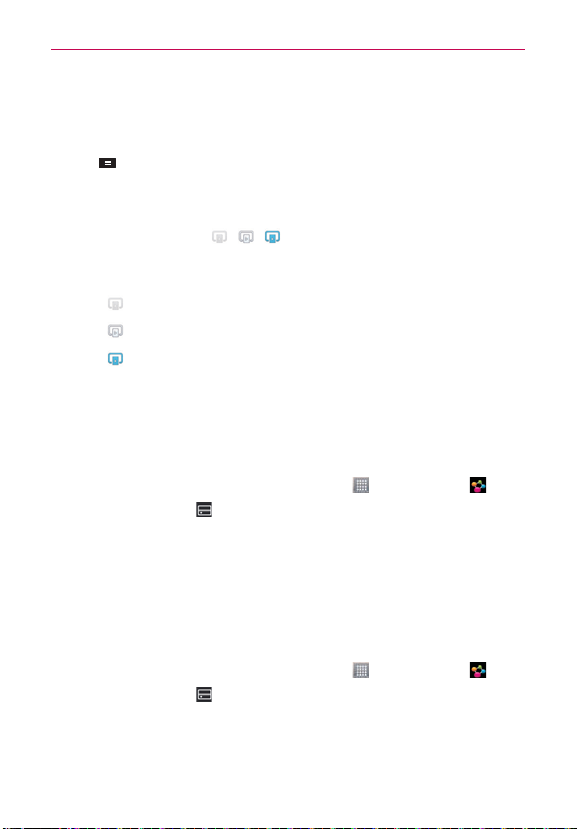
132
Entertainment
4. You can browse through the content library to find the content(s) you
want.
5. Touch and hold a content thumbnail and touch Play or touch the Menu
Key
> Play.
To share contents from your phone to your renderer device (e.g., TV)
1. While watching your Photos or videos using the Gallery application,
touch one of the icons
/
/
at the top of the screen
.
2. Select the device from renderer lists to play the files.
NOTE
The Videos uses similar steps to share contents.
: Need to connect to a network. Allows you to connect.
: Allows you to select a device on the network.
: Content is currently being shared through SmartShare.
NOTICE
Check that your device is connected with your home network using a Wi-Fi connection
to use this application. Some DLNA enabled devices (e.g., TV) support only the DMP
feature of DLNA and will not appear in the renderer device list. Y
our device might not be
able to play some contents.
To download contents from the remote content library
1. From the Home screen, touch the Apps Key > SmartShare .
2. Touch the From icon
at the top left of the screen, then touch the device
that has your remote content library.
3. You can browse through the content library to find the content(s) you want.
4. Touch and hold a content thumbnail, then touch Download in the Context
menu.
NOTICE
Some content types are not supported.
To upload contents to the remote content library
1. From the Home screen, touch the Apps Key > SmartShare .
2. Touch the From icon
at the top left of the screen, then select My phone.
3. You can browse through the local content library to find the content(s) you
want.
4. Touch and hold a content thumbnail, then touch Upload in the Context menu.
Loading ...
Loading ...
Loading ...