Loading ...
Loading ...
Loading ...
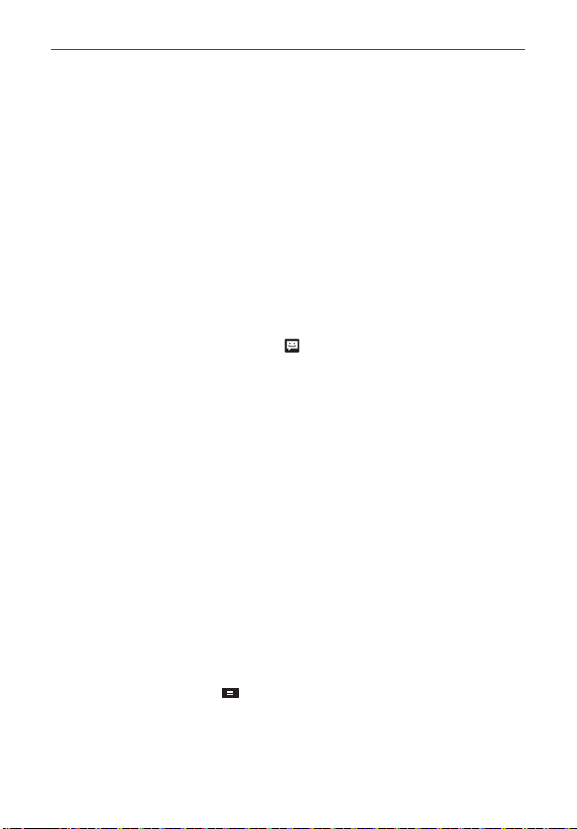
98
Communication
If you touch Slideshow, a dialog box opens and allows you to as-
semble photos, audios, videos, texts into a slideshow (up to 10 slides)
to attach to the message. Use the buttons in the slideshow screen
to preview the message, add or replace a picture, or remove a slide.
Touch the Done button when you finish editing the slideshow.
If you touch Contact (vCard), you’re prompted to select the contact(s)
you want to send as vCard file(s).
6. Touch the Send MMS button to send the message.
To respond to messages you receive
If you’re working in a message window, messages that you receive
from that contact are displayed. Otherwise, you receive a new message
notification and a new message icon
appears in the Status Bar. When
you touch the new message notification, the Message screen opens where
you can reply to the message.
If Auto-retrieve is uncheckmarked, you must touch Download to view the
message.
If the message contains a media file, touch the Play button to view, watch,
or listen to it. Touch and hold the media file to open a Context menu with
additional options.
To view details about a message
1. Touch and hold a message in a message window.
2. Touch View message details in the menu that opens.
Changing Messaging Settings
You can change a number of Messaging settings.
To change the Messaging settings, open the Messaging application,
touch the Menu Key
> Settings.
STORAGE SETTINGS
Delete old messages Checkmark this setting to allow the phone to delete
older messages in a thread when the Text message limit or Multimedia
Loading ...
Loading ...
Loading ...