Loading ...
Loading ...
Loading ...
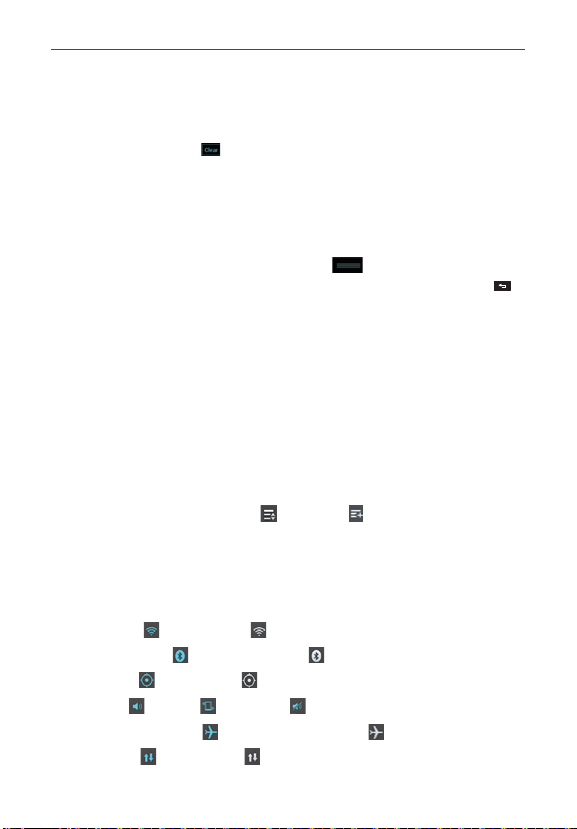
39
The Basics
To clear all notifications
1. Open the Notifications panel.
2. Touch the Clear icon
.
All event-based notifications will be cleared; ongoing notifications will
remain in the list.
TIP
You can also swipe the notifications to the left or right to remove them.
To close the Notifications panel
Touch and drag the Notification panel handle at the bottom of the
Notifications panel to the top of the screen or just touch the Back Key
.
The panel will also close when you touch a notification.
NOTE
The Notifications panel handle at the bottom of screen is sensitive to the drag motion so
just beginning the upward drag will close the panel.
Quick settings on the Notifications panel
The top of the Notifications panel includes a Quick settings bar. The
icons in this bar provide a quick, convenient way to change settings
without accessing any applications. The Quick settings bar icons include
QuickMemo, Wi-Fi, Bluetooth, GPS, Sound profile, Airplane mode,
Accounts & sync, Auto-rotate screen, Brightness, Data enabled, and Power
saver. If you set more than four icons on the bar, swipe left and right to
scroll through the list. Touch Edit
, then Add to add items you want
displayed in the Quick settings bar.
Tap any of the Quick settings icons to toggle through the available settings:
QuickMemo activates the ability to create memos using the current
screen.
Wi-Fi On
and Wi-Fi Off .
Bluetooth On
and Bluetooth Off .
GPS On
and GPS Off .
Sound
, Vibrate , and Silent .
Airplane mode On
and Airplane mode Off .
Data On
and Data Off .
Loading ...
Loading ...
Loading ...