Loading ...
Loading ...
Loading ...
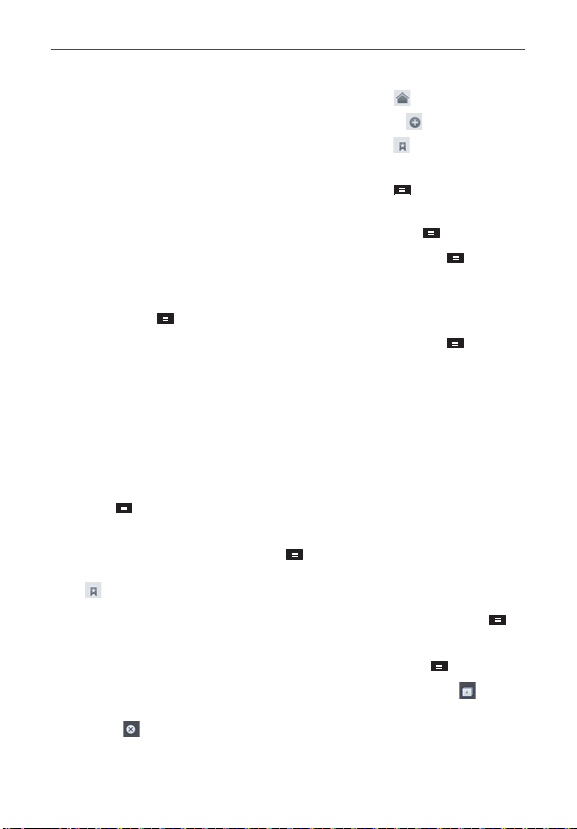
69
Web
To go to the home page, touch the Home button in the toolbar.
To open a new window, touch the New tab button
in the toolbar
To view the list of bookmarks, touch Bookmarks
in the toolbar. You
can also edit, or delete a bookmark from this menu.
To stop loading a web page, touch the Menu Key > Stop. The Stop
option appears while a web page is loading.
To reload the current web page, touch
the Menu Key
> Refresh.
To bookmark the current web page, touch the
Menu Key
> Save
to bookmarks.
To send the web address (URL) of the web page to others, touch the
Menu Key
> Share page.
To search for text on the web page, touch the
Menu Key
> Find
on page.
To copy and paste text, touch and hold the desired text from the web
page. The selected text will be highlighted and a pop-up with the
following options will appear: Select all, Copy, Share, Find, or Web
Search. If you want to adjust the range of the text, drag the cursor
from each edge of the text.
To change the current mobile page to desktop page, touch the
Menu
Key
and check the Request desktop site checkbox.
To access the current web page later, you can save it in the device
storage by touching Menu Key
> Save for offline reading to
access when offline. You can check the saved web pages by touching
> Saved pages.
To customize the MetroWEB settings, touch the the Menu Key
>
Settings.
To close the MetroWEB module, touch the Menu Key
> Exit.
To view the currently active windows, touch the Tabs button
.
You can scroll up and down the open windows. To close the window,
touch
or flick the window to the right or left. The windows closes
and disappears from the screen.
Loading ...
Loading ...
Loading ...